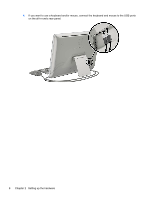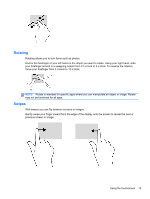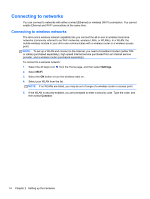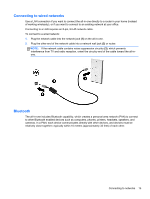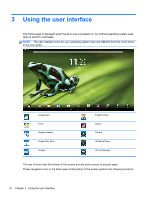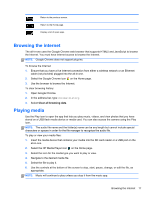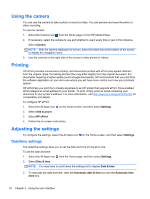HP Slate 21-k100 HP Slate 21 All-in-One User Guide - Page 19
Rotating, Swipes, With swipes you can flip between screens or images. - specification
 |
View all HP Slate 21-k100 manuals
Add to My Manuals
Save this manual to your list of manuals |
Page 19 highlights
Rotating Rotating allows you to turn items such as photos. Anchor the forefinger of your left hand on the object you want to rotate. Using your right hand, slide your forefinger around in a sweeping motion from 12 o'clock to 3 o'clock. To reverse the rotation, move your forefinger from 3 o'clock to 12 o'clock. NOTE: Rotate is intended for specific apps where you can manipulate an object or image. Rotate may not be functional for all apps. Swipes With swipes you can flip between screens or images. Gently swipe your finger inward from the edge of the display onto the screen to reveal the next or previous screen or image. Using the touchscreen 13

Rotating
Rotating allows you to turn items such as photos.
Anchor the forefinger of your left hand on the object you want to rotate. Using your right hand, slide
your forefinger around in a sweeping motion from 12 o’clock to 3 o’clock. To reverse the rotation,
move your forefinger from 3 o’clock to 12 o’clock.
NOTE:
Rotate is intended for specific apps where you can manipulate an object or image. Rotate
may not be functional for all apps.
Swipes
With swipes you can flip between screens or images.
Gently swipe your finger inward from the edge of the display onto the screen to reveal the next or
previous screen or image.
Using the touchscreen
13