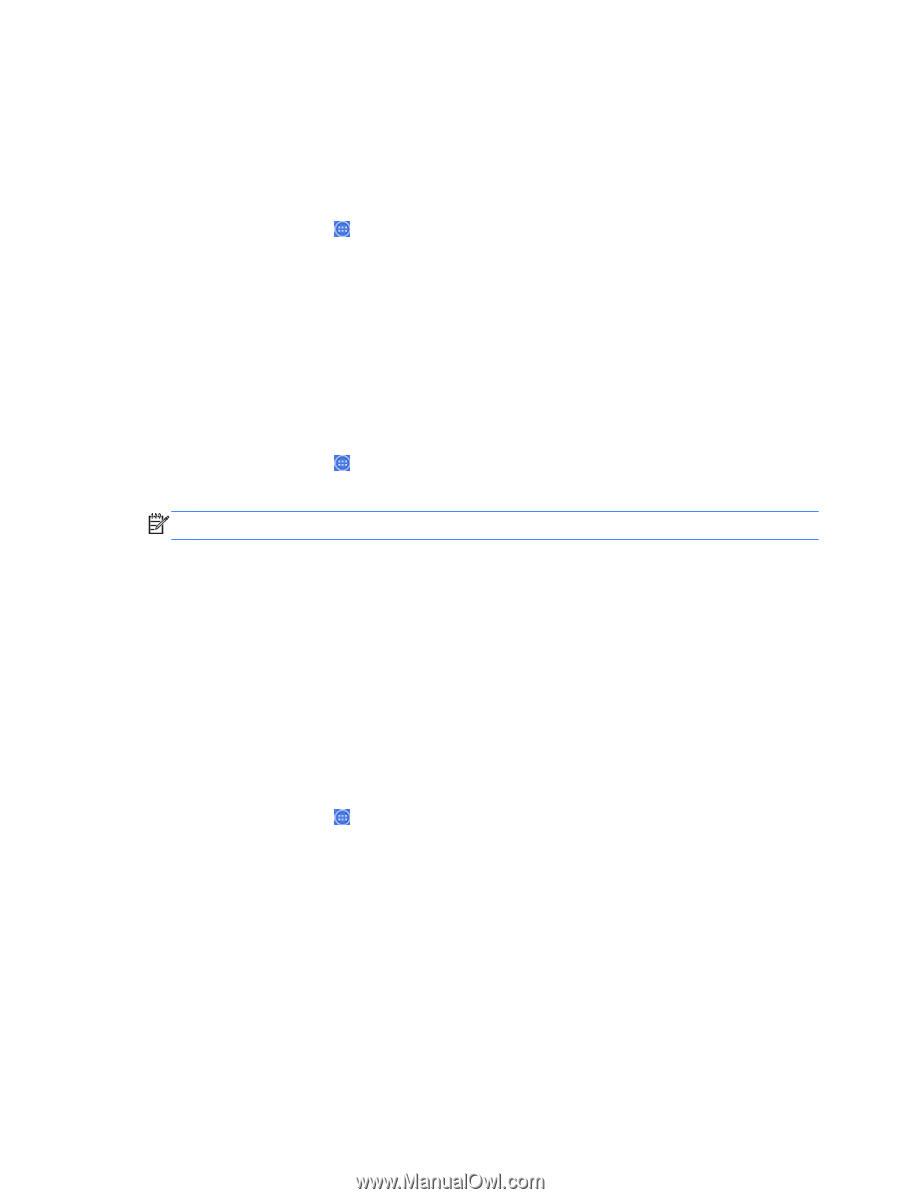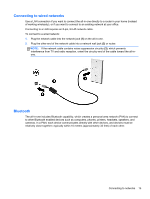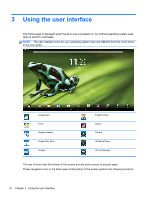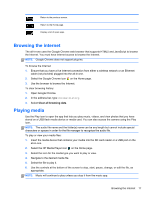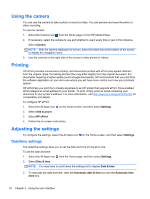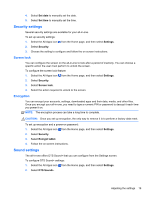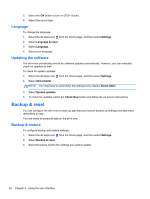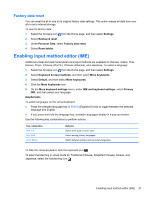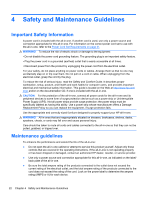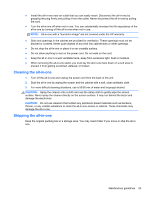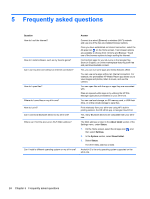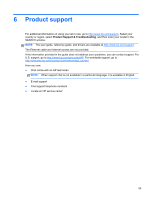HP Slate 21-k100 HP Slate 21 All-in-One User Guide - Page 26
Language, Updating the software, Backup & reset
 |
View all HP Slate 21-k100 manuals
Add to My Manuals
Save this manual to your list of manuals |
Page 26 highlights
3. Select the ON button to turn on DTS+ Sound. 4. Select the sound type. Language To change the language: 1. Select the All Apps icon from the Home page, and then select Settings. 2. Select Language & input. 3. Select Language. 4. Select your language. Updating the software The all-in-one periodically checks for software updates automatically. However, you can manually check for updates as well. To check for system updates: 1. Select the All Apps icon from the Home page, and then select Settings. 2. Select About tablet. NOTE: You may have to scroll down the settings list to display About tablet. 3. Select System updates. 4. To check for updates, select the Check Now button and follow the on screen instructions. Backup & reset You can configure the all-in-one to back up app data and restore backed up settings and data when reinstalling an app. You can erase all personal data on the all-in-one. Backup & restore To configure backup and restore settings: 1. Select the All Apps icon from the Home page, and then select Settings. 2. Select Backup & reset. 3. Select the boxes next to the settings you want to enable. 20 Chapter 3 Using the user interface