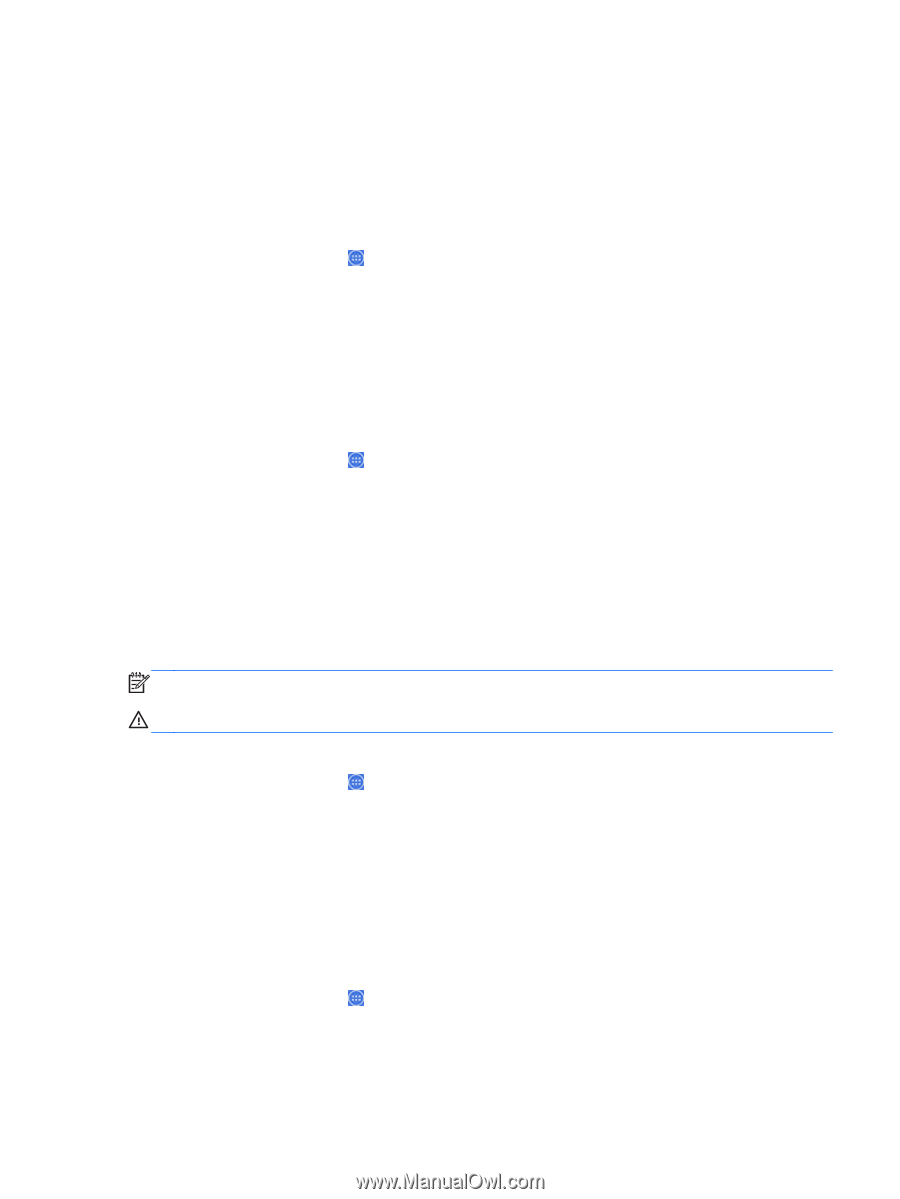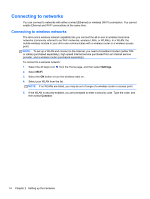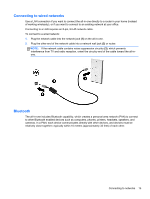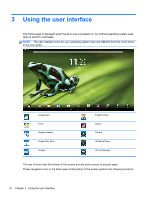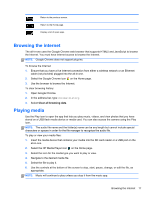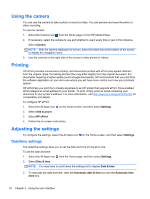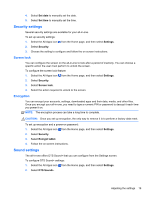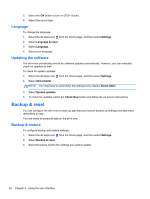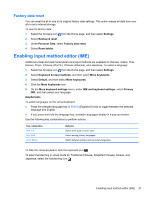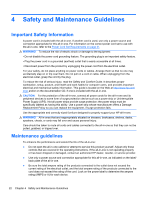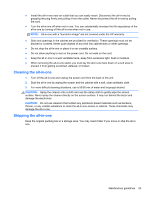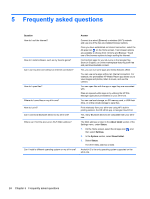HP Slate 21-k100 HP Slate 21 All-in-One User Guide - Page 25
Security settings, Screen lock, Encryption, Sound settings - user manual
 |
View all HP Slate 21-k100 manuals
Add to My Manuals
Save this manual to your list of manuals |
Page 25 highlights
4. Select Set date to manually set the date. 5. Select Set time to manually set the time. Security settings Several security settings are available for your all-in-one. To set up security settings: 1. Select the All Apps icon from the Home page, and then select Settings. 2. Select Security. 3. Choose the setting to configure and follow the on screen instructions. Screen lock You can configure the screen on the all-in-one to lock after a period of inactivity. You can choose a specific action the user must perform to unlock the screen. To configure the screen lock feature: 1. Select the All Apps icon from the Home page, and then select Settings. 2. Select Security. 3. Select Screen lock. 4. Select the action required to unlock to the screen. Encryption You can encrypt your accounts, settings, downloaded apps and their data, media, and other files. Once you encrypt your all-in-one, you need to type a numeric PIN or password to decrypt it each time you power it on. NOTE: The encryption process can take a long time to complete. CAUTION: Once you set up encryption, the only way to remove it is to perform a factory data reset. To set up encryption and a power-on password: 1. Select the All Apps icon from the Home page, and then select Settings. 2. Select Security. 3. Select Encrypt tablet. 4. Follow the on-screen instructions. Sound settings The all-in-one offers DTS Sound+ that you can configure from the Settings screen. To configure DTS Sound+ settings: 1. Select the All Apps icon from the Home page, and then select Settings. 2. Select DTS Sound+. Adjusting the settings 19