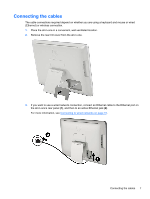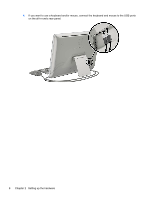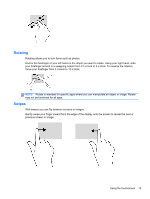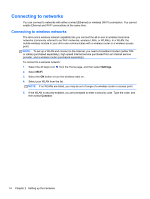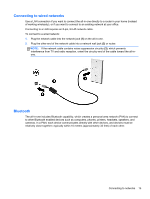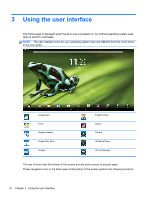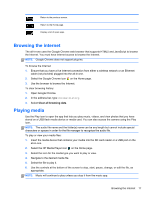HP Slate 21-k100 HP Slate 21 All-in-One User Guide - Page 18
Using the touchscreen, One-finger slide, Tapping, Pinching/stretching - touchscreen all in one
 |
View all HP Slate 21-k100 manuals
Add to My Manuals
Save this manual to your list of manuals |
Page 18 highlights
Using the touchscreen A touch screen device allows you to control items on the screen directly with your fingers. TIP: On touch screen devices, you can also perform on-screen actions with a keyboard and mouse. One-finger slide The one-finger slide is mostly used to pan or scroll through lists and pages, but you can use it for other interactions, too, such as moving an object. ● To scroll across the screen, lightly slide one finger across the screen in the direction you want to move. ● To drag, press and hold an object, and then drag the object to move it. Tapping To make an on-screen selection, use the tap function. Use one finger to tap an object on the screen to make a selection and/or to open it. Pinching/stretching Pinching and stretching allows you to zoom out or in on images or text. ● Zoom in by placing two fingers together on the display and then move your fingers apart. ● Zoom out by placing two fingers apart on the display and then move your fingers together. 12 Chapter 2 Setting up the hardware