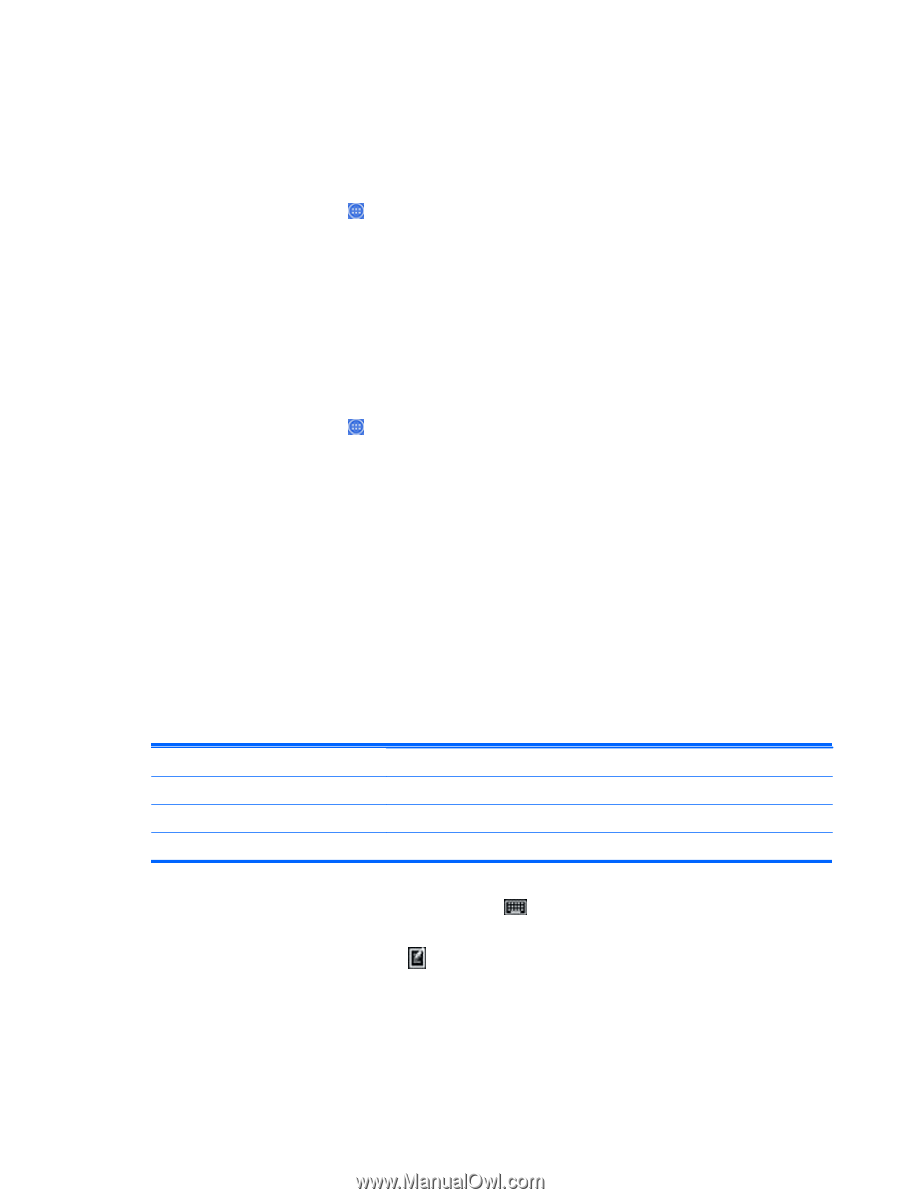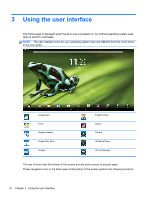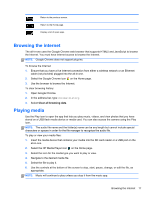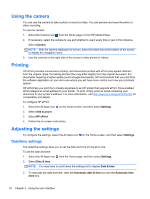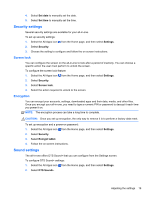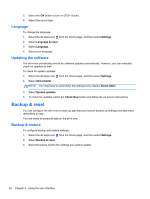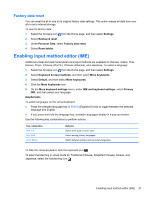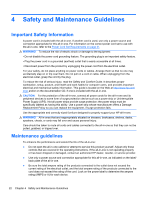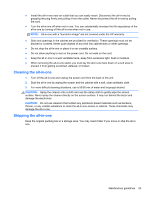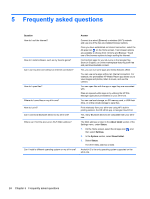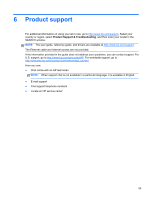HP Slate 21-k100 HP Slate 21 All-in-One User Guide - Page 27
Factory data reset, Enabling input method editor (IME), Personal Data - 21 5 all in one computer
 |
View all HP Slate 21-k100 manuals
Add to My Manuals
Save this manual to your list of manuals |
Page 27 highlights
Factory data reset You can reset the all-in-one to its original factory data settings. This action erases all data from your all-in-one's internal storage. To reset to factory data: 1. Select the All Apps icon from the Home page, and then select Settings. 2. Select Backup & reset. 3. Under Personal Data, select Factory data reset. 4. Select Reset tablet. Enabling input method editor (IME) Additional virtual and external keyboard and input methods are available for Hebrew, Arabic, Thai, Korean, Pinyin, Chinese (ZhuYin), Chinese (ChanJie), and Japanese. To select a language: 1. Select the All Apps icon from the Home page, and then select Settings. 2. Select Keyboard & input methods, and then select More keyboards. 3. Select Default, and then select More keyboards. 4. Click the More keyboards icon. 5. On the More keyboard settings menu, under IME and keyboard settings, select Primary IME, and then select your language. Helpful hints To switch languages on the virtual keyboard: ● Press the selected language key or EN/US (English/US) key to toggle between the selected language and English. ● If you press and hold the language key, available languages display in a pop-up window. Use the following key combinations to perform actions: Key combination Shift + A Alt + Shift Ctrl + Space Behavior Switch from upper or lower case Switch among primary languages Switch between primary and secondary languages To hide the virtual keyboard, click the keyboard icon To select handwriting in virtual mode for Traditional Chinese, Simplified Chinese, Korean, and Japanese, select the handwriting icon Enabling input method editor (IME) 21