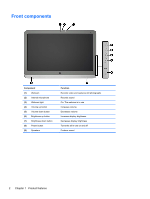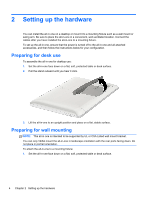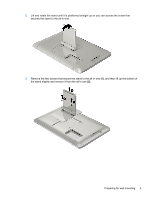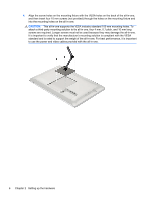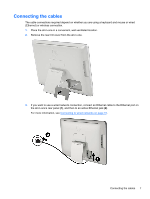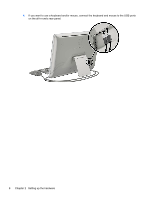HP Slate 21-k100 HP Slate 21 All-in-One User Guide - Page 13
Connecting the cables, and then to an active Ethernet jack
 |
View all HP Slate 21-k100 manuals
Add to My Manuals
Save this manual to your list of manuals |
Page 13 highlights
Connecting the cables The cable connections required depend on whether you are using a keyboard and mouse or wired (Ethernet) or wireless connection. 1. Place the all-in-one in a convenient, well-ventilated location. 2. Remove the rear I/O cover from the all-in-one. 3. If you want to use a wired network connection, connect an Ethernet cable to the Ethernet port on the all-in-one's rear panel (1), and then to an active Ethernet jack (2). For more information, see Connecting to wired networks on page 15. Connecting the cables 7

Connecting the cables
The cable connections required depend on whether you are using a keyboard and mouse or wired
(Ethernet) or wireless connection.
1.
Place the all-in-one in a convenient, well-ventilated location.
2.
Remove the rear I/O cover from the all-in-one.
3.
If you want to use a wired network connection, connect an Ethernet cable to the Ethernet port on
the all-in-one’s rear panel
(1)
, and then to an active Ethernet jack
(2)
.
For more information, see
Connecting to wired networks
on page
15
.
Connecting the cables
7