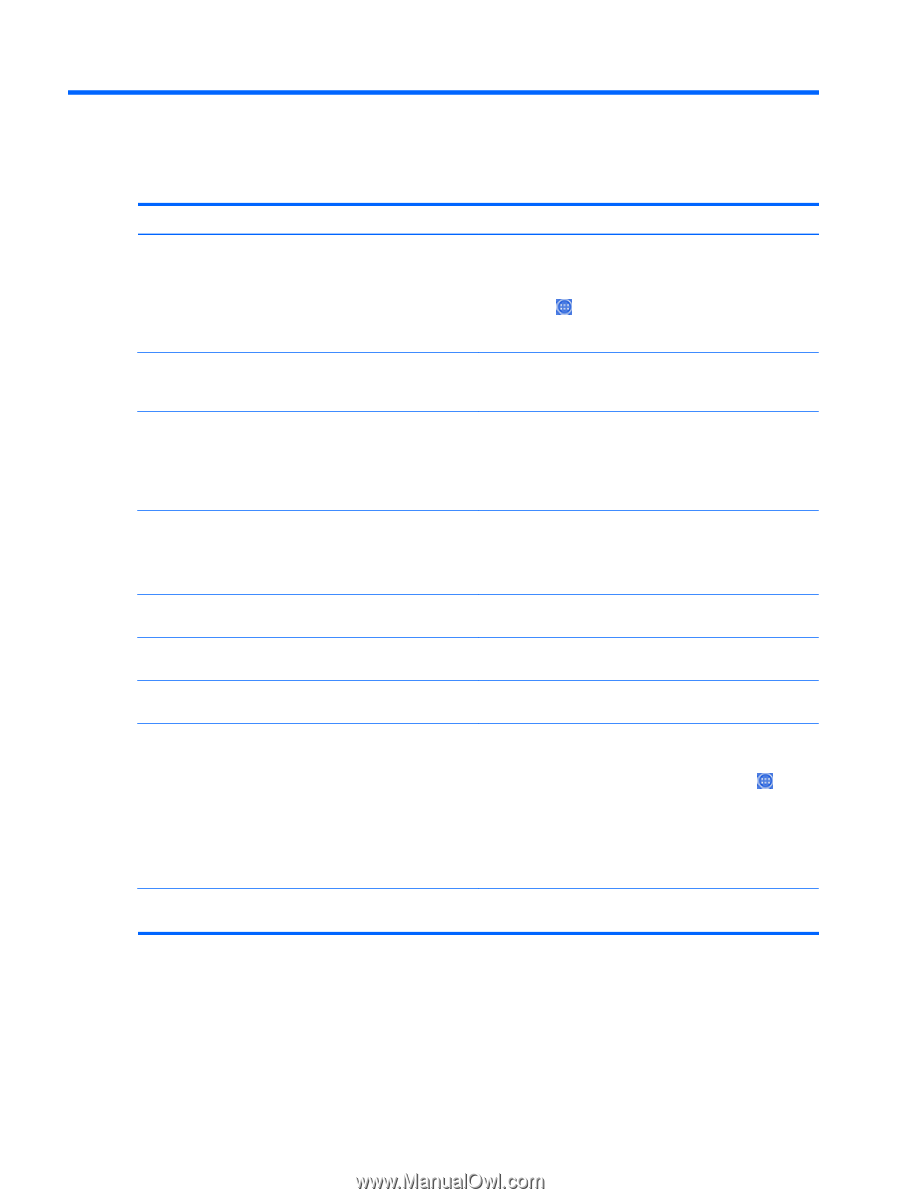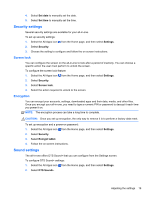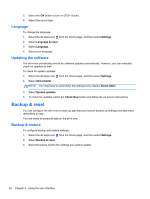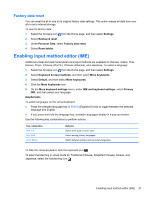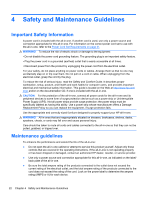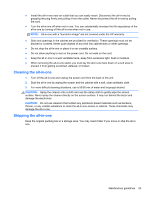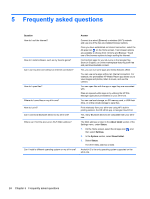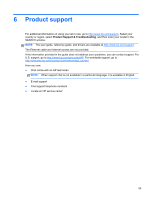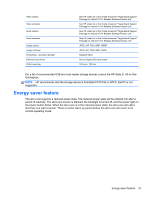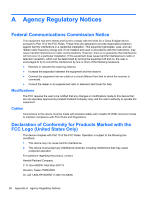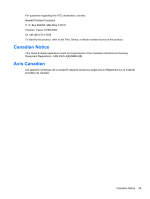HP Slate 21-k100 HP Slate 21 All-in-One User Guide - Page 30
Frequently asked questions - open files on usb drive
 |
View all HP Slate 21-k100 manuals
Add to My Manuals
Save this manual to your list of manuals |
Page 30 highlights
5 Frequently asked questions Question How do I surf the Internet? How do I install software, such as my favorite game? Can I use my all-in-one without an Internet connection? How do I open files? Where do I save files on my all-in-one? How do I print? Can I connect a Bluetooth device to my all-in-one? Where can I find the all-in-one's Wi-Fi MAC address? Can I install a different operating system on my all-in-one? Answer Connect to a wired (Ethernet) or wireless (Wi-Fi) network and use one of the two pre-installed browser options. Once you have established an Internet connection, select the All apps icon on the Home screen. Two browser options are available to choose from: Chrome and Browser. Touch one of the browser options to begin surfing the Internet. Find Android apps for your all-in-one in the Google Play Store (in English), an online marketplace featuring both free and paid downloadable content. Yes, you can run some apps and media features offline. You can use some apps without an Internet connection. For example, the preinstalled HP Media Player app allows you to view images and photos, listen to music, and use the camera. You can open files with the app or apps they are associated with. Files are opened within apps or by utilizing the HP File Manager application preinstalled on your all-in-one. You can use local storage, an SD memory card, a USB flash drive, or online (cloud) storage to save files. Print wirelessly from your all-in-one using HP's built-in printing solution, the HP ePrint app, or Google Cloud Print. Yes, many Bluetooth devices are compatible with your all-inone. The MAC address is listed in the About tablet section of the Settings menu, under Status. 1. On the Home screen, select the All apps icon , and then select Settings. 2. In the System section, select About tablet. 3. Select Status. The Wi-Fi MAC address is listed. Android 4.2 is the only operating system supported on the all-in-one. 24 Chapter 5 Frequently asked questions