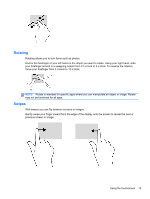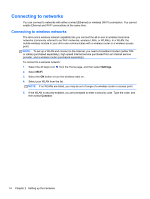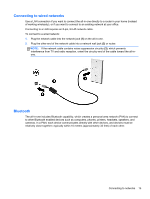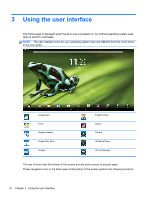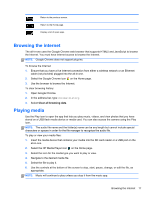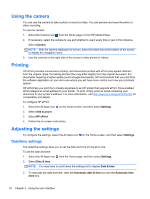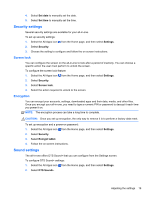HP Slate 21-k100 HP Slate 21 All-in-One User Guide - Page 20
Connecting to networks
 |
View all HP Slate 21-k100 manuals
Add to My Manuals
Save this manual to your list of manuals |
Page 20 highlights
Connecting to networks You can connect to networks with either a wired (Ethernet) or wireless (Wi-Fi) connection. You cannot enable Ethernet and Wi-Fi connections at the same time. Connecting to wireless networks The all-in-one's wireless network capability lets you connect the all-in-one to wireless local area networks (commonly referred to as Wi-Fi networks, wireless LANs, or WLANs). In a WLAN, the mobile wireless module in your all-in-one communicates with a wireless router or a wireless access point. NOTE: To set up a WLAN and connect to the Internet, you need a broadband modem (either DSL or cable) (purchased separately), high-speed Internet service purchased from an Internet service provider, and a wireless router (purchased separately). To connect to a wireless network: 1. Select the All Apps icon from the Home page, and then select Settings. 2. Select Wi-Fi. 3. Select the ON button to turn the wireless radio on. 4. Select your WLAN from the list. NOTE: If no WLANs are listed, you may be out of range of a wireless router or access point. 5. If the WLAN is security-enabled, you are prompted to enter a security code. Type the code, and then select Connect. 14 Chapter 2 Setting up the hardware