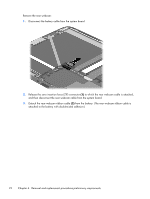HP SlateBook 10-h010nr HP SlateBook 10 x2 PC Maintenance and Service Guide - Page 26
Removal and replacement procedures, Tablet component replacement procedures, Display enclosure
 |
View all HP SlateBook 10-h010nr manuals
Add to My Manuals
Save this manual to your list of manuals |
Page 26 highlights
Removal and replacement procedures Tablet component replacement procedures CAUTION: Tablet components described in this chapter should only be accessed by an authorized service provider. Accessing these parts can damage the tablet and void the warranty. This chapter provides removal and replacement procedures for authorized service provider only parts. There are as many as 16 screws that must be removed, replaced, and/or loosened when servicing the tablet. Make special note of each screw size and location during removal and replacement. Display enclosure Description In royal blue finish In smoke silver finish In snow white finish Spare part number 728137-001 728135-001 728136-001 Before disassembling the tablet, follow these steps: 1. Turn off the tablet. If you are unsure whether the tablet is off or in Hibernation, turn the tablet on, and then shut it down through the operating system. 2. Disconnect the power from the tablet by unplugging the power cord from the tablet. 3. Disconnect all external devices from the tablet. Remove the display enclosure: CAUTION: Before positioning the tablet with the display screen facing down, make sure the work surface is clear of tools, screws, and any other foreign objects. Failure to follow this caution can result in damage to the display screen. 1. Lift up on the bottom edge of the display enclosure (1) until the tabs built into the enclosure release from the display assembly. 20 Chapter 4 Removal and replacement procedures preliminary requirements