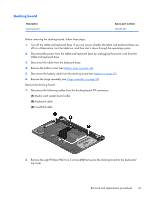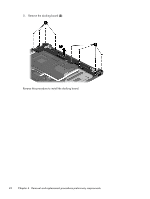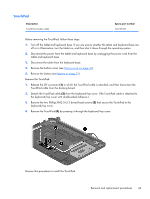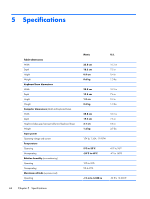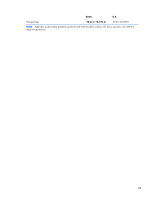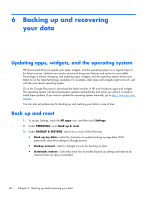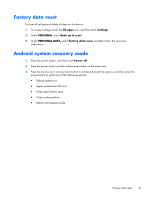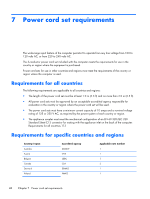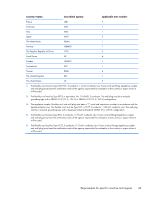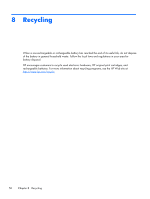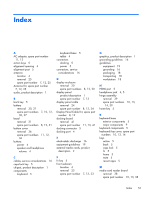HP SlateBook 10-h010nr HP SlateBook 10 x2 PC Maintenance and Service Guide - Page 52
Backing up and recovering your data, Updating apps, widgets, and the operating system
 |
View all HP SlateBook 10-h010nr manuals
Add to My Manuals
Save this manual to your list of manuals |
Page 52 highlights
6 Backing up and recovering your data Updating apps, widgets, and the operating system HP recommends that you update your apps, widgets, and the operating system on a regular basis to the latest versions. Updates can resolve issues and bring new features and options to your tablet. Technology is always changing, and updating apps, widgets, and the operating system allows your tablet to run the latest technology available. For example, older apps and widgets might not work well with the most recent operating system. Go to the Google Play store to download the latest versions of HP and third-party apps and widgets. The operating system will download system updates automatically and notify you when it is ready to install these updates. If you want to update the operating system manually, go to http://www.hp.com/ support. You can also set preferences for backing up and restoring your data in case of loss. Back up and reset 1. To access Settings, touch the All apps icon, and then touch Settings. 2. Under PERSONAL, touch Back up & reset. 3. Under BACKUP & RESTORE, select one or more of the following: ● Back up my data-Select the check box to enable backing up app data, Wi-Fi passwords, and other settings to Google servers. ● Backup account-Select a Google account for backing up data. ● Automatic restore-Select the check box to enable backed up settings and data to be restored when an app is reinstalled. 46 Chapter 6 Backing up and recovering your data