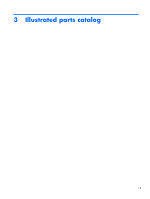HP Spectre XT TouchSmart Ultrabook CTO 15t-4000 HP SpectreXT TouchSmart Mainte - Page 19
Component, Description, HP Support Assistant, computer, User guides, Regulatory, Safety
 |
View all HP Spectre XT TouchSmart Ultrabook CTO 15t-4000 manuals
Add to My Manuals
Save this manual to your list of manuals |
Page 19 highlights
Item (2) (3) (4) (5) (6) Component Audio-out (headphone) jack/Audio-in (microphone) jack USB 2.0 charging port AC adapter light Power connector Security cable slot Description Connects an optional device such as a headset, power stereo speakers, headphones, earbuds, television audio, or a headset microphone. WARNING! To reduce the risk of personal injury, adjust the volume before putting on headphones, earbuds, or a headset. For additional safety information, refer to the Regulatory, Safety, and Environmental Notices. To access this guide, from the Start screen, select the HP Support Assistant app, select My computer, and then select User guides. NOTE: When a device is connected to the jack, the computer speakers are disabled. Connects an optional USB device. This port can also charge select models of cell phones and MP3 players, even when the computer is off. NOTE: A USB charging port (also referred to as a USB powered port) allows you to charge connected USB devices. Some USB devices require power and require you to use a powered port. ● White: The AC adapter is connected and the battery is charged. ● Amber: The AC adapter is connected and the battery is charging. ● Off: The computer is using battery power. Connects an AC adapter. Attaches an optional security cable to the computer. NOTE: The security cable is designed to act as a deterrent, but it may not prevent the computer from being mishandled or stolen. Right side 11