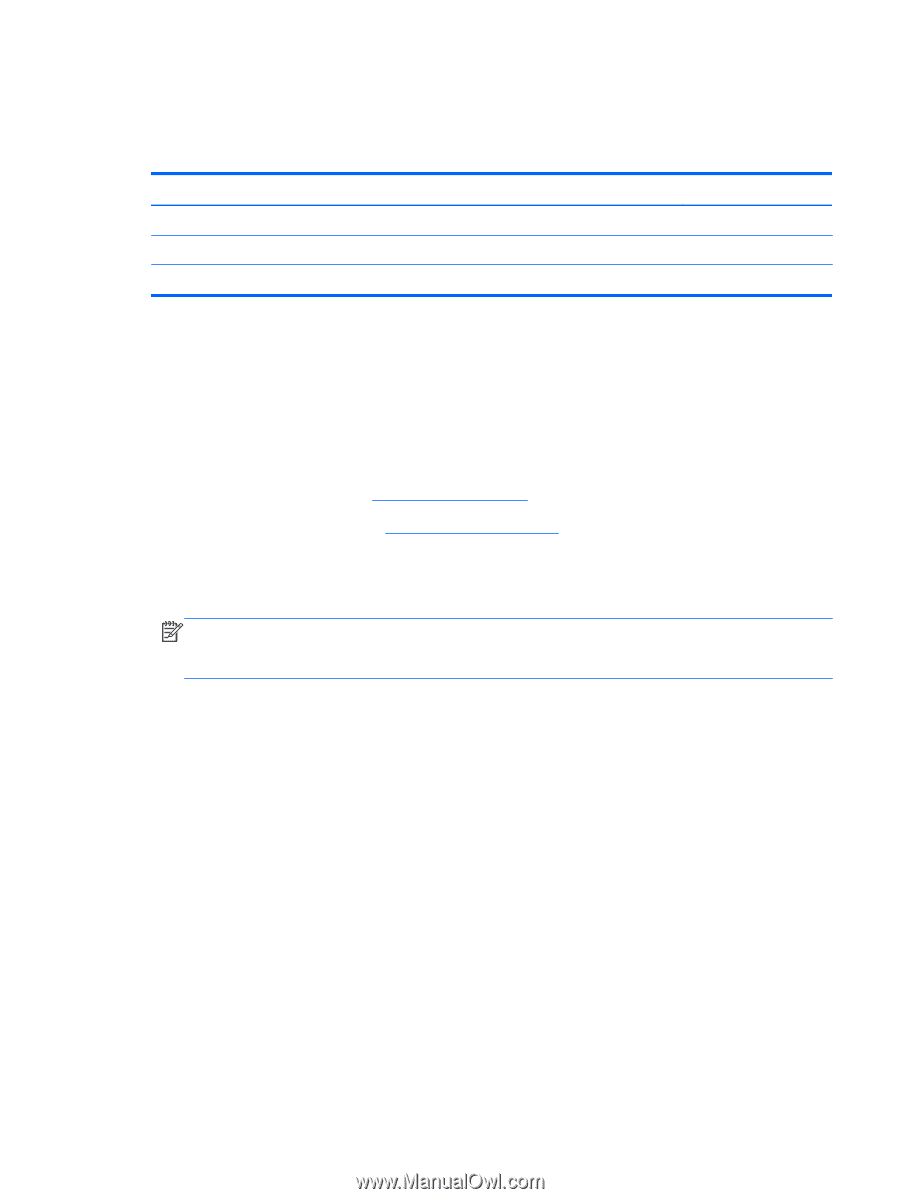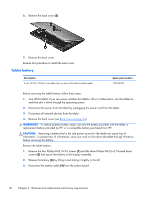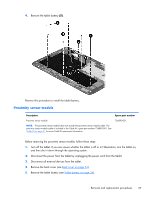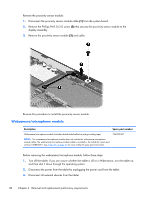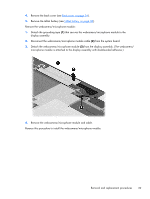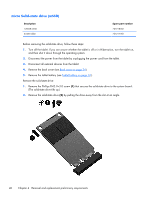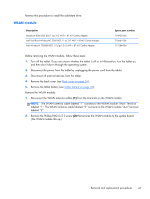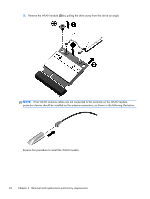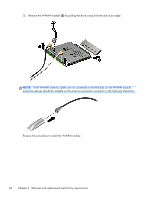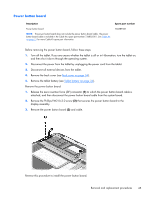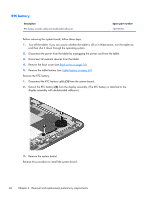HP Split 13-g118ca HP Split 13 x2 PC Maintenance and Service Guide - Page 49
WLAN module
 |
View all HP Split 13-g118ca manuals
Add to My Manuals
Save this manual to your list of manuals |
Page 49 highlights
Reverse this procedure to install the solid-state drive. WLAN module Description Broadcom BCM4352 802.11ac 2×2 Wi-Fi + BT 4.0 Combo Adapter Intel Dual Band Wireless-AC 7260 802.11 ac 2×2 WiFi + BT 4.0 Combo Adapter Intel Wireless-N 7260BN 802.11 b/g/n 2×2 WiFi + BT 4.0 Combo Adapter Spare part number 724935-006 710661-006 717384-006 Before removing the WLAN module, follow these steps: 1. Turn off the tablet. If you are unsure whether the tablet is off or in Hibernation, turn the tablet on, and then shut it down through the operating system. 2. Disconnect the power from the tablet by unplugging the power cord from the tablet. 3. Disconnect all external devices from the tablet. 4. Remove the back cover (see Back cover on page 34). 5. Remove the tablet battery (see Tablet battery on page 36). Remove the WLAN module: 1. Disconnect the WLAN antenna cables (1) from the terminals on the WLAN module. NOTE: The WLAN antenna cable labeled "1" connects to the WLAN module "Main" terminal labeled "1". The WLAN antenna cable labeled "2" connects to the WLAN module "Aux" terminal labeled "2". 2. Remove the Phillips PM2.0×3.0 screw (2) that secures the WLAN module to the system board. (The WLAN module tilts up.) Removal and replacement procedures 41