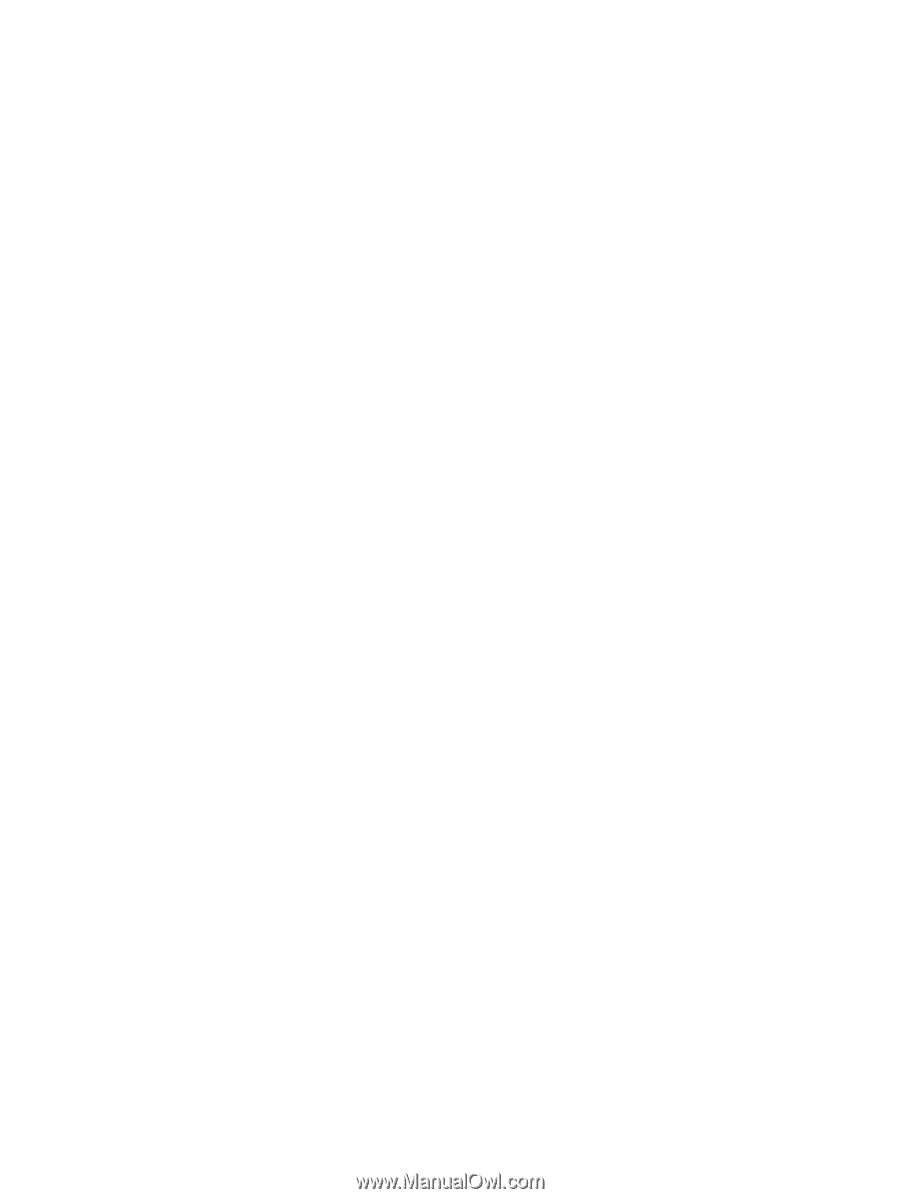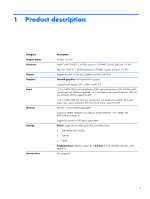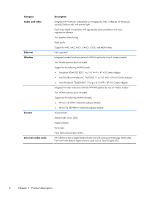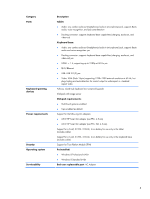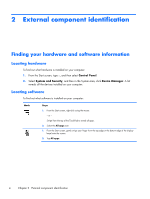Using HP PC Hardware Diagnostics (UEFI)
................................................................................
77
Downloading HP PC Hardware Diagnostics (UEFI) to a USB device
...............................
77
6
Specifications
..................................................................................................................
78
7
Backing up, restoring, and recovering
............................................................................
80
Creating recovery media and backups
.....................................................................................
81
Creating HP Recovery media
....................................................................................
82
Restore and recovery
..............................................................................................................
83
Using Windows Refresh for quick and easy recovery
...................................................
84
Remove everything and reinstall Windows
.................................................................
84
Recovering using HP Recovery Manager
....................................................................
85
What you need to know
............................................................................
85
Using the HP Recovery partition to recover a minimized image
(select models only)
..................................................................................
86
Using HP Recovery media to recover
..........................................................
86
Changing the computer boot order
.............................................................
86
Removing the HP Recovery partition
..........................................................................
87
8
Power cord set requirements
..........................................................................................
88
Requirements for all countries
..................................................................................................
88
Requirements for specific countries and regions
.........................................................................
88
9
Recycling
........................................................................................................................
90
Index
.................................................................................................................................
91
vii