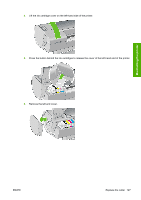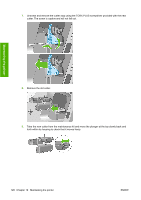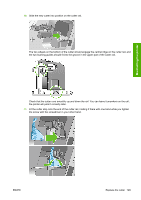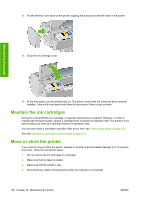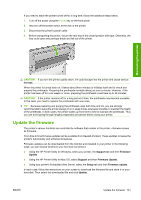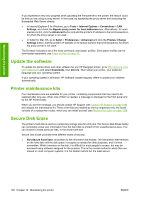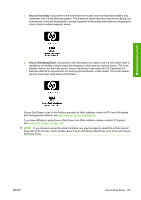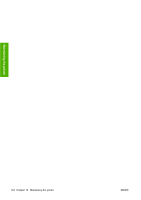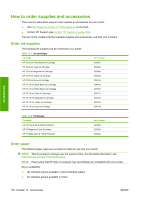HP T1120ps HP Designjet T1120 Printer Series User's Guide: English - Page 141
Update the software, Printer maintenance kits, Secure Disk Erase - designjet driver download
 |
UPC - 884420611936
View all HP T1120ps manuals
Add to My Manuals
Save this manual to your list of manuals |
Page 141 highlights
Maintaining the printer If you experience very slow progress while uploading the firmware file to the printer, the reason could be that you are using a proxy server. In that case, try bypassing the proxy server and accessing the Embedded Web Server directly. ● In Internet Explorer 6 for Windows, go to Tools > Internet Options > Connections > LAN Settings, and check the Bypass proxy server for local addresses box. Alternatively, for more precise control, click the Advanced button and add the printer's IP address to the list of exceptions, for which the proxy server is not used. ● In Safari for Mac OS, go to Safari > Preferences > Advanced and click the Proxies: Change Settings button. Add the printer's IP address or its domain name to the list of exceptions, for which the proxy server is not used. The firmware includes a set of the most commonly used paper profiles. Extra paper profiles can be downloaded separately; see Paper profiles on page 51. Update the software To update the printer driver and other software for any HP Designjet printer, go to http://www.hp.com/ go/T1120/drivers and select Downloads, then Drivers. Then select your printer, your preferred language and your operating system. If your operating system is Windows, HP Software Update regularly offers to update your software automatically. Printer maintenance kits Four maintenance kits are available for your printer, containing components that may need to be replaced after long use. When one of them is needed, a message is displayed on the front panel and by the HP Printer Utility. When you see the message, you should contact HP Support (see Contact HP Support on page 186) and request the maintenance kit. Three of the kits are installed by service engineers only; the fourth consists of a replacement cutter, which you can install yourself (see Replace the cutter on page 126). Secure Disk Erase The printer's hard disk is used as a temporary storage area for print jobs. The Secure Disk Erase facility can completely erase your information from the hard disk to protect it from unauthorized access. You can choose to erase particular files, or the whole hard disk. Secure Disk Erase provides three different levels of security: ● Non-Secure Fast Erase: all pointers to the information are erased. The information itself remains on the hard disk until the disk space it occupies is needed for other purposes, and it is then overwritten. While it remains on the disk, it is difficult for most people to access, but may be accessed using software designed for the purpose. This is the normal method in which files are erased on most computer systems; it is the fastest method but the least secure. 132 Chapter 12 Maintaining the printer ENWW