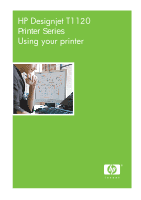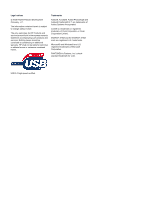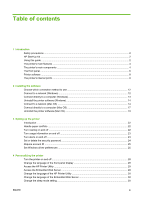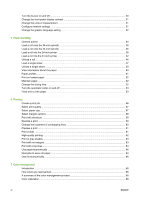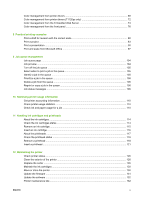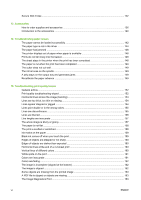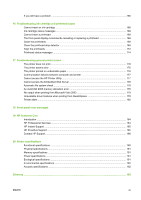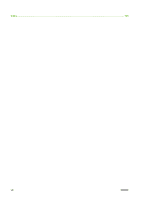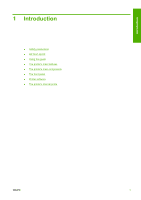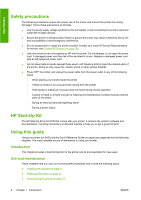Color management from printer drivers
..............................................................................................
69
Color management from printer drivers (T1120ps only)
.....................................................................
72
Color management from the Embedded Web Server
........................................................................
74
Color management from the front panel
.............................................................................................
76
8
Practical printing examples
Print a draft for revision with the correct scale
...................................................................................
80
Print a project
.....................................................................................................................................
83
Print a presentation
............................................................................................................................
90
Print and scale from Microsoft Office
.................................................................................................
97
9
Job queue management
Job queue page
................................................................................................................................
104
Job preview
......................................................................................................................................
104
Turn off the job queue
......................................................................................................................
105
Select when to print a job in the queue
............................................................................................
105
Identify a job in the queue
................................................................................................................
105
Prioritize a job in the queue
..............................................................................................................
106
Delete a job from the queue
.............................................................................................................
106
Reprint or copy a job in the queue
...................................................................................................
106
Job status messages
........................................................................................................................
106
10
Retrieving printer usage information
Get printer accounting information
...................................................................................................
110
Check printer usage statistics
..........................................................................................................
110
Check ink and paper usage for a job
................................................................................................
110
11
Handling ink cartridges and printheads
About the ink cartridges
....................................................................................................................
114
Check the ink cartridges status
........................................................................................................
114
Remove an ink cartridge
..................................................................................................................
115
Insert an ink cartridge
.......................................................................................................................
116
About the printheads
........................................................................................................................
117
Check the printhead status
...............................................................................................................
118
Remove a printhead
.........................................................................................................................
118
Insert a printhead
.............................................................................................................................
121
12
Maintaining the printer
Check printer status
.........................................................................................................................
126
Clean the exterior of the printer
........................................................................................................
126
Replace the cutter
............................................................................................................................
126
Maintain the ink cartridges
...............................................................................................................
130
Move or store the printer
..................................................................................................................
130
Update the firmware
.........................................................................................................................
131
Update the software
.........................................................................................................................
132
Printer maintenance kits
...................................................................................................................
132
ENWW
v