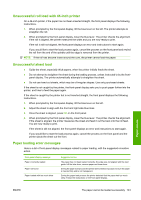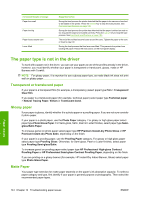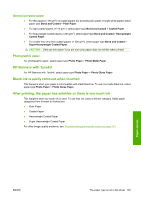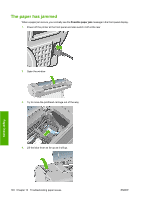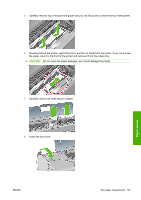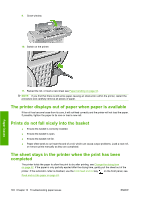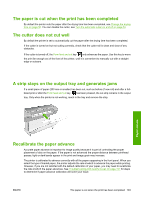HP T1120ps HP Designjet T1120 Printer Series User's Guide: English - Page 157
The printer displays out of paper when paper is available, Prints do not fall nicely into the basket
 |
UPC - 884420611936
View all HP T1120ps manuals
Add to My Manuals
Save this manual to your list of manuals |
Page 157 highlights
9. Close window. 10. Switch on the printer. Paper issues 11. Reload the roll, or load a new sheet see Paper handling on page 33. NOTE: If you find that there is still some paper causing an obstruction within the printer, restart the procedure and carefully remove all pieces of paper. The printer displays out of paper when paper is available If the roll has become loose from its core, it will not feed correctly and the printer will not load the paper. If possible, tighten the paper to its core or load a new roll. Prints do not fall nicely into the basket ● Ensure the basket is correctly installed. ● Ensure the basket is open. ● Ensure the basket not full. ● Paper often tends to curl near the end of a roll, which can cause output problems. Load a new roll, or remove prints manually as they are completed. The sheet stays in the printer when the print has been completed The printer holds the paper to allow the print to dry after printing, see Change the drying time on page 52. If the paper is only partially ejected after the drying time, gently pull the sheet out of the printer. If the automatic cutter is disabled, use the Form feed and cut key on the front panel, see Feed and cut the paper on page 53. 148 Chapter 14 Troubleshooting paper issues ENWW