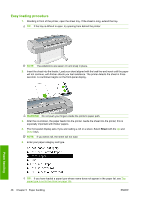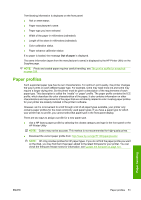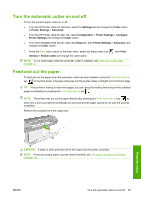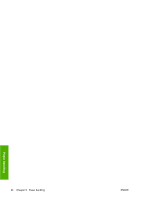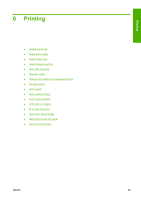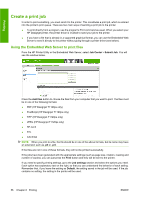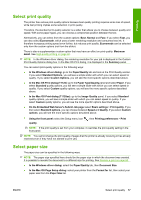HP T1120ps HP Designjet T1120 Printer Series User's Guide: English - Page 61
Print on loaded paper, Maintain paper, Change the drying time, In the Windows driver dialog - t1120 driver
 |
UPC - 884420611936
View all HP T1120ps manuals
Add to My Manuals
Save this manual to your list of manuals |
Page 61 highlights
Print on loaded paper To print a job on whichever paper is loaded in the printer, select Any in the Paper Type option of your printer driver. ● In the Windows driver dialog: select the Paper/Quality tab, then select Any in the Paper Type drop-down list. ● In the Mac OS Print dialog (T1120): select the Paper Type/Quality panel, then select Any in the Paper Type drop-down list. ● In the Mac OS PS Print dialog (T1120ps): select the Image Quality panel, then select Any in the Paper Type drop-down list. NOTE: Any is the driver default. Maintain paper To maintain paper quality, follow the recommendations below. ● Store rolls covered by another piece of paper or cloth ● Store cut sheets covered and clean or brush them before loading them in the printer ● Clean input and output platens and cut sheet tray ● Always keep the window of your printer closed NOTE: Photo and coated paper requires careful handling, see The print is scuffed or scratched on page 158. Change the drying time You may wish to change the drying time setting to suit special printing conditions such as multiple prints where time is of higher importance or when you need to be sure ink is dry before handling. Select the Setup menu icon , then Print retrieval > Select drying time. You can select: ● Extended, to set a longer than recommended time to ensure ink is completely dry ● Optimal, to set the default and recommended time for your selected paper ● Reduced, to set a shorter than recommended time when quality is of lower importance ● None, to disable the drying time and remove your print as soon as it finishes printing CAUTION: If the ink is not dry when the print is removed it could leave ink in the output tray and marks on the print. NOTE: If you cancel the drying time during a print, the printer may not feed and cut the paper right away due to the printhead maintenance, which runs in parallel. If the dry time is zero, the printer cuts the paper and then performs the printhead maintenance. However, if the dry time is greater than zero, the printer does not cut the paper until after the printhead maintenance has completed, even if you press the Form feed and cut key . Paper handling 52 Chapter 5 Paper handling ENWW