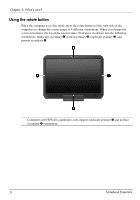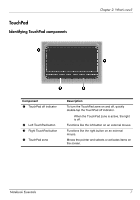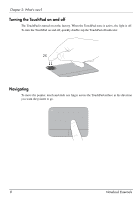HP TouchSmart tm2t-2100 Notebook Essentials - Windows 7 - Page 12
Using the rotate button, Notebook Essentials, What's new?
 |
View all HP TouchSmart tm2t-2100 manuals
Add to My Manuals
Save this manual to your list of manuals |
Page 12 highlights
Chapter 2: What's new? Using the rotate button When the computer is in slate mode, press the rotate button (on the right side of the computer) to change the screen image to 4 different orientations. When you change the screen orientation, the top of the screen rotates 90 degrees clockwise into the following orientations: landscape secondary 1, portrait primary 2, landscape primary 3, and portrait secondary 4. ✎ Computers with WWAN capabilities only support landscape primary 3 and portrait secondary 4 orientations. 6 Notebook Essentials
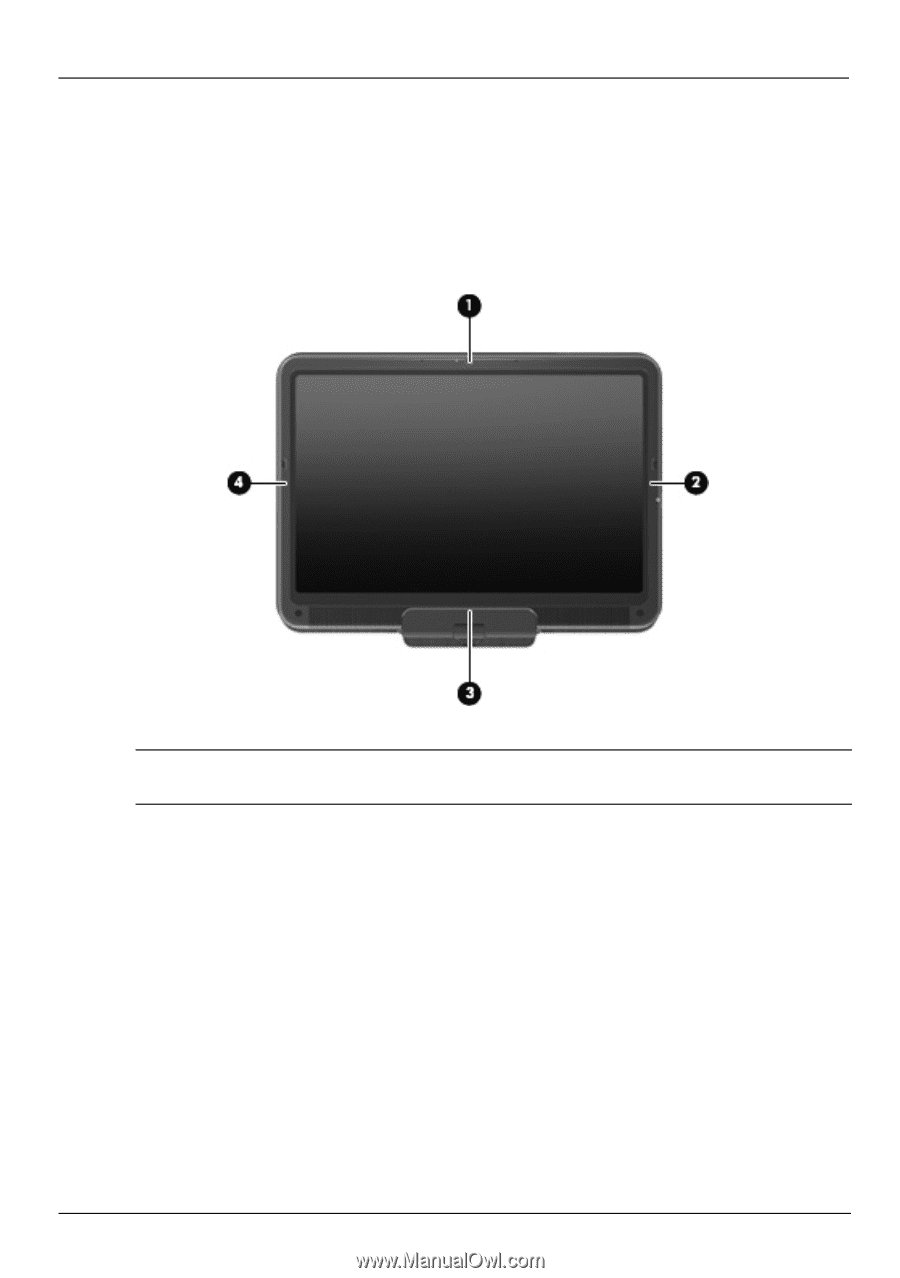
6
Notebook Essentials
Chapter 2: What’s new?
Using the rotate button
When the computer is in slate mode, press the rotate button (on the right side of the
computer) to change the screen image to 4 different orientations. When you change the
screen orientation, the top of the screen rotates 90 degrees clockwise into the following
orientations: landscape secondary
1
, portrait primary
2
, landscape primary
3
, and
portrait secondary
4
.
Computers with WWAN capabilities only support landscape primary
3
and portrait
secondary
4
orientations.