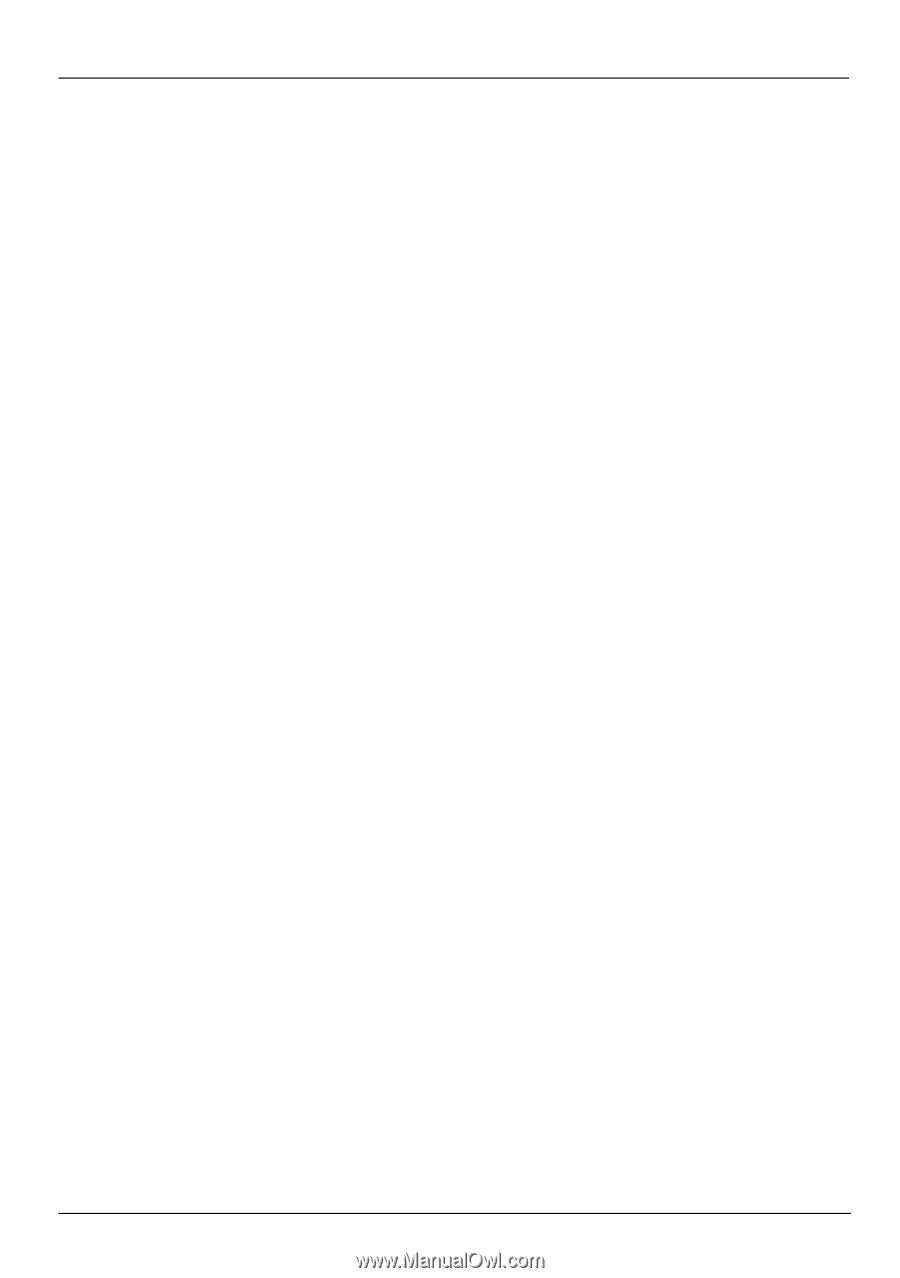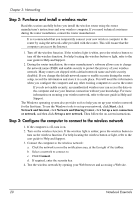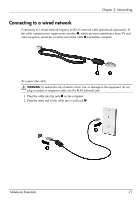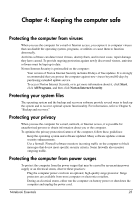HP TouchSmart tm2t-2100 Notebook Essentials - Windows 7 - Page 24
Using an ISP, Connecting to an existing wireless network, Windows Connect to the Internet Wizard
 |
View all HP TouchSmart tm2t-2100 manuals
Add to My Manuals
Save this manual to your list of manuals |
Page 24 highlights
Chapter 3: Networking Using an ISP The following features will help you set up a new Internet account or configure the computer to use an existing account: ■ Choosing an ISP: You must set up Internet service before you can connect to the Internet. Contact a local ISP to purchase Internet service and a modem. The ISP will help set up the modem, install a network cable to connect your wireless computer to the modem, and test the Internet service. ✎ Your ISP will give you a user ID and password to access the Internet. Record this information and store it in a safe place. ■ Internet Services & Offers (available in some locations): This utility assists with signing up for a new Internet account and configuring the computer to use an existing account. To access this utility, click Start, click All Programs, click Online Services, and then click Get Online. ■ ISP-provided icons (available in some locations): These icons may be displayed either individually on the Windows desktop or grouped in a desktop folder named Online Services. To set up a new Internet account or configure the computer to use an existing account, double-click an icon, and then follow the on-screen instructions. ■ Windows Connect to the Internet Wizard: You can use the Windows Connect to the Internet Wizard to connect to the Internet in any of these situations: ❏ You already have an account with an ISP. ❏ You have a disc from an ISP. ❏ You do not have an Internet account and want to select an ISP from the list provided within the wizard. (The list of ISP providers is not available in all regions.) ❏ You have selected an unlisted ISP, and the ISP has provided you with information such as a specific IP address and POP3 and SMTP settings. To access the Windows Connect to the Internet Wizard and instructions for using it, click Start, click Help and Support, and then type Connect to the Internet wizard in the Search box. ✎ If you are prompted within the wizard to choose between enabling or disabling Windows Firewall, choose to enable the firewall. Connecting to an existing wireless network To connect the computer to an existing wireless network, follow these steps: 1. Click the network icon in the notification area, at the far right of the taskbar. 2. Select a network to connect to. 3. Click Connect. 4. If required, enter the security key. 18 Notebook Essentials