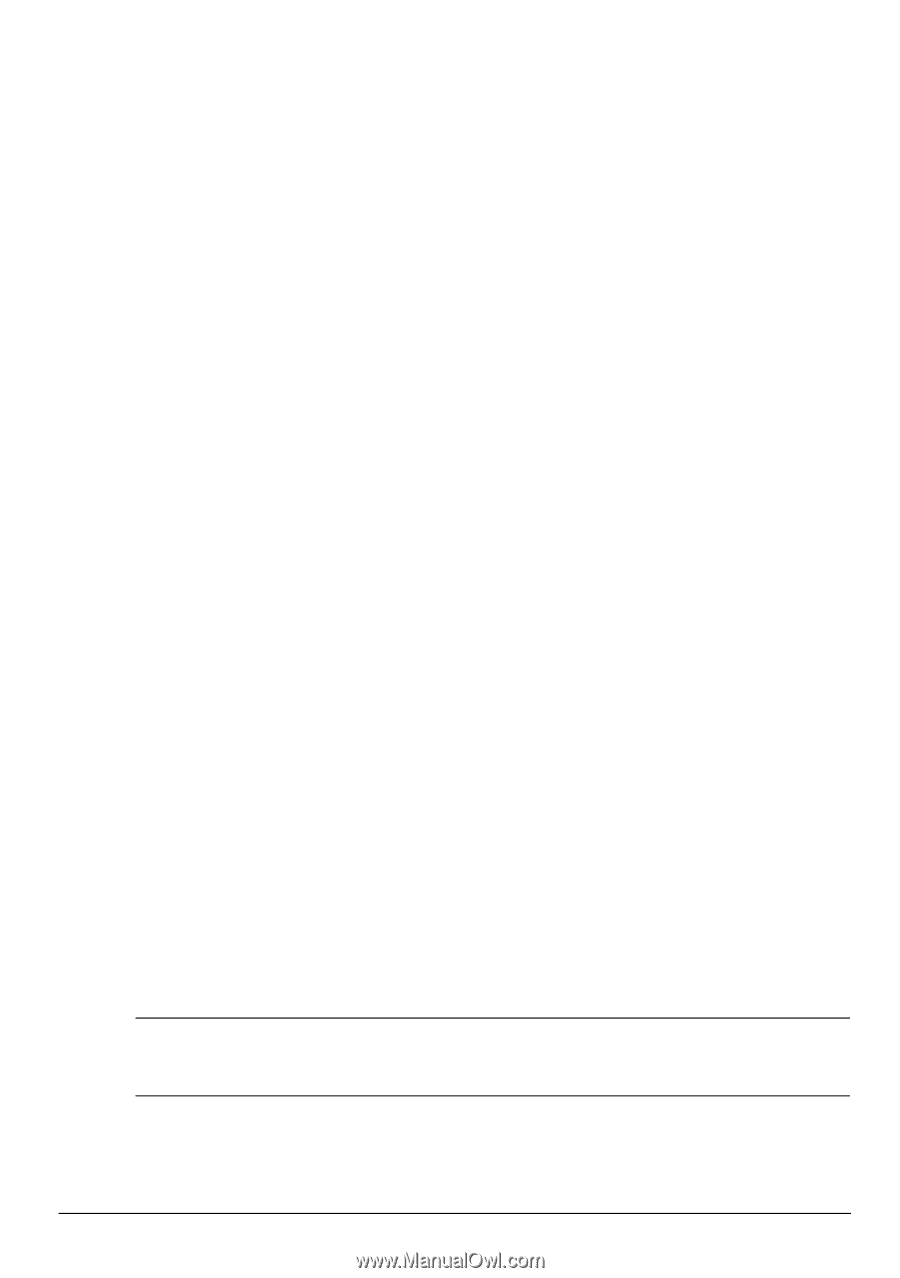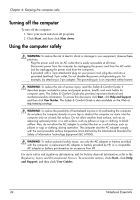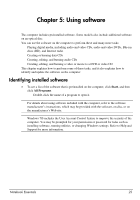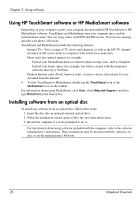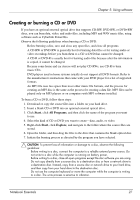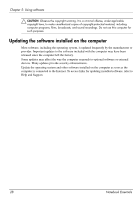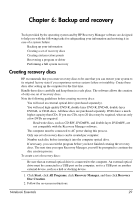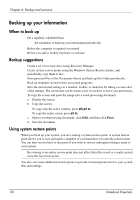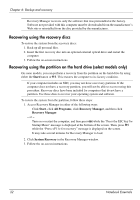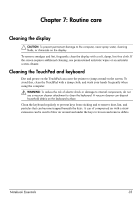HP TouchSmart tm2t-2100 Notebook Essentials - Windows 7 - Page 35
Creating recovery discs - driver
 |
View all HP TouchSmart tm2t-2100 manuals
Add to My Manuals
Save this manual to your list of manuals |
Page 35 highlights
Chapter 6: Backup and recovery Tools provided by the operating system and by HP Recovery Manager software are designed to help you with the following tasks for safeguarding your information and restoring it in case of a system failure: ■ Backing up your information ■ Creating a set of recovery discs ■ Creating system restore points ■ Recovering a program or driver ■ Performing a full system recovery Creating recovery discs HP recommends that you create recovery discs to be sure that you can restore your system to its original factory state if you experience serious system failure or instability. Create these discs after setting up the computer for the first time. Handle these discs carefully and keep them in a safe place. The software allows the creation of only one set of recovery discs. Note the following guidelines before creating recovery discs: ■ You will need an external optical drive (purchased separately). ■ You will need high-quality DVD-R, double-layer DVD-R, DVD+R, double-layer DVD+R, or CD-R discs. All these discs are purchased separately. DVDs have a much higher capacity than CDs. If you use CDs, up to 20 discs may be required, whereas only a few DVDs are required. ✎ Read-write discs, such as CD-RW, DVD±RW, and double-layer DVD±RW, are not compatible with the Recovery Manager software. ■ The computer must be connected to AC power during this process. ■ Only one set of recovery discs can be created per computer. ■ Number each disc before inserting it into the computer optical drive. ■ If necessary, you can exit the program before you have finished creating the recovery discs. The next time you open Recovery Manager, you will be prompted to continue the disc creation process. To create a set of recovery discs: ✎ Be sure that an external optical drive is connected to the computer. An external optical drive must be connected to a USB port on the computer, not to a USB port on another external device, such as a hub or docking device. 1. Click Start, click All Programs, click Recovery Manager, and then click Recovery Disc Creation. 2. Follow the on-screen instructions. Notebook Essentials 29