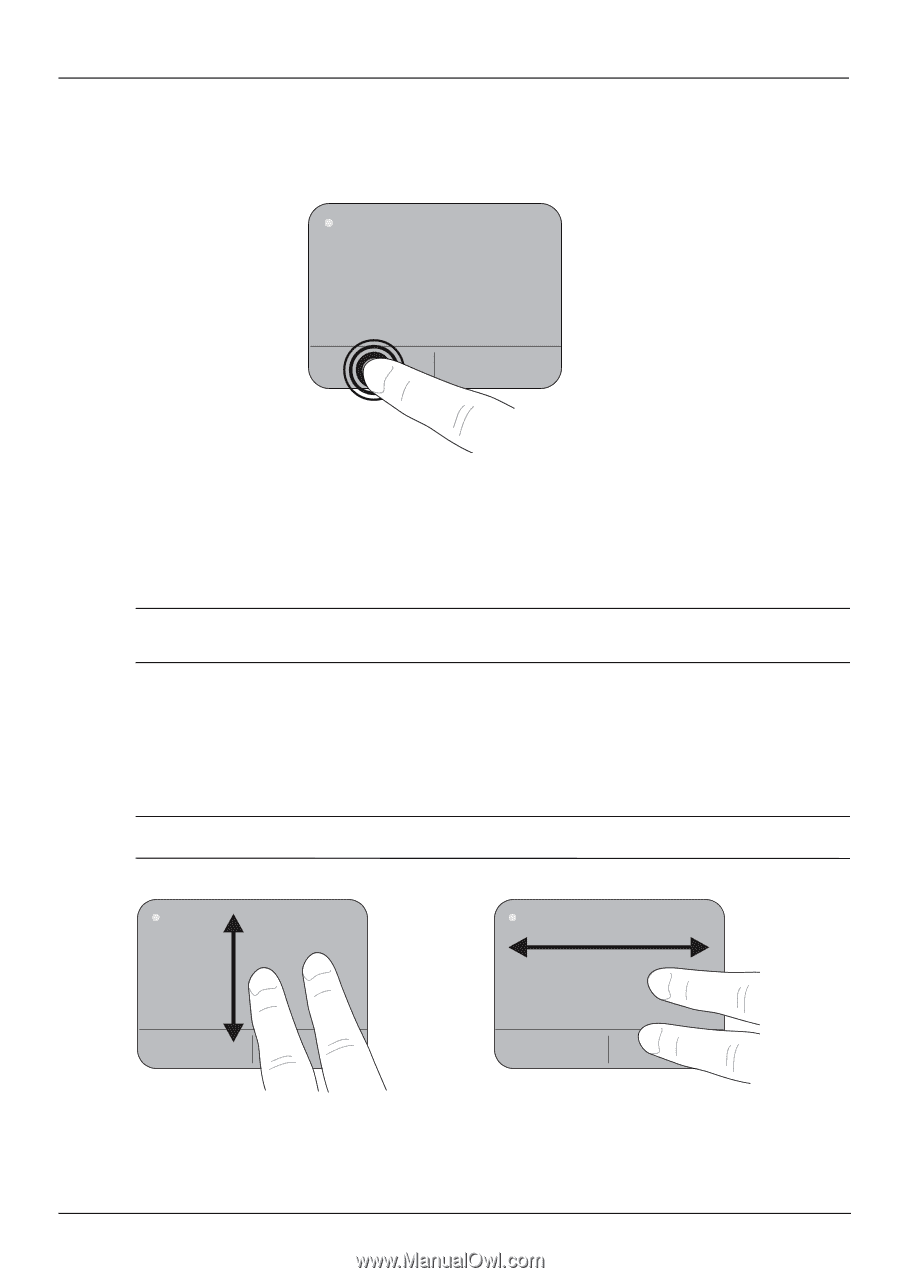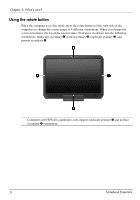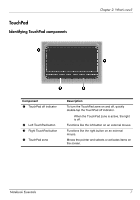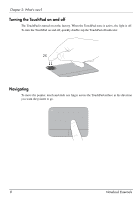HP TouchSmart tm2t-2100 Notebook Essentials - Windows 7 - Page 15
Selecting, Using TouchPad gestures, Scrolling
 |
View all HP TouchSmart tm2t-2100 manuals
Add to My Manuals
Save this manual to your list of manuals |
Page 15 highlights
Chapter 2: What's new? Selecting Use the left and right TouchPad buttons like the corresponding buttons on an external mouse. Using TouchPad gestures The TouchPad supports a variety of gestures that make it easy and fun to work with images or pages of text. To activate the TouchPad gestures, place two fingers on the TouchPad at the same time as described in the following sections. ✎ You can scroll and pinch anywhere on the TouchPad surface. The rotate gesture must be done within the TouchPad zone. Scrolling Scrolling is useful for moving around a page or image. To scroll, place two fingers slightly apart on the TouchPad, and then drag them across the TouchPad in an up, down, left, or right motion. ✎ Scrolling speed is controlled by finger speed. Notebook Essentials 9