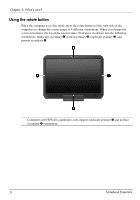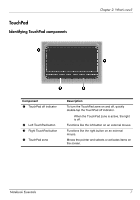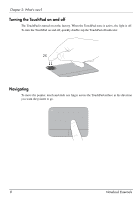HP TouchSmart tm2t-2100 Notebook Essentials - Windows 7 - Page 16
Pinching/Zooming, Rotating
 |
View all HP TouchSmart tm2t-2100 manuals
Add to My Manuals
Save this manual to your list of manuals |
Page 16 highlights
Chapter 2: What's new? Pinching/Zooming Pinching allows you to zoom in or out on images or text. ■ Zoom in by placing two fingers together on the TouchPad, and then moving them apart to gradually increase the object's size. ■ Zoom out by placing two fingers apart on the TouchPad, and then moving them together to gradually decrease the object's size. Rotating Rotating allows you to rotate items such as photos and pages. To rotate, anchor your left forefinger in the TouchPad zone. Move the right forefinger around the anchored finger in a sweeping motion, moving from twelve o'clock to three o'clock. To reverse the rotation, move your right forefinger from three o'clock to twelve o'clock. ✎ Rotating must be done within the TouchPad zone. 10 Notebook Essentials