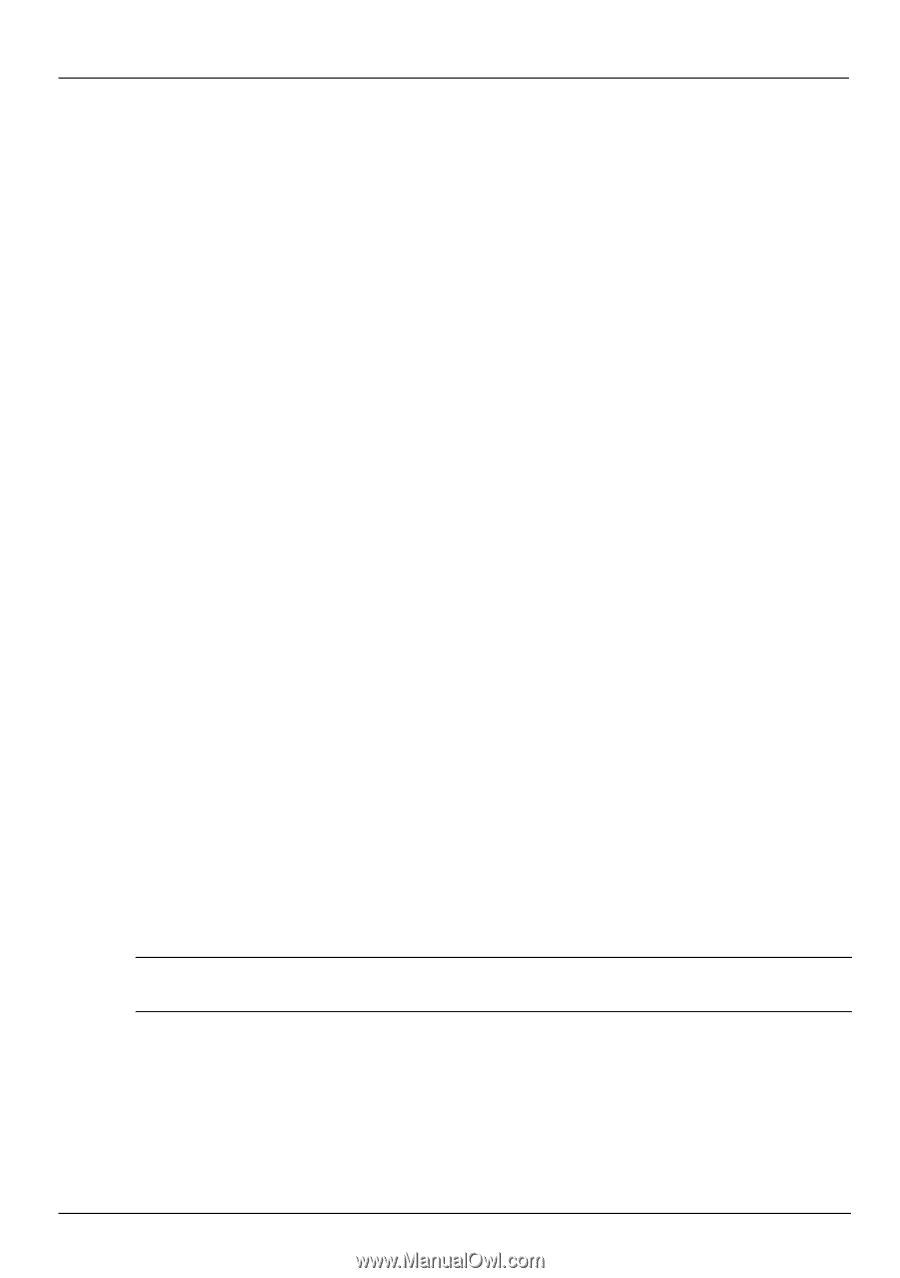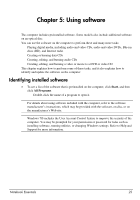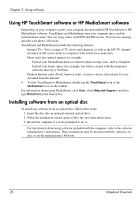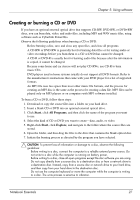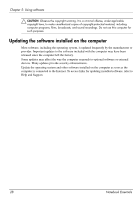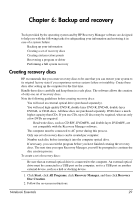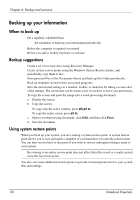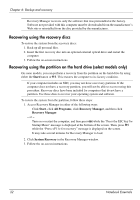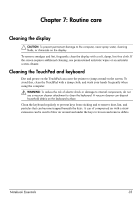HP TouchSmart tm2t-2100 Notebook Essentials - Windows 7 - Page 36
Backing up your information, When to back up, Backup suggestions, Using system restore points
 |
View all HP TouchSmart tm2t-2100 manuals
Add to My Manuals
Save this manual to your list of manuals |
Page 36 highlights
Chapter 6: Backup and recovery Backing up your information When to back up ■ On a regularly scheduled basis ✎ Set reminders to back up your information periodically. ■ Before the computer is repaired or restored ■ Before you add or modify hardware or software Backup suggestions ■ Create a set of recovery discs using Recovery Manager. ■ Create system restore points using the Windows System Restore feature, and periodically copy them to disc. ■ Store personal files in the Documents library and back up this folder periodically. ■ Back up templates stored in their associated programs. ■ Save the customized settings in a window, toolbar, or menu bar by taking a screen shot of the settings. The screen shot can be a time-saver if you have to reset your preferences. To copy the screen and paste the image into a word-processing document: a. Display the screen. b. Copy the screen: To copy only the active window, press alt+prt sc. To copy the entire screen, press prt sc. c. Open a word-processing document, click Edit, and then click Paste. d. Save the document. Using system restore points When you back up your system, you are creating a system restore point. A system restore point allows you to save and name a snapshot of your hard drive at a specific point in time. You can then recover back to that point if you want to reverse subsequent changes made to your system. ✎ Recovering to an earlier restore point does not affect data files saved or e-mails created since the last restore point. You also can create additional restore points to provide increased protection for your system files and settings. 30 Notebook Essentials