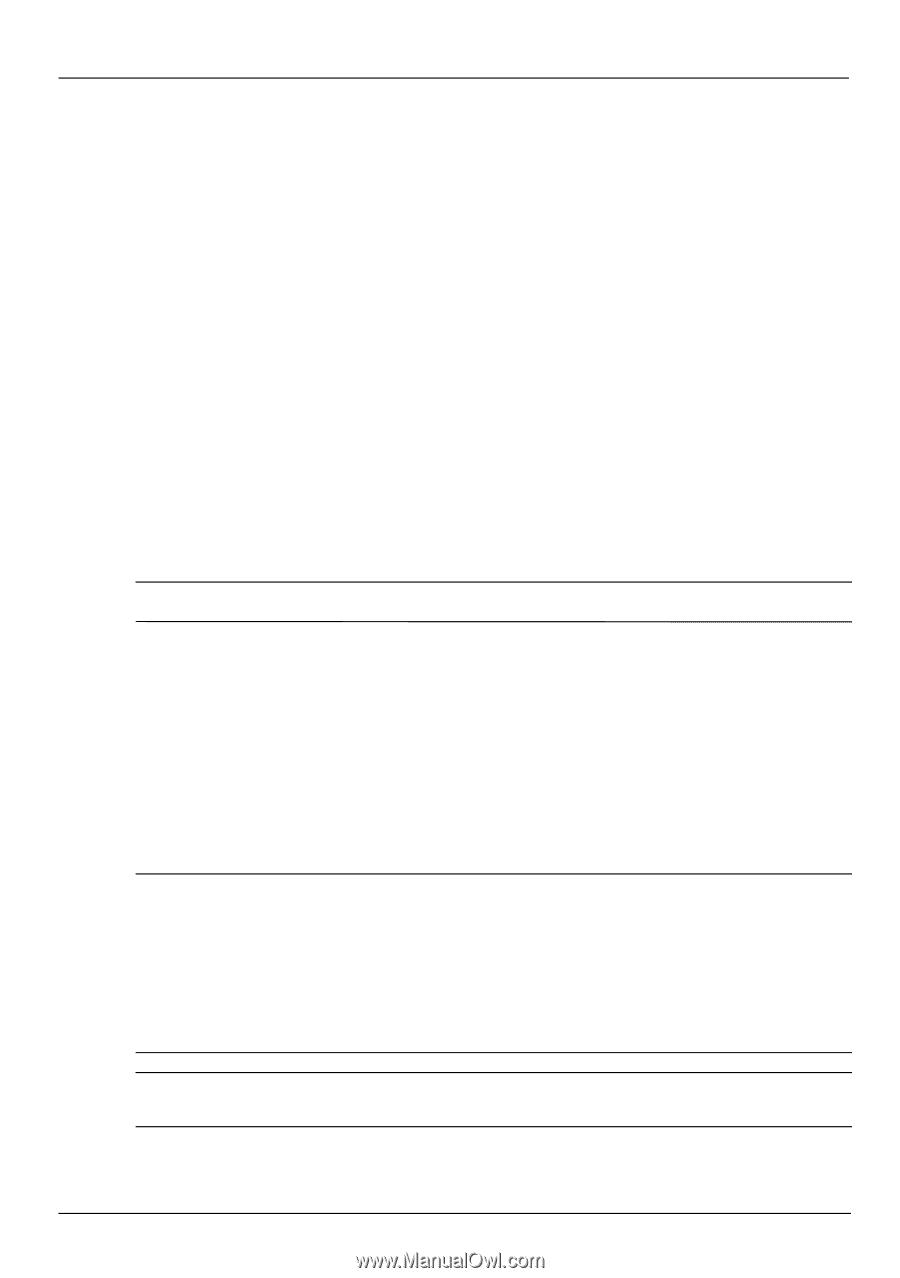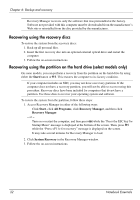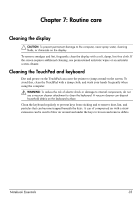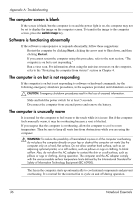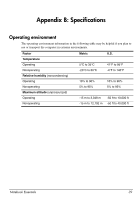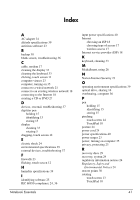HP TouchSmart tm2t-2100 Notebook Essentials - Windows 7 - Page 42
The computer screen is blank, Software is functioning abnormally
 |
View all HP TouchSmart tm2t-2100 manuals
Add to My Manuals
Save this manual to your list of manuals |
Page 42 highlights
Appendix A: Troubleshooting The computer screen is blank If the screen is blank, but the computer is on and the power light is on, the computer may not be set to display the image on the computer screen. To transfer the image to the computer screen, press the switch image key. Software is functioning abnormally If the software is unresponsive or responds abnormally, follow these suggestions: ■ Restart the computer by clicking Start, clicking the arrow next to Shut down, and then clicking Restart. If you cannot restart the computer using this procedure, refer to the next section, "The computer is on but is not responding." ■ Run a virus scan. For information about using the antivirus resources on the computer, refer to the "Protecting the computer from viruses" section in Chapter 4. The computer is on but is not responding If the computer is on but is not responding to software or keyboard commands, try the following emergency shutdown procedures, in the sequence provided, until shutdown occurs: Ä CAUTION: Emergency shutdown procedures result in the loss of unsaved information. ■ Slide and hold the power switch for at least 5 seconds. ■ Disconnect the computer from external power and remove the battery. The computer is unusually warm It is normal for the computer to feel warm to the touch while it is in use. But if the computer feels unusually warm, it may be overheating because a vent is blocked. If you suspect that the computer is overheating, allow the computer to cool to room temperature. Then be sure to keep all vents free from obstructions while you are using the computer. Å WARNING: To reduce the possibility of heat-related injuries or of the computer overheating, do not place the computer directly on your lap or obstruct the computer air vents Use the computer only on a hard, flat surface. Do not allow another hard surface, such as an adjoining optional printer, or a soft surface, such as pillows or rugs or clothing, to block airflow. Also, do not allow the AC adapter to contact the skin or a soft surface, such as pillows or rugs or clothing, during operation. The computer and the AC adapter comply with the user-accessible surface temperature limits defined by the International Standard for Safety of Information Technology Equipment (IEC 60950). ✎ The fan in the computer starts up automatically to cool internal components and prevent overheating. It is normal for the internal fan to cycle on and off during operation. 36 Notebook Essentials