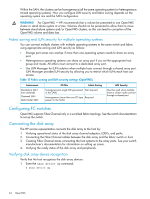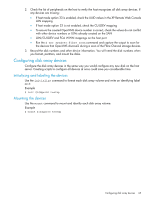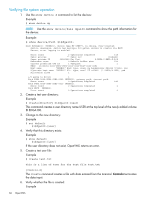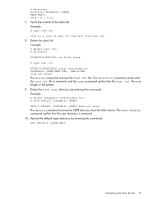HP XP20000/XP24000 HP StorageWorks XP Disk Array Configuration Guide (T5278-96 - Page 62
Con the disk array Fibre Channel ports by using P9000 or XP Command View Advanced
 |
View all HP XP20000/XP24000 manuals
Add to My Manuals
Save this manual to your list of manuals |
Page 62 highlights
Figure 6 Set UUID window (OpenVMS) 6. Enter a UUID in UUID in the Set UUID window. When a OpenVMS server host is used, a UUID can consist of the numerical value between 1 to 32,767. 7. Click OK to close the Set UUID window. 8. Click Apply in the LUN Manager window. A message appears asking whether to apply the setting to the storage system. 9. Click OK to close the message. The settings are applied to the storage system and the UUID is set. CAUTION: The correct host mode must be set for all new installations (newly connected ports) to OpenVMS hosts. Do not select a mode other than 05 for OpenVMS. Changing a host mode after the host has been connected is disruptive and requires the server to be rebooted. Setting the system option modes The HP service representative sets the system option mode(s) based on the operating system and software configuration of the host. Notify your HP representative if you install storage agnostic software (such as backup or cluster software) that might require specific settings. Configuring the Fibre Channel ports Configure the disk array Fibre Channel ports by using P9000 or XP Command View Advanced Edition Software or XP Remote Web Console (shown). Select the settings for each port based on your SAN topology. Use switch zoning if you connect different types of hosts to the array through the same switch. 62 OpenVMS