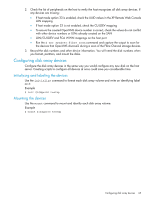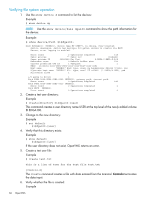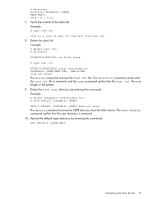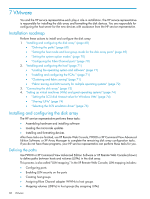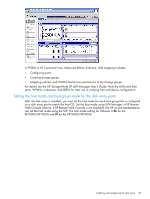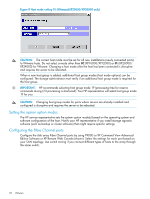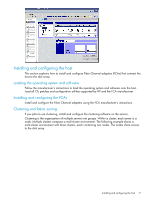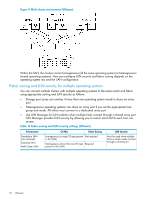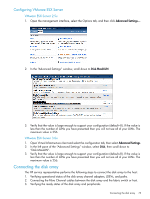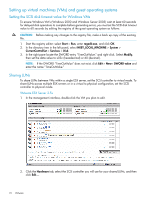HP XP20000/XP24000 HP StorageWorks XP Disk Array Configuration Guide (T5278-96 - Page 70
Host mode setting 01 VMwareXP20000/XP24000 only, CAUTION, IMPORTANT, XP10000/XP12000 or
 |
View all HP XP20000/XP24000 manuals
Add to My Manuals
Save this manual to your list of manuals |
Page 70 highlights
Figure 8 Host mode setting 01 (VMware)(XP20000/XP24000 only) CAUTION: The correct host mode must be set for all new installations (newly connected ports) to VMware hosts. Do not select a mode other than 0C (XP10000/XP12000) or 01 (XP20000/ XP24000) for VMware. Changing a host mode after the host has been connected is disruptive and requires the server to be rebooted. When a new host group is added, additional host group modes (host mode options) can be configured. The storage administrator must verify if an additional host group mode is required for the host group. IMPORTANT: HP recommends selecting host group mode 19 (processing time for reserve commands during I/O processing is shortened). Your HP representative will select host group mode 19 for you. CAUTION: Changing host group modes for ports where servers are already installed and configured is disruptive and requires the server to be rebooted. Setting the system option modes The HP service representative sets the system option mode(s) based on the operating system and software configuration of the host. Notify your HP representative if you install storage agnostic software (such as backup or cluster software) that might require specific settings. Configuring the Fibre Channel ports Configure the disk array Fibre Channel ports by using P9000 or XP Command View Advanced Edition Software or XP Remote Web Console (shown). Select the settings for each port based on your SAN topology. Use switch zoning if you connect different types of hosts to the array through the same switch. 70 VMware