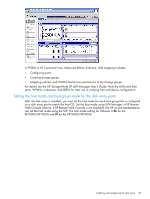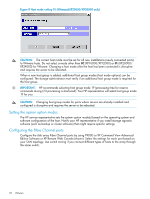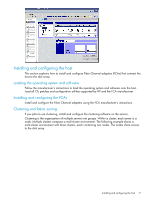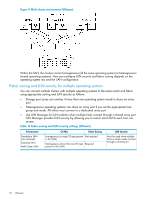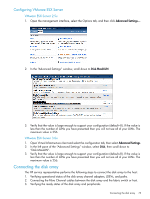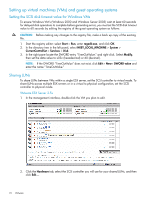HP XP20000/XP24000 HP StorageWorks XP Disk Array Configuration Guide (T5278-96 - Page 74
Setting up virtual machines (VMs) and guest operating systems
 |
View all HP XP20000/XP24000 manuals
Add to My Manuals
Save this manual to your list of manuals |
Page 74 highlights
Setting up virtual machines (VMs) and guest operating systems Setting the SCSI disk timeout value for Windows VMs To ensure Windows VM's (Windows 2000 and Windows Server 2003) wait at least 60 seconds for delayed disk operations to complete before generating errors, you must set the SCSI disk timeout value to 60 seconds by editing the registry of the guest operating system as follows: CAUTION: Before making any changes to the registry file, make a back up copy of the existing file. 1. Start the registry editor: select Start > Run, enter regedit.exe, and click OK. 2. In the directory tree in the left panel, select HKEY_LOCAL_MACHINE > System > CurrentControlSet > Services > Disk. 3. In the right pane locate the DWORD entry "TimeOutValue." and right click. Select Modify, then set the data value to x03c (hexadecimal) or 60 (decimal). NOTE: If the DWORD "TimeOutValue" does not exist, click Edit > New> DWORD value and enter the name "TimeOutValue." Sharing LUNs To share LUNs between VMs within a single ESX server, set the SCSI controller to virtual mode. To share LUNs across multiple ESX servers or in a virtual to physical configuration, set the SCSI controller to physical mode. VMware ESX Server 2.5x 1. In the management interface, double-click the VM you plan to edit. 2. Click the Hardware tab, select the SCSI controller you will use for your shared LUNs, and then click Edit.... 74 VMware