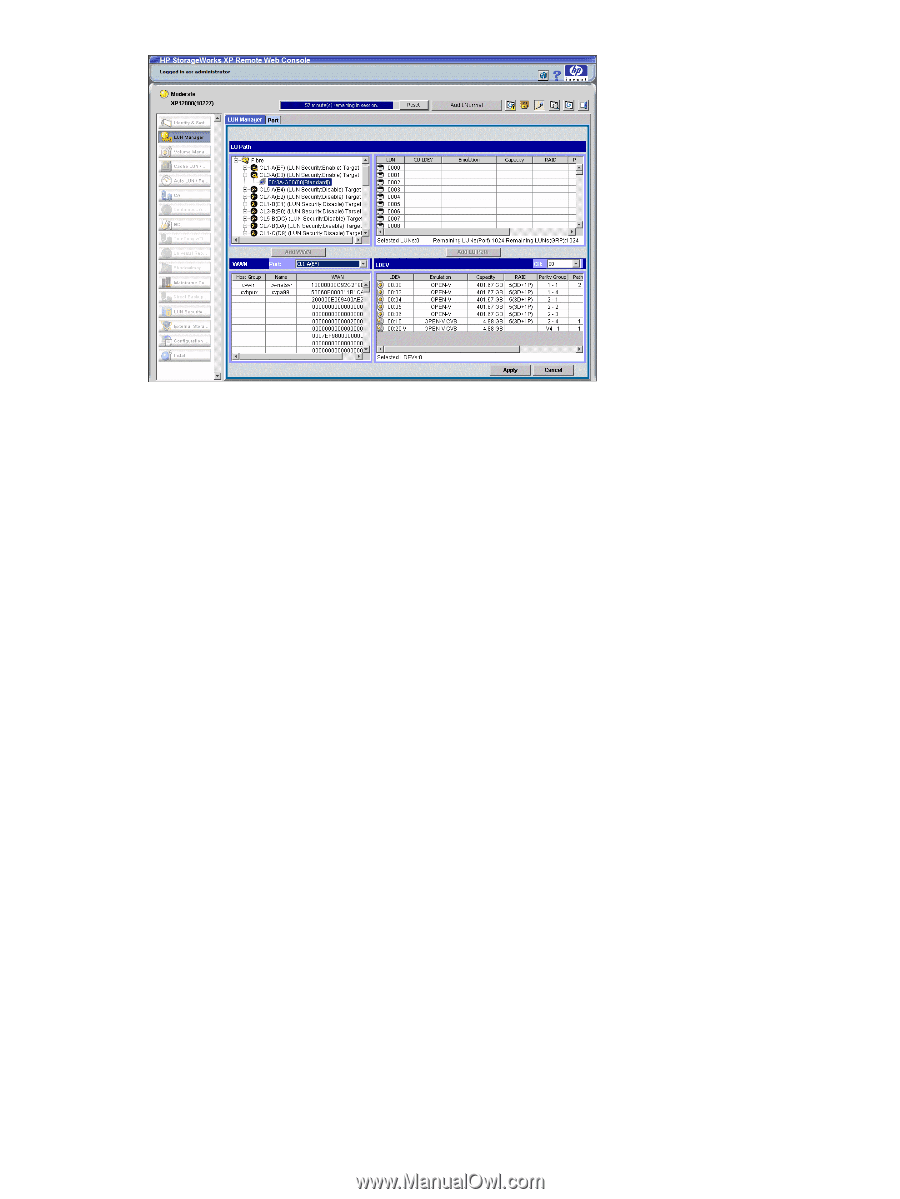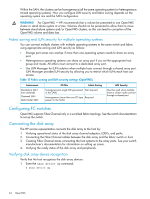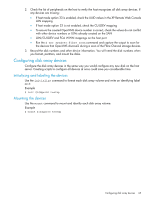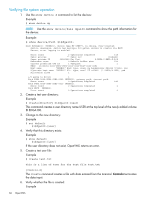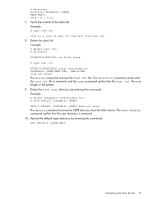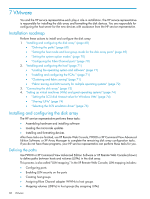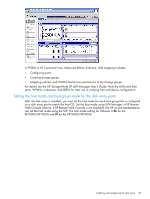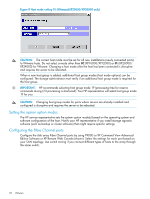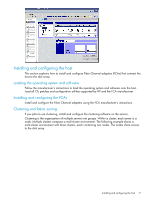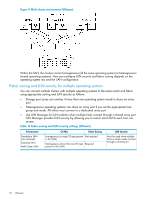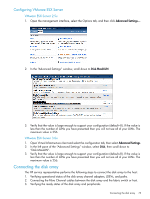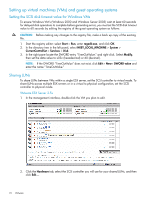HP XP20000/XP24000 HP StorageWorks XP Disk Array Configuration Guide (T5278-96 - Page 69
Web Console shown. If XP Remote Web Console is not available, the HP service representative
 |
View all HP XP20000/XP24000 manuals
Add to My Manuals
Save this manual to your list of manuals |
Page 69 highlights
In P9000 or XP Command View Advanced Edition Software, LUN mapping includes: • Configuring ports • Creating storage groups • Mapping volumes and WWN/host access permissions to the storage groups For details see the HP StorageWorks XP LUN Manager User's Guide. Note the LUNs and their ports, WWNs, nicknames, and LDEVs for later use in verifying host and device configuration. Setting the host mode and host group mode for the disk array ports After the disk array is installed, you must set the host mode for each host group that is configured on a disk array port to match the host OS. Set the host mode using LUN Manager in XP Remote Web Console (shown). If XP Remote Web Console is not available, the HP service representative can set the host mode using the SVP. The host mode setting for VMware is 0C for the XP10000/XP12000 and 01 for the XP20000/XP24000. Installing and configuring the disk array 69