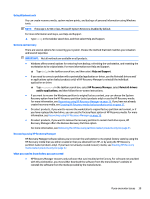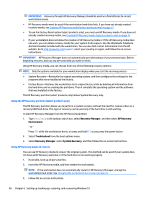HP Z840 User Guide - Page 43
Blink or beep codes: Interpreting POST diagnostic front panel LEDs and audible codes
 |
View all HP Z840 manuals
Add to My Manuals
Save this manual to your list of manuals |
Page 43 highlights
● Check to see that the monitor is turned on and the monitor light is on. ● Turn up the brightness and contrast controls of the monitor if the monitor is dim. ● If the system does not boot, press and hold any key. If the system beeps, then the keyboard is operating correctly. ● Check all cable connections for loose connections or incorrect connections. ● Wake the workstation by pressing any key on the keyboard or pressing the power button. If the system remains in sleep mode, shut down the workstation by pressing and holding the power button for at least four seconds. Then press the power button again to restart the workstation. If the system will not shut down, unplug the power cord, wait a few seconds, and then plug it in again. The workstation will restart if automatic start on power loss is set in Computer Setup. If the workstation does not restart, press the power button. ● Reconfigure your workstation after installing a non-Plug and Play expansion board or other option. ● Be sure that all the needed device drivers have been installed. For example, if you are using a printer, you need a driver for that printer model. ● Remove any bootable media (CD/DVD or USB device) from the system before turning it on. ● If you have installed an operating system other than the factory-installed operating system, check to be sure that it is supported on the system. ● If the system has multiple video sources (embedded, PCI, or PCI-Express adapters) installed (embedded video on some models only) and a single monitor, the monitor must be connected to the monitor port on the source that is set as the primary video source. During boot, the other video ports are disabled and if the monitor is connected to one of these ports, the monitor will not function. You can select or change the primary video source in Computer Setup. CAUTION: When the workstation is plugged into an AC power source, there is always voltage applied to the system board. To reduce the risk of system board or component damage, always disconnect the power cord from the power source before opening the workstation. Blink or beep codes: Interpreting POST diagnostic front panel LEDs and audible codes If you see flashing LEDs on the front of the workstation or if you hear beeps, see the Maintenance and Service Guide (English only) for interpretation and recommended action. Before you call for technical support WARNING! When the workstation is plugged into an AC power source, voltage is always applied to the system board. To reduce the risk of personal injury from electrical shock and/or hot surfaces, be sure to disconnect the power cord from the wall outlet and allow the internal system components to cool before you touch them. If you are having problems with the workstation, try the appropriate solutions as described in the previous sections and summarized below to try to isolate the exact problem before calling for technical support. ● Check the power LED on the front of the workstation to see if it is flashing and listen for a series of beeps emanating from the workstation. The flashing lights and/or beeps are error codes that will help you diagnose the problem. See the Maintenance and Service Guide (English only) for details. ● If the screen is blank, plug the monitor into a different video port on the workstation if one is available. Or, replace the monitor with a monitor that you know is functioning properly. ● If you are working on a network: If you encounter issues 35