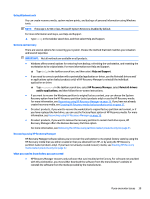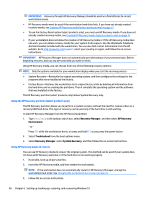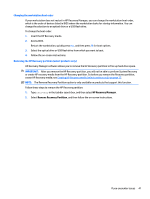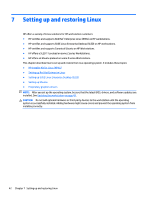HP Z840 User Guide - Page 45
Creating recovery media and backups, Creating HP Recovery media (select products only), File Explorer
 |
View all HP Z840 manuals
Add to My Manuals
Save this manual to your list of manuals |
Page 45 highlights
Creating recovery media and backups The following methods of creating recovery media and backups are available on select products only. Choose the available method according to your workstation model. ● Use HP Recovery Manager to create HP Recovery media after you successfully set up the workstation. This step creates a backup of the HP Recovery partition on the workstation. The backup can be used to reinstall the original operating system in cases where the hard drive is corrupted or has been replaced. For information on creating recovery media, see Creating HP Recovery media (select products only) on page 37. For information on the recovery options that are available using the recovery media, see Using Windows tools on page 39. ● Use Windows tools to create system restore points and create backups of personal information. For more information, see Recovering using HP Recovery Manager on page 39. NOTE: If storage is 32 GB or less, Microsoft System Restore is disabled by default. Creating HP Recovery media (select products only) If possible, check for the presence of the Recovery partition and the Windows partition. From the Start menu, select File Explorer. ● If your workstation does not list the Windows partition and the Recovery partition, you can obtain recovery media for your system from support. See the Worldwide Telephone Numbers booklet included with the workstation. You can also find contact information on the HP website. Go to http://www.hp.com/support, select your country or region, and follow the on-screen instructions. You can use Windows tools to create system restore points and create backups of personal information, see Using Windows tools on page 39. ● If your workstation does list the Recovery partition and the Windows partition, you can use HP Recovery Manager to create recovery media after you successfully set up the workstation. HP Recovery media can be used to perform system recovery if the hard drive becomes corrupted. System recovery reinstalls the original operating system and software programs that were installed at the factory and then configures the settings for the programs. HP Recovery media can also be used to customize the system or restore the factory image if you replace the hard drive. ○ Only one set of recovery media can be created. Handle these recovery tools carefully, and keep them in a safe place. ○ HP Recovery Manager examines the workstation and determines the required storage capacity for the media that will be required. ○ To create recovery discs, your workstation must have an optical drive with DVD writer capability, and you must use only high-quality blank DVD-R, DVD+R, DVD-R DL, or DVD+R DL discs. Do not use rewritable discs such as CD±RW, DVD±RW, double-layer DVD±RW, or BD-RE (rewritable Blu-ray) discs; they are not compatible with HP Recovery Manager software. Or, instead, you can use a highquality blank USB flash drive. ○ If your workstation does not include an integrated optical drive with DVD writer capability, but you would like to create DVD recovery media, you can use an external optical drive (purchased separately) to create recovery discs. If you use an external optical drive, it must be connected directly to a USB port on the workstation; the drive cannot be connected to a USB port on an external device, such as a USB hub. If you cannot create DVD media yourself, you can obtain recovery discs for your workstation from HP. See the Worldwide Telephone Numbers booklet included with the workstation. You can also find contact information on the HP website. Go to http://www.hp.com/support, select your country or region, and follow the on-screen instructions. If you encounter issues 37