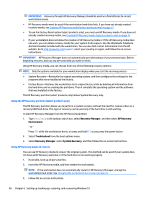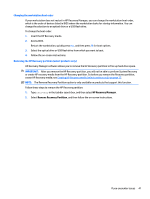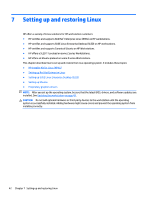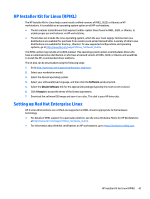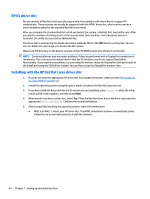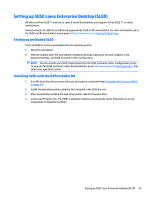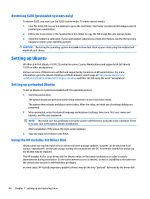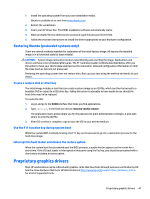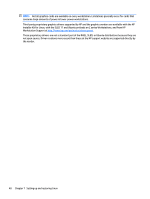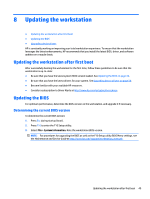HP Z840 User Guide - Page 53
Setting up SUSE Linux Enterprise Desktop (SLED), Setting up preloaded SLED
 |
View all HP Z840 manuals
Add to My Manuals
Save this manual to your list of manuals |
Page 53 highlights
Setting up SUSE Linux Enterprise Desktop (SLED) HP offers a 64-bit SLED 11 preload on some Z series Workstations and supports 64-bit SLED 11 on other workstations. Various versions of SLED are certified and supported by SUSE on HP workstations. For more information, go to the SUSE certification bulletin search page at https://www.suse.com/yessearch/Search.jsp. Setting up preloaded SLED To set up SLED on systems preloaded with the operating system: 1. Start the workstation. 2. When prompted, enter the workstation installation settings: password, network, graphics, time, keyboard settings, and SUSE Customer Center Configuration. NOTE: You can activate your SUSE subscription from the SUSE Customer Center Configuration screen. To view the full SUSE Customer Center documentation, go to http://www.suse.com/documentation, and select your operating system. Installing SLED with the DVD Installer Kit 1. If an HP driver disc did not come with your workstation, create one (see HP Installer Kit for Linux (HPIKL) on page 43). 2. Install the operating system using the discs included in the SUSE box-set. 3. After successfully installing the operating system, reboot the workstation. 4. Insert your HP driver disc. The HPIKL installation software automatically starts. Follow the on-screen instructions to install the contents. Setting up SUSE Linux Enterprise Desktop (SLED) 45