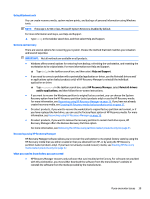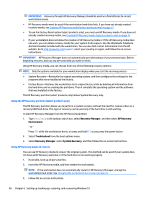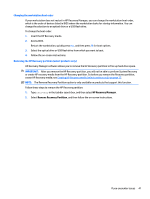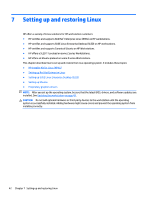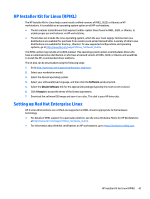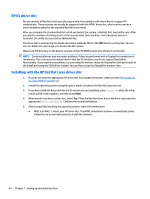HP Z840 User Guide - Page 47
Using Windows tools, Restore and recovery, Recovering using HP Recovery Manager
 |
View all HP Z840 manuals
Add to My Manuals
Save this manual to your list of manuals |
Page 47 highlights
Using Windows tools You can create recovery media, system restore points, and backups of personal information using Windows tools. NOTE: If storage is 32 GB or less, Microsoft System Restore is disabled by default. For more information and steps, see Help and Support. ▲ Type help in the taskbar search box, and then select Help and Support. Restore and recovery There are several options for recovering your system. Choose the method that best matches your situation and level of expertise: IMPORTANT: Not all methods are available on all products. ● Windows offers several options for restoring from backup, refreshing the workstation, and resetting the workstation to its original state. For more information see Help and Support. ▲ Type help in the taskbar search box, and then select Help and Support. ● If you need to correct a problem with a preinstalled application or driver, use the Reinstall drivers and/ or applications option (select products only) of HP Recovery Manager to reinstall the individual application or driver. ▲ Type recovery in the taskbar search box, select HP Recovery Manager, select Reinstall drivers and/or applications, and then follow the on-screen instructions. ● If you want to recover the Windows partition to original factory content, you can choose the System Recovery option from the HP Recovery partition (select products only) or use the HP Recovery media. For more information, see Recovering using HP Recovery Manager on page 39. If you have not already created recovery media, see Creating HP Recovery media (select products only) on page 37. ● On select products, if you want to recover the workstation's original factory partition and content, or if you have replaced the hard drive, you can use the Factory Reset option of HP Recovery media. For more information, see Recovering using HP Recovery Manager on page 39. ● On select products, if you want to remove the recovery partition to reclaim hard drive space, HP Recovery Manager offers the Remove Recovery Partition option. For more information, see Removing the HP Recovery partition (select products only) on page 41. Recovering using HP Recovery Manager HP Recovery Manager software allows you to recover the workstation to its original factory state by using the HP Recovery media that you either created or that you obtained from HP, or by using the HP Recovery partition (select products only). If you have not already created recovery media, see Creating HP Recovery media (select products only) on page 37. What you need to know before you get started ● HP Recovery Manager recovers only software that was installed at the factory. For software not provided with this workstation, you must either download the software from the manufacturer's website or reinstall the software from the media provided by the manufacturer. If you encounter issues 39