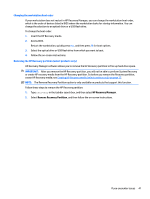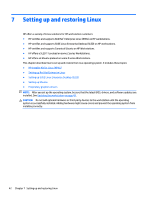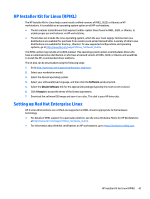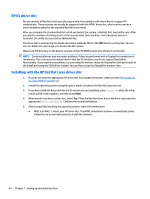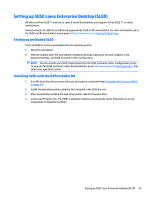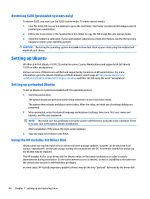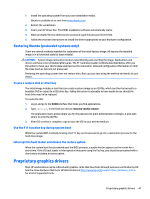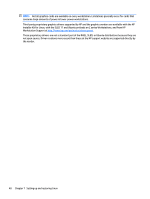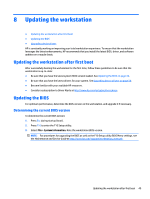HP Z840 User Guide - Page 54
Restoring SLED (preloaded systems only), Setting up Ubuntu, Setting up preloaded Ubuntu
 |
View all HP Z840 manuals
Add to My Manuals
Save this manual to your list of manuals |
Page 54 highlights
Restoring SLED (preloaded systems only) To restore SLED, you must use the SLED restore media. To create restore media: 1. Click the SUSE ISO icon on the desktop to go to the /iso folder. This folder contains all ISO images used to preload your workstation. 2. Follow the instructions in the readme file in this folder to copy the ISO image file onto optical media. 3. Store the media in a safe place. If your workstation experiences a hard drive failure, use the ISO recovery images to restore your operating system. CAUTION: Restoring the operating system does not restore data. Back up your data using the method and media of your choice. Setting up Ubuntu HP offers a 64-bit Ubuntu 14.04 LTS preload on some Z series Workstations and supports 64-bit Ubuntu 14.04 on other workstations. Various versions of Ubuntu are certified and supported by Canonical on HP workstations. For more information, go to the Ubuntu Desktop certified hardware search page at http://www.ubuntu.com/ certification/desktop/make/HP/?category=Desktop and filter the list using the word "Workstation". Setting up preloaded Ubuntu To set up Ubuntu on systems preloaded with the operating system: 1. Start the workstation. The system boots and performs some setup activities in a non-interactive mode. The system then reboots and plays a short video. After the video, an initial set of settings dialogs are presented. 2. When prompted, enter the desired language and keyboard settings, time zone, first user name and identity, and the user password. NOTE: This initial user has privileges to become system administrator using the sudo command. There is no user root in the typical Ubuntu installation. After completion of the setup, the login screen appears. 3. Type the login information in the fields. Using the HP Installer Kit Driver Disk Ubuntu does not require registration to obtain software package updates. Updates can be obtained from various "repositories" on the web using a variety of tools built into the OS. An internet connection and proxy are all that may be required. The HP Installer Kit for Linux driver disk for Ubuntu relies on the same mechanisms in order to satisfy dependencies during installation. So the same internet access is needed, as well as capability to elevate from the current user session to administrator privileges. In some cases, HP-tested proprietary graphics drivers may be the only "payload" delivered by the driver disk. 46 Chapter 7 Setting up and restoring Linux