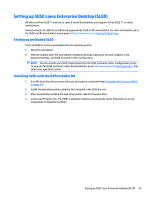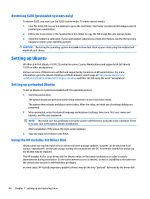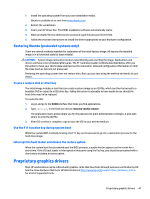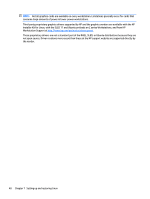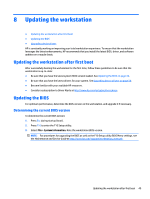HP Z840 User Guide - Page 58
Upgrading BIOS, Upgrading device drivers
 |
View all HP Z840 manuals
Add to My Manuals
Save this manual to your list of manuals |
Page 58 highlights
Upgrading BIOS To find and download the latest available BIOS version, which includes the latest enhancements: 1. Go to http://www.hp.com/go/workstationsupport. 2. In the Download options tab, select drivers, software & firmware. 3. Follow the instructions to locate the latest BIOS version available for the workstation. 4. Compare the BIOS version on your workstation to the BIOS versions on the website (see Determining the current BIOS version on page 49). If the BIOS version on the website is the same as the version on your system, no further action is required. 5. If the BIOS version on the website is a version later than the one on your system, download the appropriate version for the workstation. Follow the instructions in the release notes to complete the installation. Upgrading device drivers If you install a peripheral device (such as a printer, display adapter, or network adapter), confirm that you have the latest device drivers loaded. If you purchased your device through HP, go to the HP website to download the latest drivers for your device. These drivers have been tested to ensure the best compatibility between your device and your HP workstation. If you did not purchase your device from HP, HP recommends that you go to the HP website first to see if your device and its drivers have been tested for HP workstation compatibility. If no driver is available, go to the device manufacturer's website to download the latest drivers. To upgrade device drivers: 1. Go to http://www.hp.com/go/workstationsupport. 2. In the Download options tab, select drivers, software & firmware. 3. Follow the instructions to find the latest drivers available for the workstation. If a required driver is not found, see the website of the manufacturer of the peripheral device. 50 Chapter 8 Updating the workstation