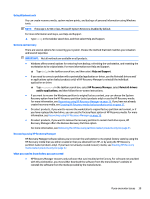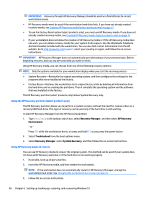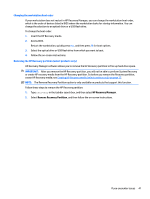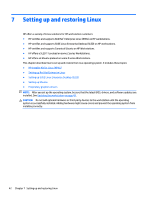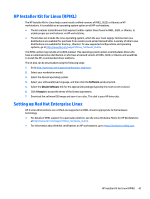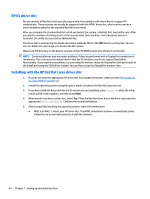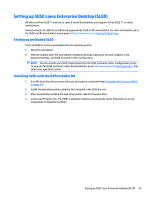HP Z840 User Guide - Page 48
Using the HP Recovery partition (select products only), Using HP Recovery media to recover
 |
View all HP Z840 manuals
Add to My Manuals
Save this manual to your list of manuals |
Page 48 highlights
IMPORTANT: Recovery through HP Recovery Manager should be used as a final attempt to correct workstation issues. ● HP Recovery media must be used if the workstation hard drive fails. If you have not already created recovery media, see Creating HP Recovery media (select products only) on page 37. ● To use the Factory Reset option (select products only), you must use HP Recovery media. If you have not already created recovery media, see Creating HP Recovery media (select products only) on page 37. ● If your workstation does not allow the creation of HP Recovery media or if the HP Recovery media does not work, you can obtain recovery media for your system from support. See the Worldwide Telephone Numbers booklet included with the workstation. You can also find contact information from the HP website. Go to http://www.hp.com/support, select your country or region, and follow the on-screen instructions. IMPORTANT: HP Recovery Manager does not automatically provide backups of your personal data. Before beginning recovery, back up any personal data you want to retain. Using HP Recovery media, you can choose from one of the following recovery options: NOTE: Only the options available for your workstation display when you start the recovery process. ● System Recovery-Reinstalls the original operating system, and then configures the settings for the programs that were installed at the factory. ● Factory Reset-Restores the workstation to its original factory state by deleting all information from the hard drive and re-creating the partitions. Then it reinstalls the operating system and the software that was installed at the factory. The HP Recovery partition (select products only) allows System Recovery only. Using the HP Recovery partition (select products only) The HP Recovery partition allows you to perform a system recovery without the need for recovery discs or a recovery USB flash drive. This type of recovery can be used only if the hard drive is still working. To start HP Recovery Manager from the HP Recovery partition: 1. Type recovery in the taskbar search box, select Recovery Manager, and then select HP Recovery Environment. - or - Press f11 while the workstation boots, or press and hold f11 as you press the power button. 2. Select Troubleshoot from the boot options menu. 3. Select Recovery Manager, select System Recovery, and then follow the on-screen instructions. Using HP Recovery media to recover You can use HP Recovery media to recover the original system. This method can be used if your system does not have an HP Recovery partition or if the hard drive is not working properly. 1. If possible, back up all personal files. 2. Insert the HP Recovery media, and then restart the workstation. NOTE: If the workstation does not automatically restart in HP Recovery Manager, change the workstation boot order. See Changing the workstation boot order on page 41. 3. Follow the on-screen instructions. 40 Chapter 6 Setting up, backing up, restoring, and recovering Windows 10