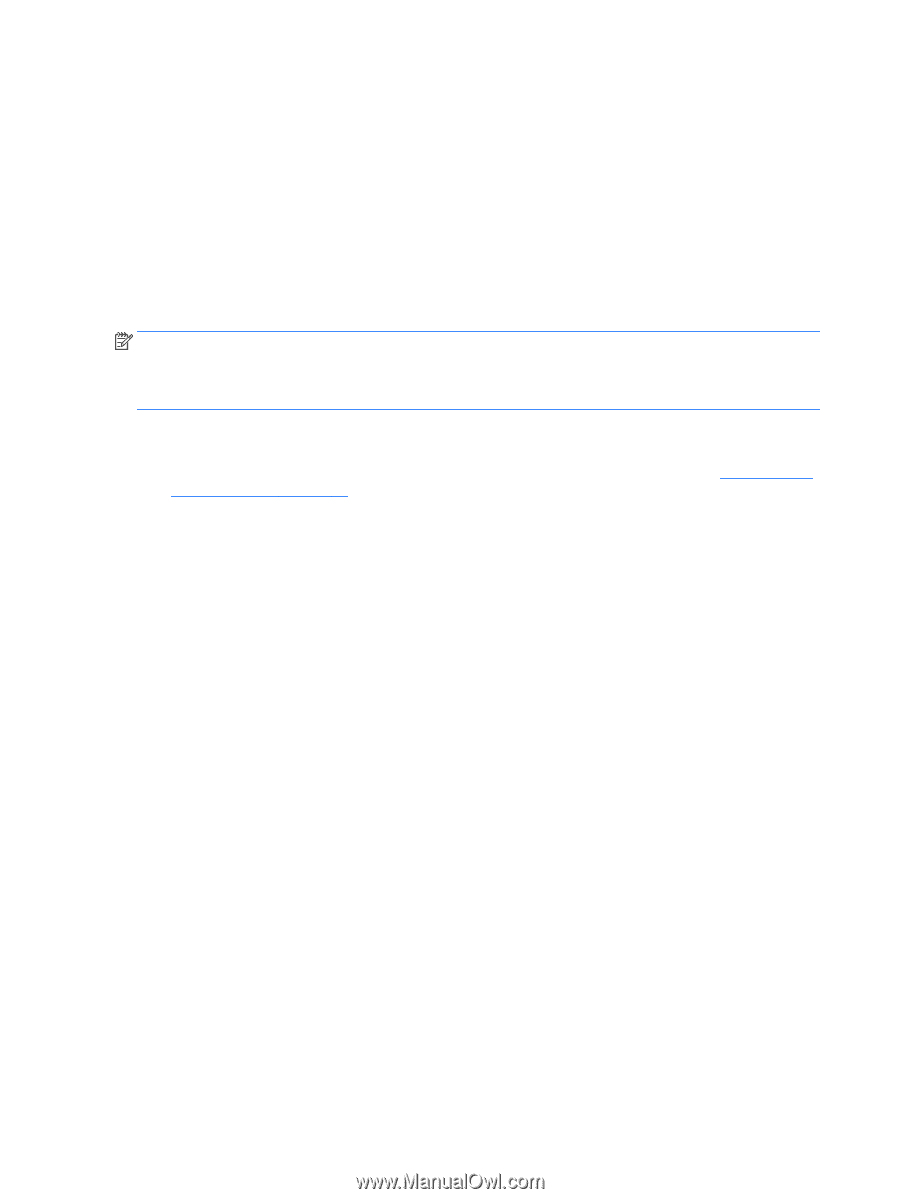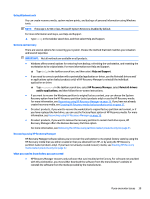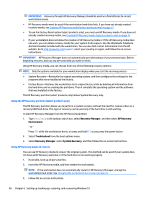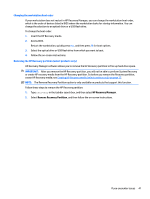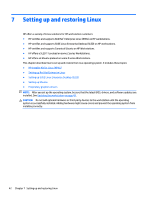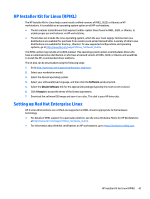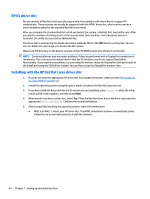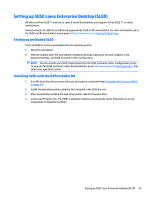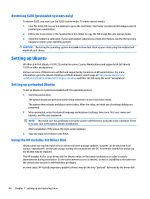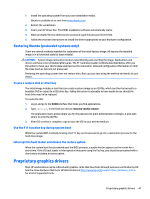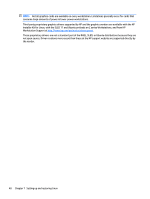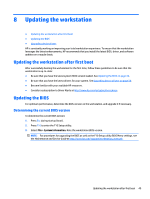HP Z840 User Guide - Page 52
HPIKL driver disc, Installing with the HP Red Hat Linux driver disc, Enter
 |
View all HP Z840 manuals
Add to My Manuals
Save this manual to your list of manuals |
Page 52 highlights
HPIKL driver disc Recent versions of Red Hat Linux typically require only driver updates with minor fixes to support HP workstations. These releases can usually be supported with the HPIKL driver disc, which can be used as a post-installation utility for the standard Red Hat Linux install. After you complete the standard Red Hat install and restart the system, a Red Hat first-boot utility runs. After you specify a number of settings (such as the security level, time and date, 'root' password, and user accounts), the utility lets you load an additional disc. The driver disc is used during this phase. All content added by HP is in the /HP directory on the disc. You can use it to build your own image or to browse the HP content. Please see /HP directory on the disk for any last-minute README pointers for elements on the disk. NOTE: Some installations may encounter problems if they are performed with a DisplayPort connection to the monitor. This is because the default drivers that the OS installers use do not support DisplayPort functionality. If you experience problems, try overriding the monitor choice for DisplayPort during the start of the install and using the VESA driver instead. You can then set up the DisplayPort monitor later. Installing with the HP Red Hat Linux driver disc 1. If you do not have the appropriate HP driver disc for a supported stream, create one (see HP Installer Kit for Linux (HPIKL) on page 43.) 2. Install the operating system using the optical media included in the Red Hat Linux box-set. 3. If you have a Red Hat driver disk for the OS version you are installing, enter linux dd when the initial install splash screen appears, and then press Enter. 4. When asked if you have a driver disc, select Yes. Place the Red Hat driver disc in the drive, and select the appropriate drive:hd[abcd]. Continue the normal installation. 5. After successfully installing the operating system, reboot the workstation. ● RHEL 6 or RHEL 7: Insert your HP driver disc. The HPIKL installation software automatically starts. Follow the on-screen instructions to install the contents. 44 Chapter 7 Setting up and restoring Linux