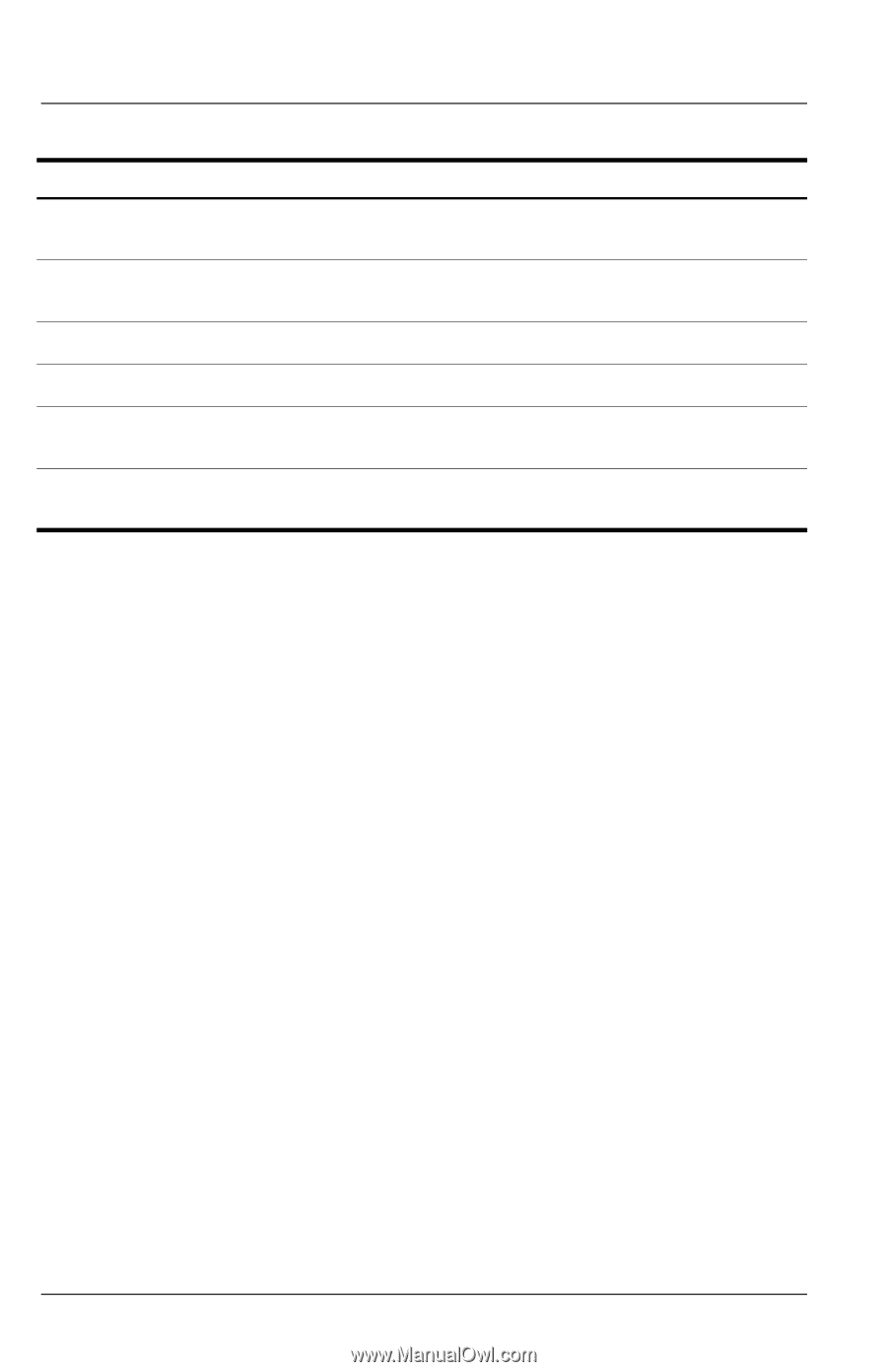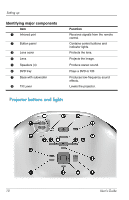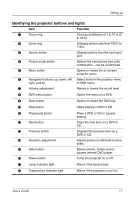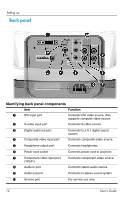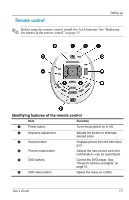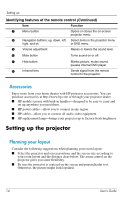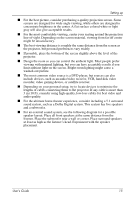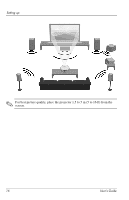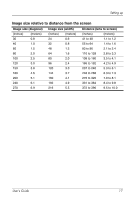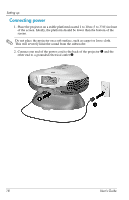HP ep9012 HP ep9010 Series Instant Cinema Digital Projector - User's Guide - Page 14
Accessories, Setting up the projector, Planning your layout
 |
View all HP ep9012 manuals
Add to My Manuals
Save this manual to your list of manuals |
Page 14 highlights
Setting up Identifying features of the remote control (Continued) Item Function 7 Menu button Opens or closes the on-screen projector menu. 8 Navigation buttons: up, down, left, Select items in the projector menu right, and ok or DVD menu. 9 Volume adjustment Raises or lowers the sound level. : Mute button Turns sound on or off. ; Hide button Blanks picture, mutes sound, pauses internal DVD player. < Infrared lens Sends signal from the remote control to the projector. Accessories Enjoy more from your home theater with HP projector accessories. You can purchase accessories at http://www.hp.com or through your projector dealer. ■ HP mobile screens with built-in handles-designed to be easy to carry and set up anywhere you need them. ■ HP power cables-allow you to connect in any region. ■ HP cables-allow you to connect all audio-video equipment. ■ HP replacement lamp-brings your projector up to factory-fresh brightness. Setting up the projector Planning your layout Consider the following suggestions when planning your room layout: ■ Select the projector and screen positions and the screen size according to your room layout and the distance chart below. The zoom control on the projector gives you some flexibility. ■ Be sure the projector is centered on the screen and perpendicular to it. Otherwise, the picture might look lopsided. 14 User's Guide