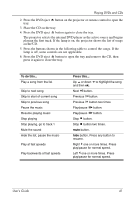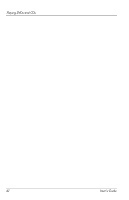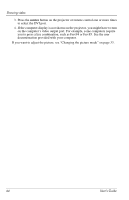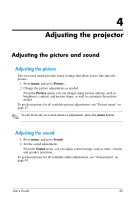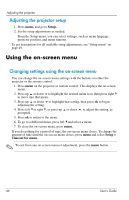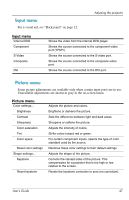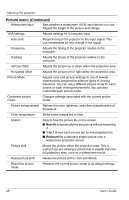HP ep9012 HP ep9010 Series Instant Cinema Digital Projector - User's Guide - Page 44
you to press a key combination, such as Fn+F4 or Fn+F5. See the user
 |
View all HP ep9012 manuals
Add to My Manuals
Save this manual to your list of manuals |
Page 44 highlights
Showing video 3. Press the source button on the projector or remote control one or more times to select the DVI port. 4. If the computer display is not shown on the projector, you might have to turn on the computer's video output port. For example, some computers require you to press a key combination, such as Fn+F4 or Fn+F5. See the user documentation provided with your computer. If you want to adjust the picture, see "Changing the picture mode" on page 33. 44 User's Guide
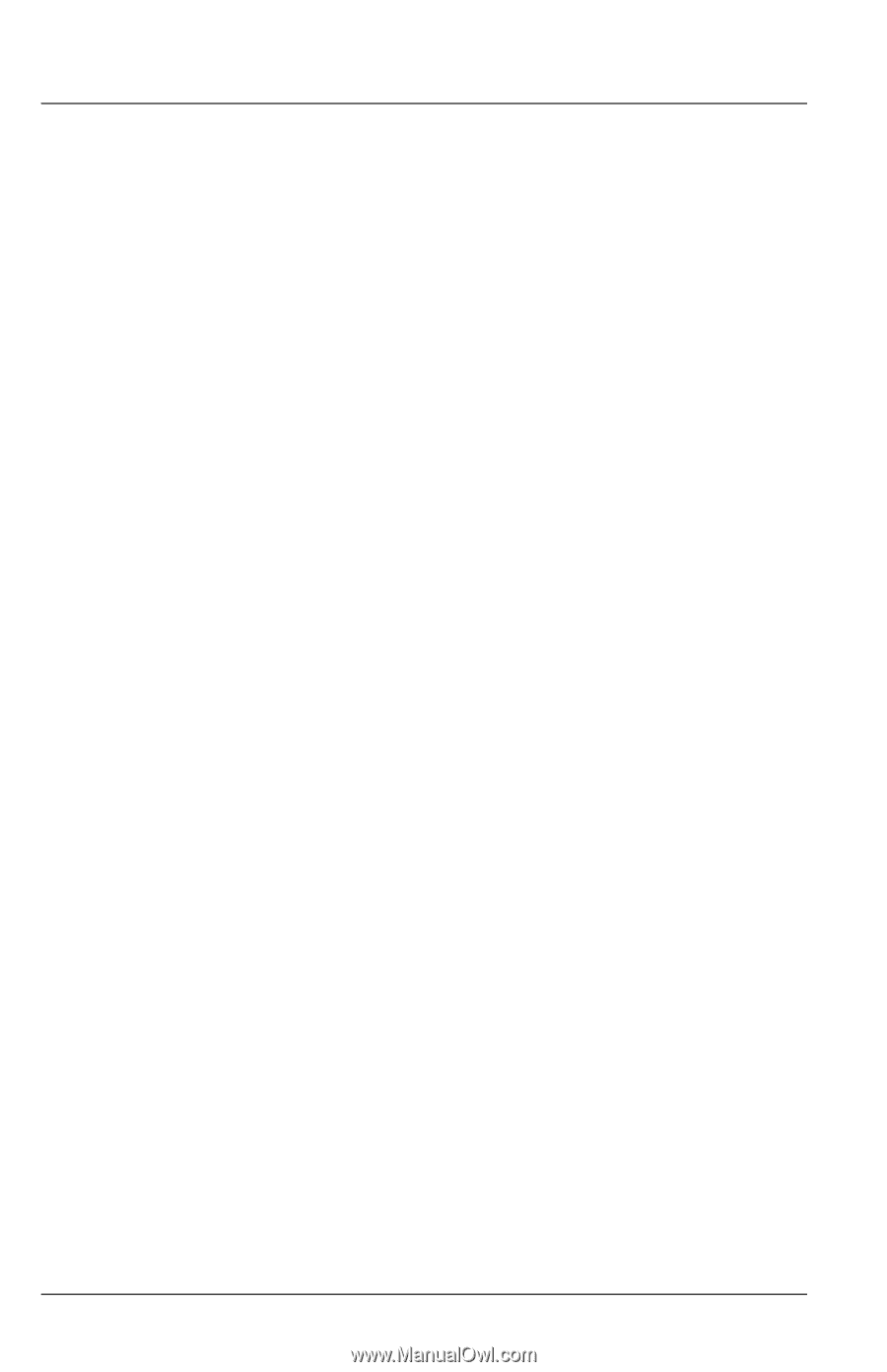
44
User’s Guide
Showing video
3.
Press the
source
button on the projector or remote control one or more times
to select the DVI port.
4.
If the computer display is not shown on the projector, you might have to turn
on the computer’s video output port. For example, some computers require
you to press a key combination, such as Fn+F4 or Fn+F5. See the user
documentation provided with your computer.
If you want to adjust the picture, see “Changing the picture mode” on page 33.