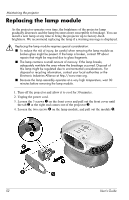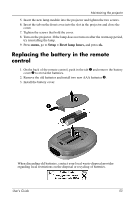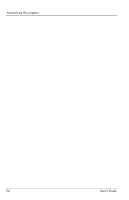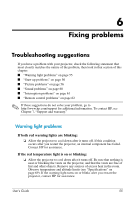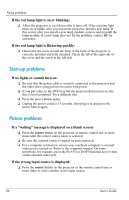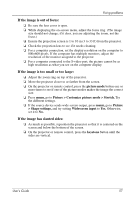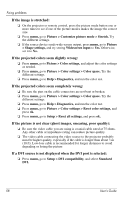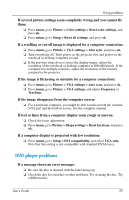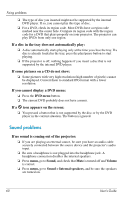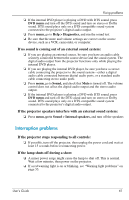HP ep9012 HP ep9010 Series Instant Cinema Digital Projector - User's Guide - Page 57
If the image is out of focus, If the image is too small or too large, If the image has slanted sides
 |
View all HP ep9012 manuals
Add to My Manuals
Save this manual to your list of manuals |
Page 57 highlights
Fixing problems If the image is out of focus: ❏ Be sure the lens cover is open. ❏ While displaying the on-screen menu, adjust the focus ring. (The image size should not change; if it does, you are adjusting the zoom, not the focus.) ❏ Ensure the projection screen is 1 to 10 m (3 to 33 ft) from the projector. ❏ Check the projection lens to see if it needs cleaning. ❏ For a computer connection, set the display resolution on the computer to 800×600 pixels. If the computer has multiple monitors, adjust the resolution of the monitor assigned to the projector. ❏ For a computer connected to the S-video port, the picture cannot be as high resolution as what you see on the computer display. If the image is too small or too large: ❏ Adjust the zoom ring on top of the projector. ❏ Move the projector closer to or farther from the screen. ❏ On the projector or remote control, press the picture mode button one or more times to see if one of the picture modes makes the image the correct size. ❏ Press menu, go to Picture > Customize picture mode > Stretch. Try the different settings. ❏ If the source device sends wide-screen output, press menu, go to Picture > Shape settings, and try setting Widescreen input to Yes. Otherwise, set it to No. If the image has slanted sides: ❏ As much as possible, reposition the projector so that it is centered on the screen and below the bottom of the screen. ❏ On the projector or remote control, press the keystone button until the sides are vertical. User's Guide 57