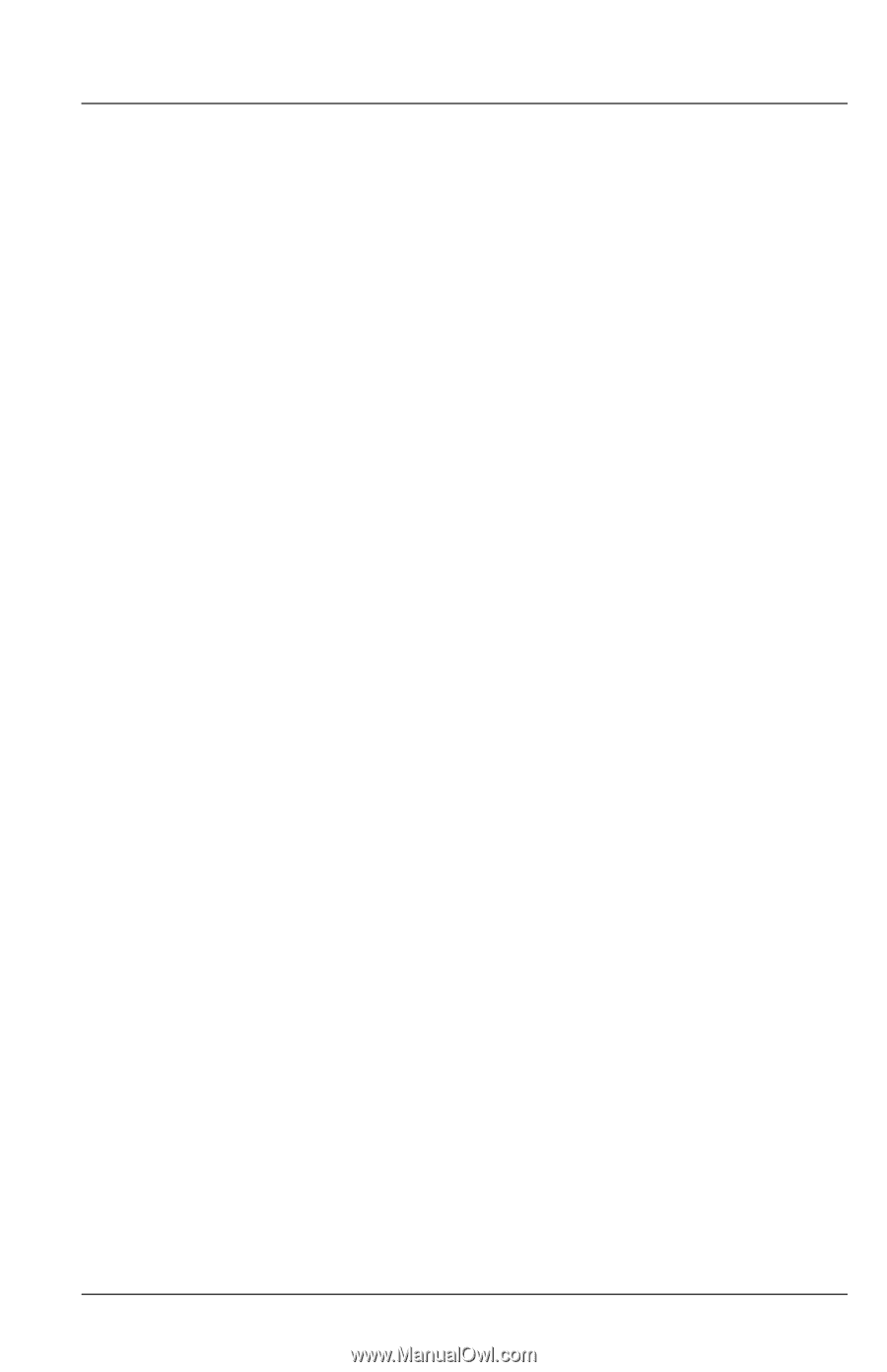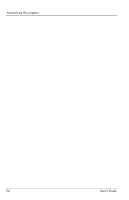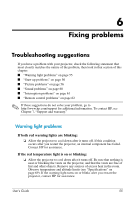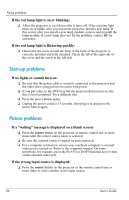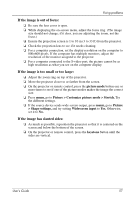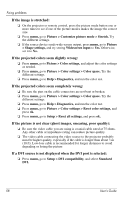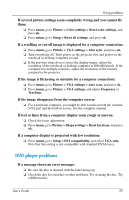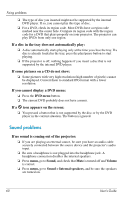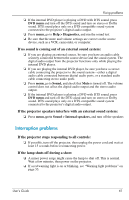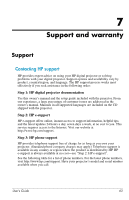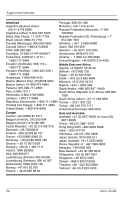HP ep9012 HP ep9010 Series Instant Cinema Digital Projector - User's Guide - Page 59
DVD player problems, If a computer display is projected with low resolution
 |
View all HP ep9012 manuals
Add to My Manuals
Save this manual to your list of manuals |
Page 59 highlights
Fixing problems If several picture settings seem completely wrong and you cannot fix them: ❏ Press menu, go to Picture > Color settings > Reset color settings, and press ok. ❏ Press menu, go to Setup > Reset all settings, and press ok. If a scrolling or cut-off image is displayed for a computer connection: ❏ Press menu, go to Picture > VGA settings > Auto sync, and press ok. ❏ Turn everything off. Then power on the projector first and power on the notebook or desktop computer second. ❏ If the previous steps do not correct the display image, adjust the resolution of the notebook or desktop computer to 800×600 pixels. If the computer has multiple monitors, adjust the resolution of the monitor assigned to the projector. If the image is flickering or unstable for a computer connection: ❏ Press menu, go to Picture > VGA settings > Auto sync, and press ok. ❏ Press menu, go to Picture > VGA settings, and adjust Frequency or Tracking. If the image disappears from the computer screen: ❏ For a notebook computer, you might be able to turn on both the external VGA port and the built-in screen. See the computer manual. If text or lines from a computer display seem rough or uneven: ❏ Check the focus adjustment. ❏ Press menu, go to Picture > Shape settings > Reset keystone, and press ok. If a computer display is projected with low resolution: ❏ Press menu, go to Setup > DVI compatibility, and select VGA only. Note that this setting is not compatible with standard DVI devices. DVD player problems If a message shows an error message: ❏ Be sure the disc is inserted with the label facing up. ❏ Check the disc for scratches or other problems. Try cleaning the disc. Try a different disc. User's Guide 59