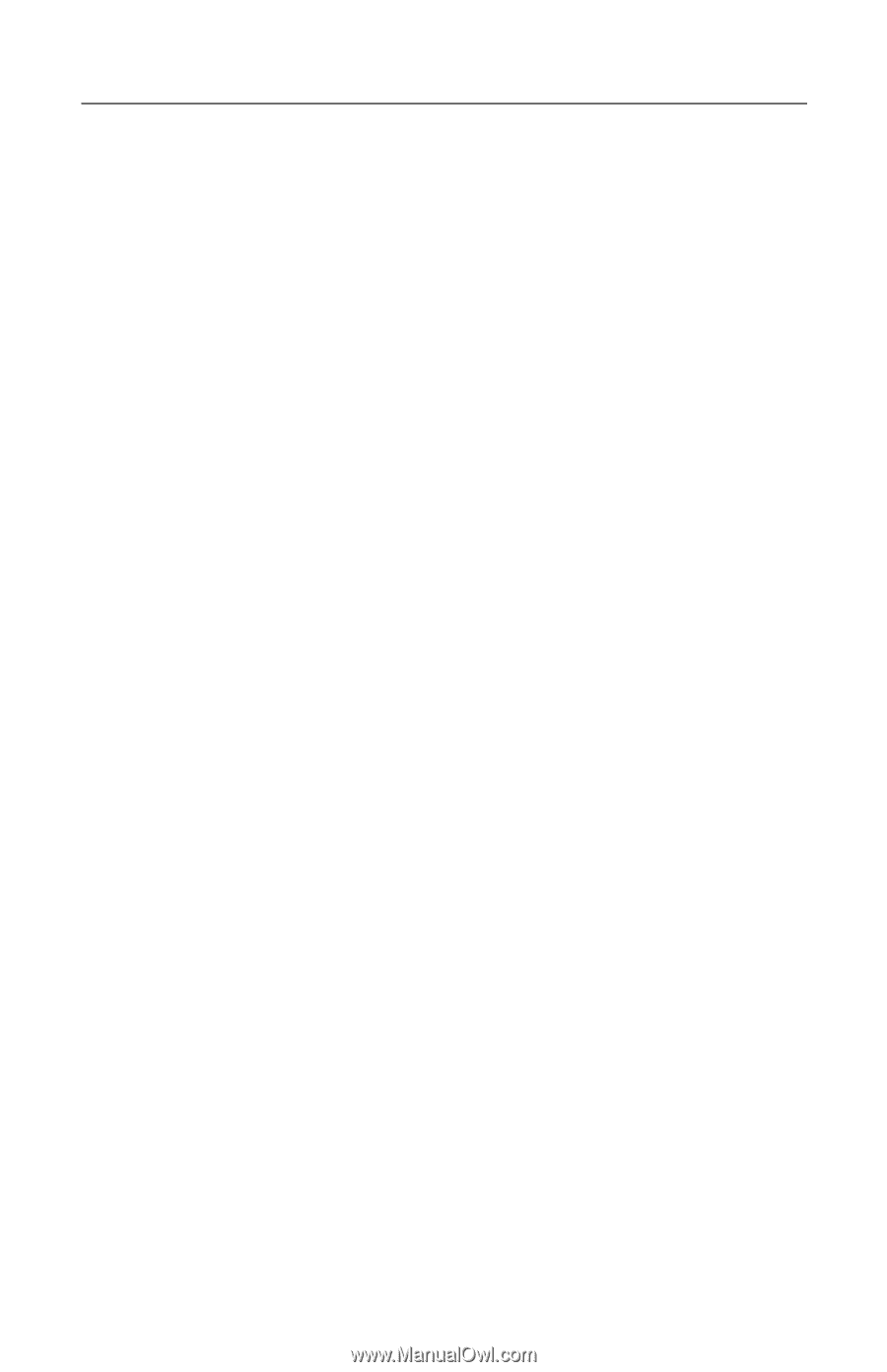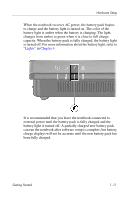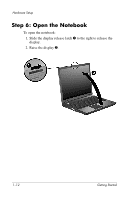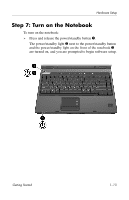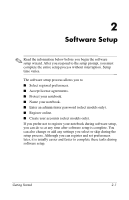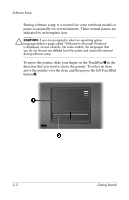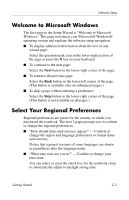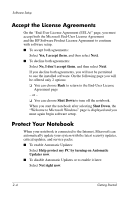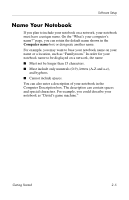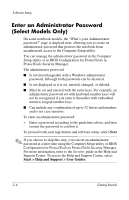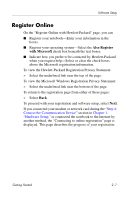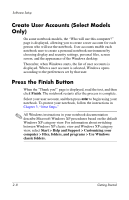HP nx6125 HP Compaq nx6125 Notebook PC - Getting Started Guide - Enhanced for - Page 21
Welcome to Microsoft Windows, Select Your Regional Preferences
 |
View all HP nx6125 manuals
Add to My Manuals
Save this manual to your list of manuals |
Page 21 highlights
Software Setup Welcome to Microsoft Windows The first page in the Setup Wizard is "Welcome to Microsoft Windows." This page introduces your Microsoft® Windows® operating system and explains the software setup navigation: ■ To display additional information about the text on any wizard page: Select the question mark icon in the lower-right section of the page or press the f1 key on your keyboard. ■ To continue to the next page: Select the Next button in the lower-right corner of the page. ■ To return to the previous page: Select the Back button in the lower-left corner of the page. (This button is available only on subsequent pages.) ■ To skip a page without entering a preference: Select the Skip button in the lower-right corner of the page. (This button is not available on all pages.) Select Your Regional Preferences Regional preferences are preset for the country in which you purchased the notebook. The next 2 pages prompt you to confirm or change the regional preferences: ■ "How should dates and currency appear?"- Confirm or change the region and language preferences to format dates and currency. Notice that regional versions of some languages are shown in parentheses after the language name. ■ "What time zone are you in?"- Confirm or change your time zone. You can select or clear the check box for the notebook clock to automatically adjust to daylight saving time. Getting Started 2-3