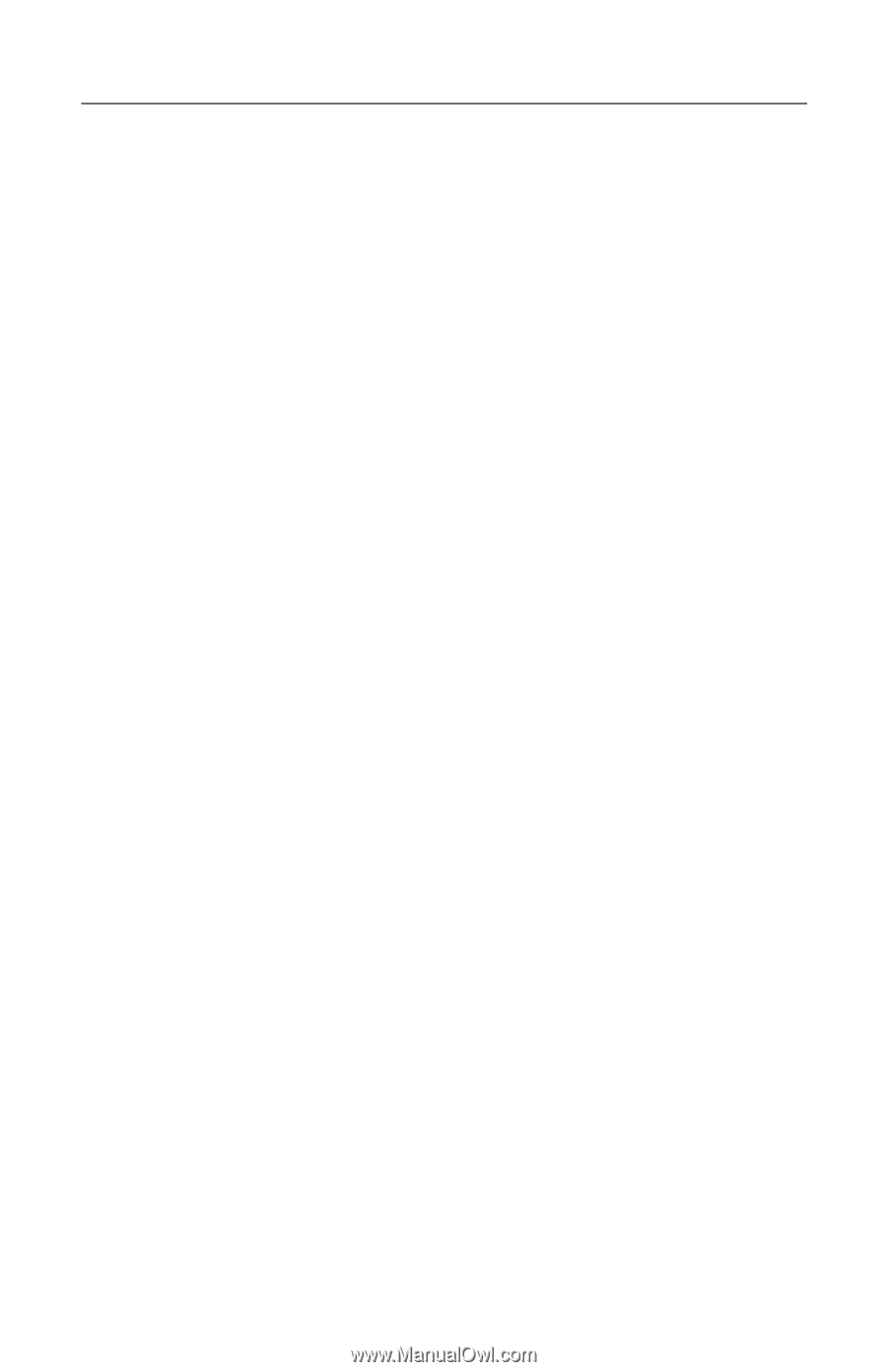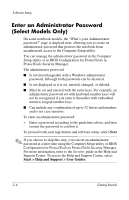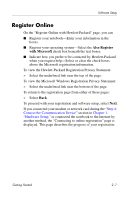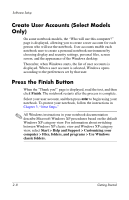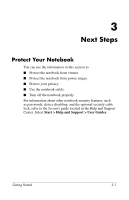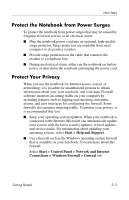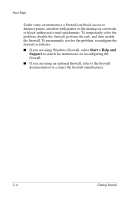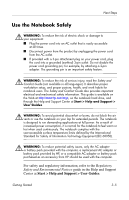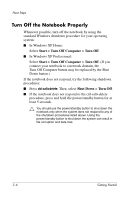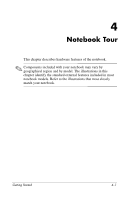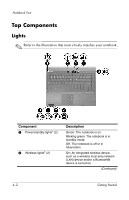HP nx6125 HP Compaq nx6125 Notebook PC - Getting Started Guide - Enhanced for - Page 29
Protect the Notebook from Power Surges, Protect Your Privacy, Start > Help and Support
 |
View all HP nx6125 manuals
Add to My Manuals
Save this manual to your list of manuals |
Page 29 highlights
Next Steps Protect the Notebook from Power Surges To protect the notebook from power surges that may be caused by irregular electrical service or an electrical storm: ■ Plug the notebook power cord into an optional, high-quality surge protector. Surge protectors are available from most computer or electronics retailers. ■ Provide surge protection on the cable that connects the modem to a telephone line. ■ During an electrical storm, either run the notebook on battery power or shut down the notebook and unplug the power cord. Protect Your Privacy When you use the notebook for Internet access, e-mail, or networking, it is possible for unauthorized persons to obtain information about you, your notebook, and your data. Firewall software monitors incoming traffic on your computer by including features such as logging and reporting, automatic alarms, and user interfaces for configuring the firewall. Some firewalls also monitor outgoing traffic. To protect your privacy, it is recommended that you ■ Keep your operating system updated. When your notebook is connected to the Internet, Microsoft can automatically update your system with the latest security updates, critical updates, and service packs. For information about updating your operating system, select Start > Help and Support. ■ Use a firewall such as the Windows operating system firewall that is available on your notebook. To learn more about this firewall: Select Start > Control Panel > Network and Internet Connections > Windows Firewall > General tab. Getting Started 3-3