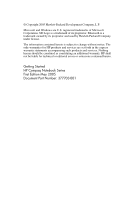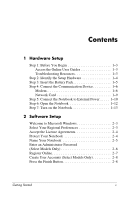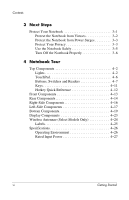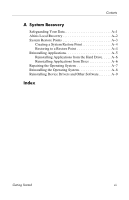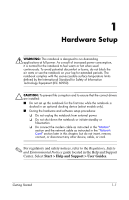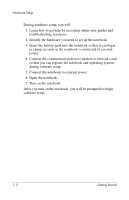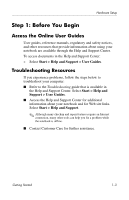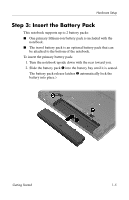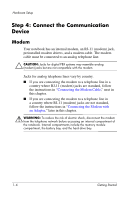HP nx6125 HP Compaq nx6125 Notebook PC - Getting Started Guide - Enhanced for - Page 7
so that you can register the notebook and operating system
 |
View all HP nx6125 manuals
Add to My Manuals
Save this manual to your list of manuals |
Page 7 highlights
Hardware Setup During hardware setup, you will 1. Learn how to get help by accessing online user guides and troubleshooting resources. 2. Identify the hardware you need to set up the notebook. 3. Insert the battery pack into the notebook so that it can begin to charge as soon as the notebook is connected to external power. 4. Connect the communication device (modem or network card) so that you can register the notebook and operating system during software setup. 5. Connect the notebook to external power. 6. Open the notebook. 7. Turn on the notebook. After you turn on the notebook, you will be prompted to begin software setup. 1-2 Getting Started
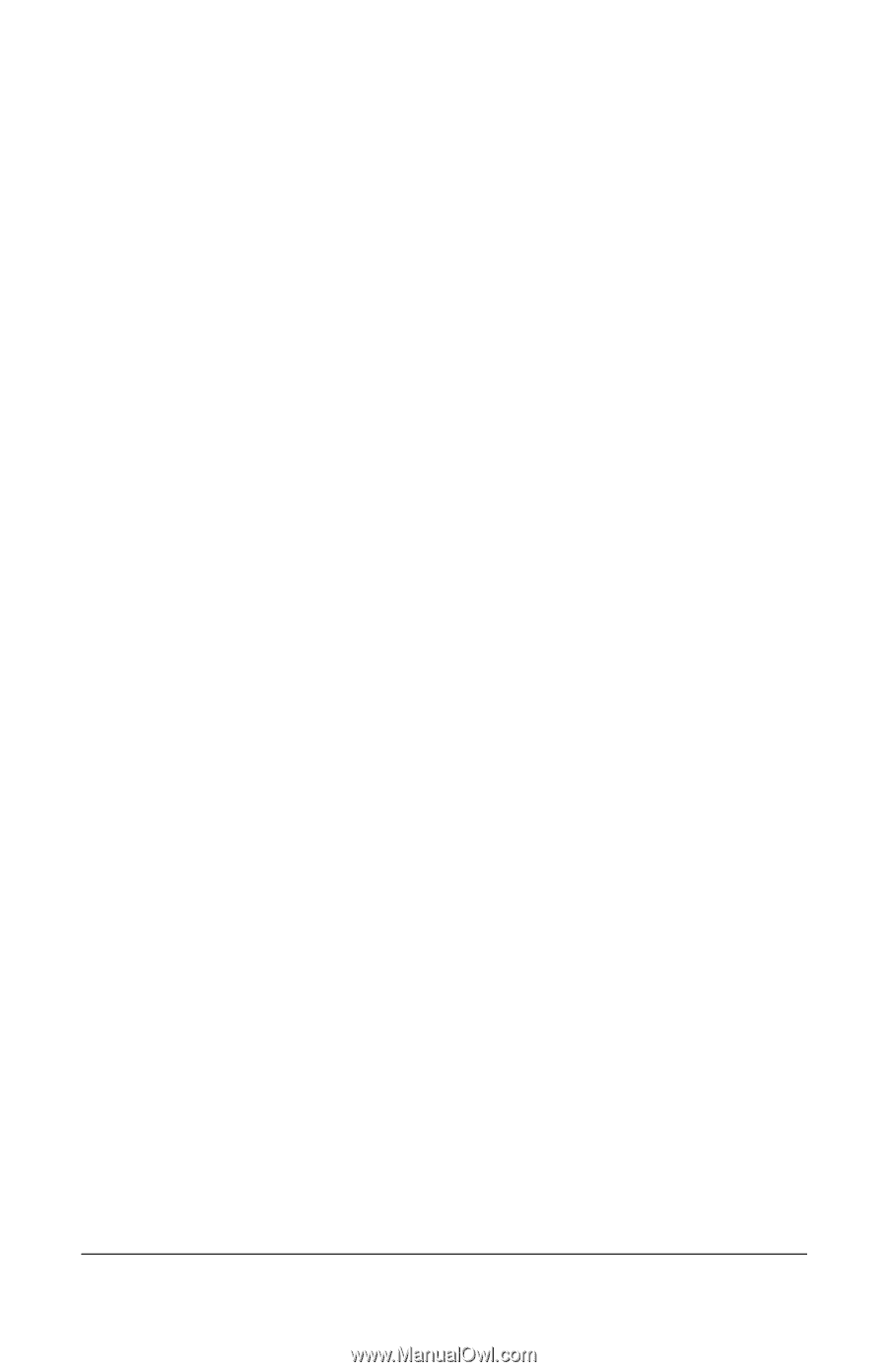
Hardware Setup
During hardware setup, you will
1. Learn how to get help by accessing online user guides and
troubleshooting resources.
2. Identify the hardware you need to set up the notebook.
3. Insert the battery pack into the notebook so that it can begin
to charge as soon as the notebook is connected to external
power.
4. Connect the communication device (modem or network card)
so that you can register the notebook and operating system
during software setup.
5. Connect the notebook to external power.
6. Open the notebook.
7. Turn on the notebook.
After you turn on the notebook, you will be prompted to begin
software setup.
1–2
Getting Started