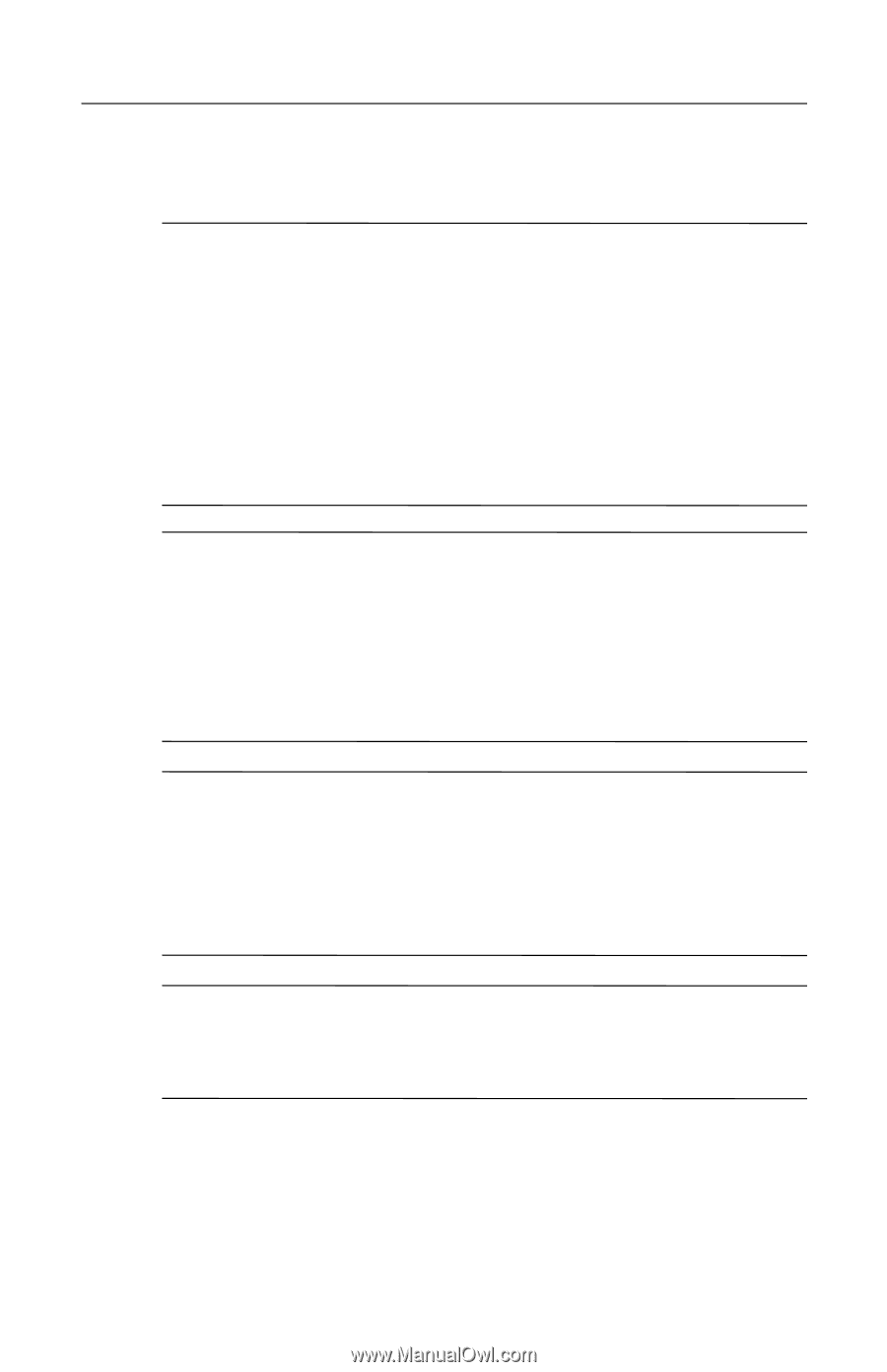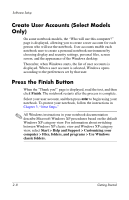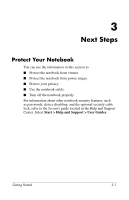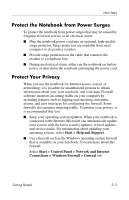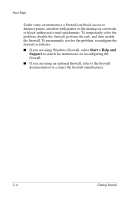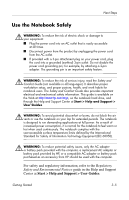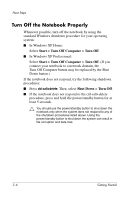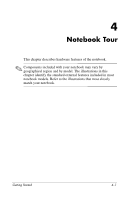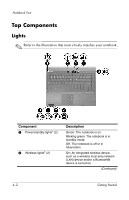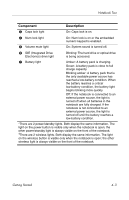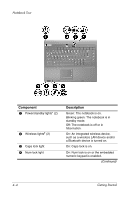HP nx6125 HP Compaq nx6125 Notebook PC - Getting Started Guide - Enhanced for - Page 31
Use the Notebook Safely - hard drive replacement
 |
View all HP nx6125 manuals
Add to My Manuals
Save this manual to your list of manuals |
Page 31 highlights
Next Steps Use the Notebook Safely Å WARNING: To reduce the risk of electric shock or damage to your equipment: ■ Plug the power cord into an AC outlet that is easily accessible at all times. ■ Disconnect power from the product by unplugging the power cord from the AC outlet. ■ If provided with a 3-pin attachment plug on your power cord, plug the cord into a grounded (earthed) 3-pin outlet. Do not disable the power cord grounding pin; for example, by attaching a 2-pin adapter. The grounding pin is an important safety feature. Å WARNING: To reduce the risk of serious injury, read the Safety and Comfort Guide (not available in all languages). It describes proper workstation setup, and proper posture, health, and work habits for notebook users. The Safety and Comfort Guide also provides important electrical and mechanical safety information. This guide is available on the Web at http://www.hp.com/ergo, on the notebook hard drive, and through the Help and Support Center at Start > Help and Support > User Guides. Å WARNING: To avoid potential discomfort or burns, do not block the air vents or use the notebook on your lap for extended periods. The notebook is designed to run demanding applications at full power. As a result of increased power consumption, it is normal for the notebook to feel warm or hot when used continuously. The notebook complies with the user-accessible surface temperature limits defined by the International Standard for Safety of Information Technology Equipment (IEC 60950). Å WARNING: To reduce potential safety issues, only the AC adapter or battery pack provided with the computer, a replacement AC adapter or battery pack provided by HP, or a compatible AC adapter or battery pack purchased as an accessory from HP should be used with the computer. For safety and regulatory information, refer to the Regulatory, Safety and Environmental Notices guide in the Help and Support Center at Start > Help and Support > User Guides. Getting Started 3-5