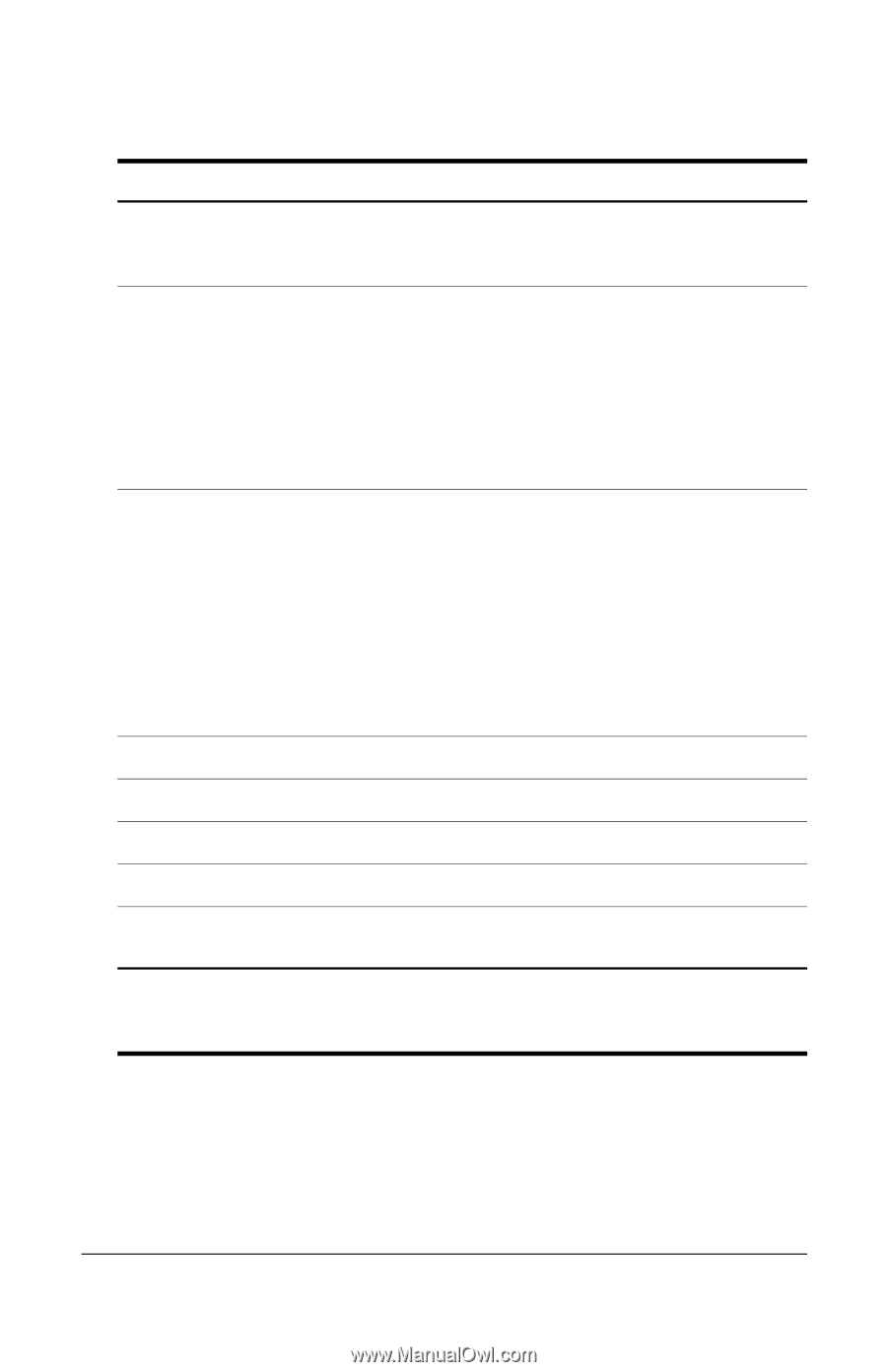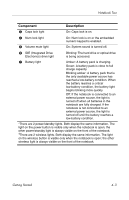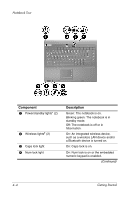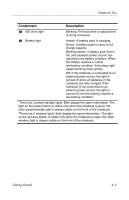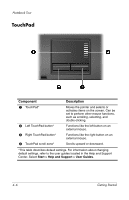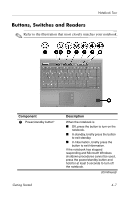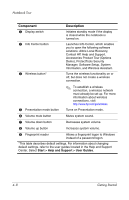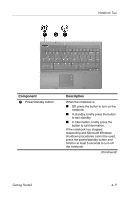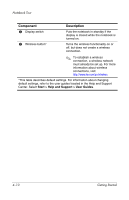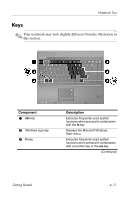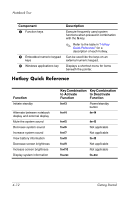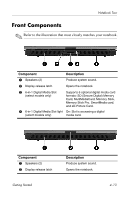HP nx6125 HP Compaq nx6125 Notebook PC - Getting Started Guide - Enhanced for - Page 40
Contact HP, Help and Support, Launches Info Center, which enab
 |
View all HP nx6125 manuals
Add to My Manuals
Save this manual to your list of manuals |
Page 40 highlights
Notebook Tour Component 2 Display switch 3 Info Center button 4 Wireless button* Description Initiates standby mode if the display is closed while the notebook is turned on. Launches Info Center, which enables you to open the following software solutions: Altiris Local Recovery, Contact HP, Help and Support, Accessories Product Tour (Options Demo), ProtectTools Security Manager, Software Setup, System Information, and Wireless Assistant. Turns the wireless functionality on or off, but does not create a wireless connection. 5 Presentation mode button ✎ To establish a wireless connection, a wireless network must already be set up. For more information about wireless connections, visit http://www.hp.com/go/wireless. Turns on Presentation mode. 6 Volume mute button Mutes system sound. 7 Volume down button Decreases system volume. 8 Volume up button Increases system volume. 9 Fingerprint reader Allows a fingerprint logon to Windows instead of a password logon. *This table describes default settings. For information about changing default settings, refer to the user guides located in the Help and Support Center. Select Start > Help and Support > User Guides. 4-8 Getting Started