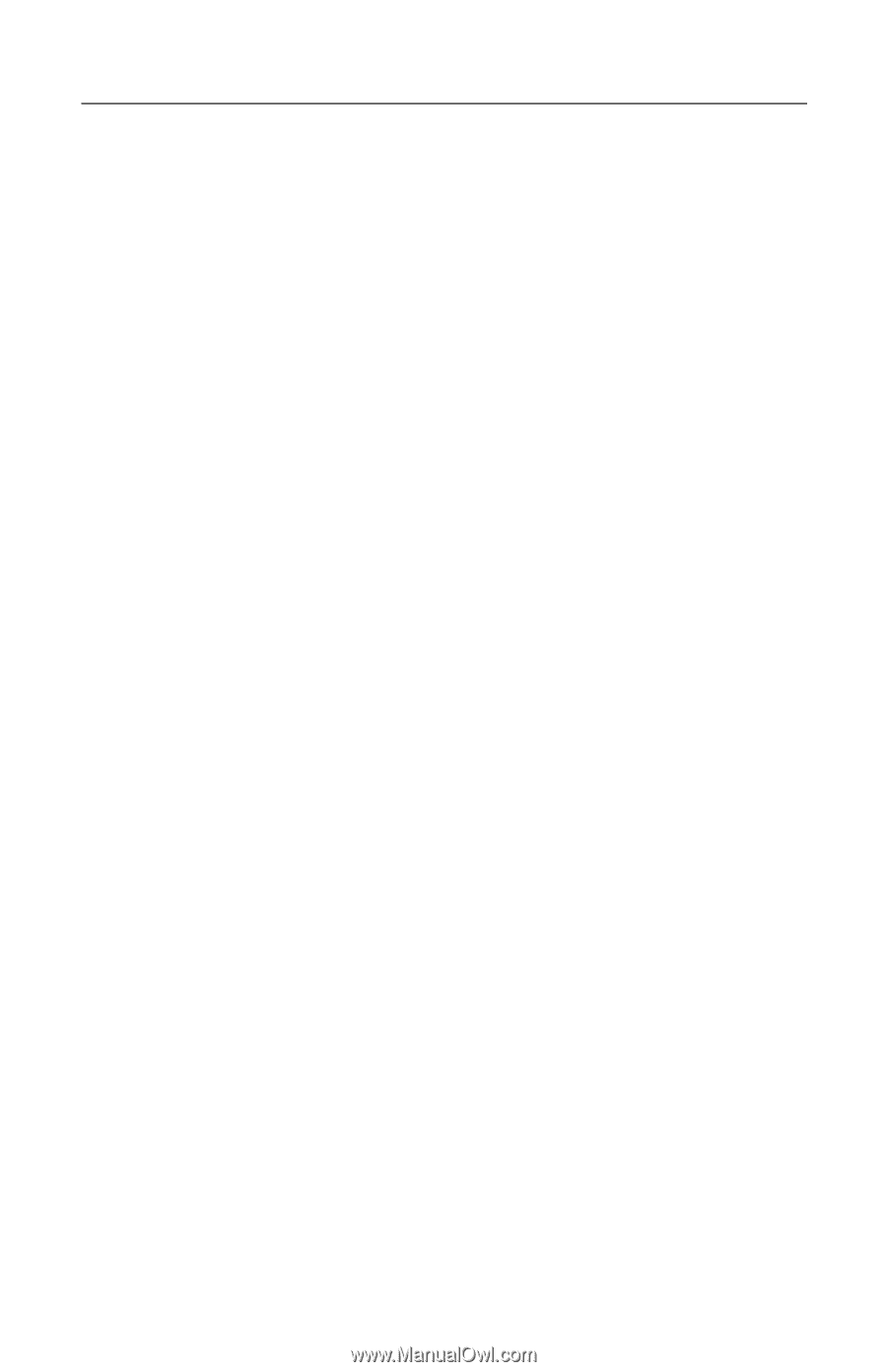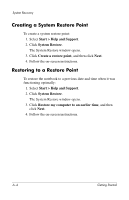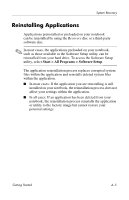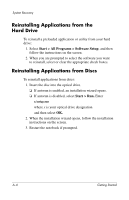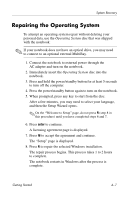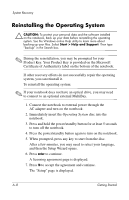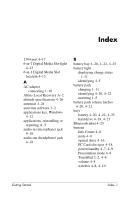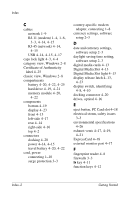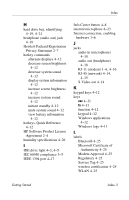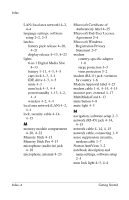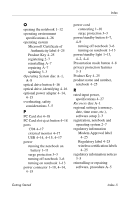HP nx6125 HP Compaq nx6125 Notebook PC - Getting Started Guide - Enhanced for - Page 68
Reinstalling Device Drivers and Other Software - windows 7 drivers
 |
View all HP nx6125 manuals
Add to My Manuals
Save this manual to your list of manuals |
Page 68 highlights
System Recovery 8. Press esc to continue installing a new copy of the operating system instead of repairing it. 9. Press enter to set up the operating system. 10. Press C to continue setup using this partition. 11. Select Format the partition using the NTFS file system (Quick), and then press enter. Ä Formatting this drive deletes all current files. 12. Press F to format the drive. The reinstallation process begins. This process takes 1 to 2 hours to complete. The notebook restarts in Windows when the process is complete. Reinstalling Device Drivers and Other Software After the operating system installation process is complete, you must reinstall drivers. To reinstall drivers, use the Recovery disc included with the notebook: 1. While running Windows, insert the Recovery disc into the optical drive. 2. If the disc does not start immediately: a. Select Start > Run. b. Then type D:\SWSETUP\APPINSTL\SETUP.EXE where D indicates the optical drive. 3. Follow the on-screen instructions for installing the drivers. After the drivers are reinstalled, you must reinstall any software you added to the notebook. Follow the installation instructions provided with the software. Getting Started A-9