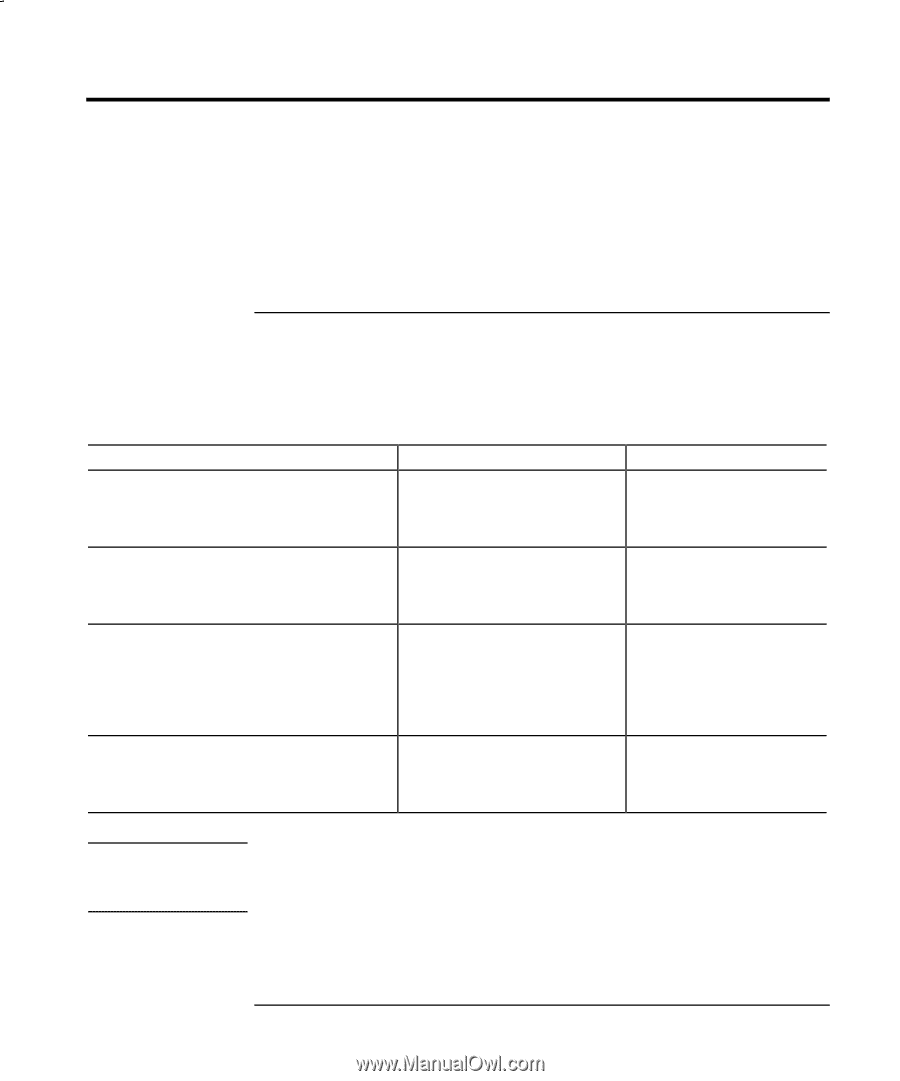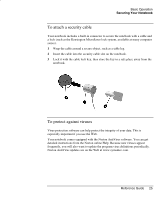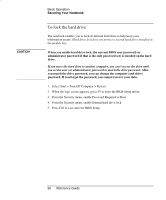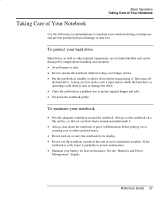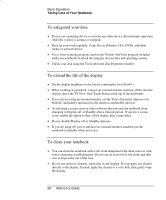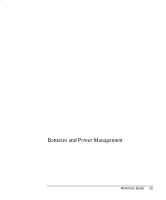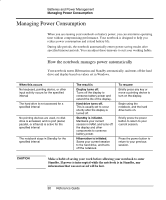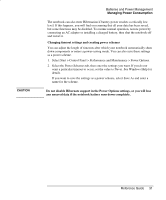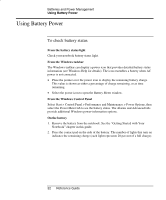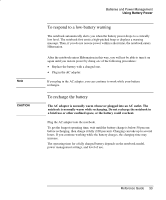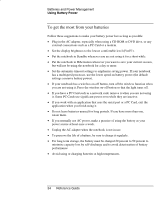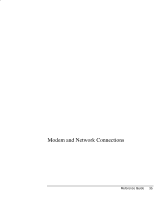HP nx9000 Reference Guide - Page 39
Managing Power Consumption, How the notebook manages power automatically - ram
 |
View all HP nx9000 manuals
Add to My Manuals
Save this manual to your list of manuals |
Page 39 highlights
Batteries and Power Management Managing Power Consumption Managing Power Consumption When you are running your notebook on battery power, you can maximize operating time without compromising performance. Your notebook is designed to help you reduce power consumption and extend battery life. During idle periods, the notebook automatically enters power-saving modes after specified timeout periods. You can adjust these timeouts to suit your working habits. How the notebook manages power automatically Your notebook enters Hibernation and Standby automatically, and turns off the hard drive and display based on values set in Windows. When this occurs No keyboard, pointing device, or other input activity occurs for the specified interval The hard drive is not accessed for a specified interval No pointing devices are used, no disk drive is accessed, and no port (serial, parallel, or infrared) is active for the specified interval The notebook stays in Standby for the specified interval The result is Display turns off. Turns off the display to conserve battery power and extend the life of the display. Hard drive turns off. This is usually set to occur shortly after the display is turned off. Standby is initiated. Maintains your current session in RAM, and turns off the display and other components to conserve battery power. Hibernation is initiated. Saves your current session to the hard drive, and turns off the notebook. To resume Briefly press any key or move a pointing device to turn on the display. Begin using the notebook, and the hard drive turns on. Briefly press the power button to return to your current session. Press the power button to return to your previous session. CAUTION Make a habit of saving your work before allowing your notebook to enter Standby. If power is interrupted while the notebook is in Standby, any information that was not saved will be lost. 30 Reference Guide