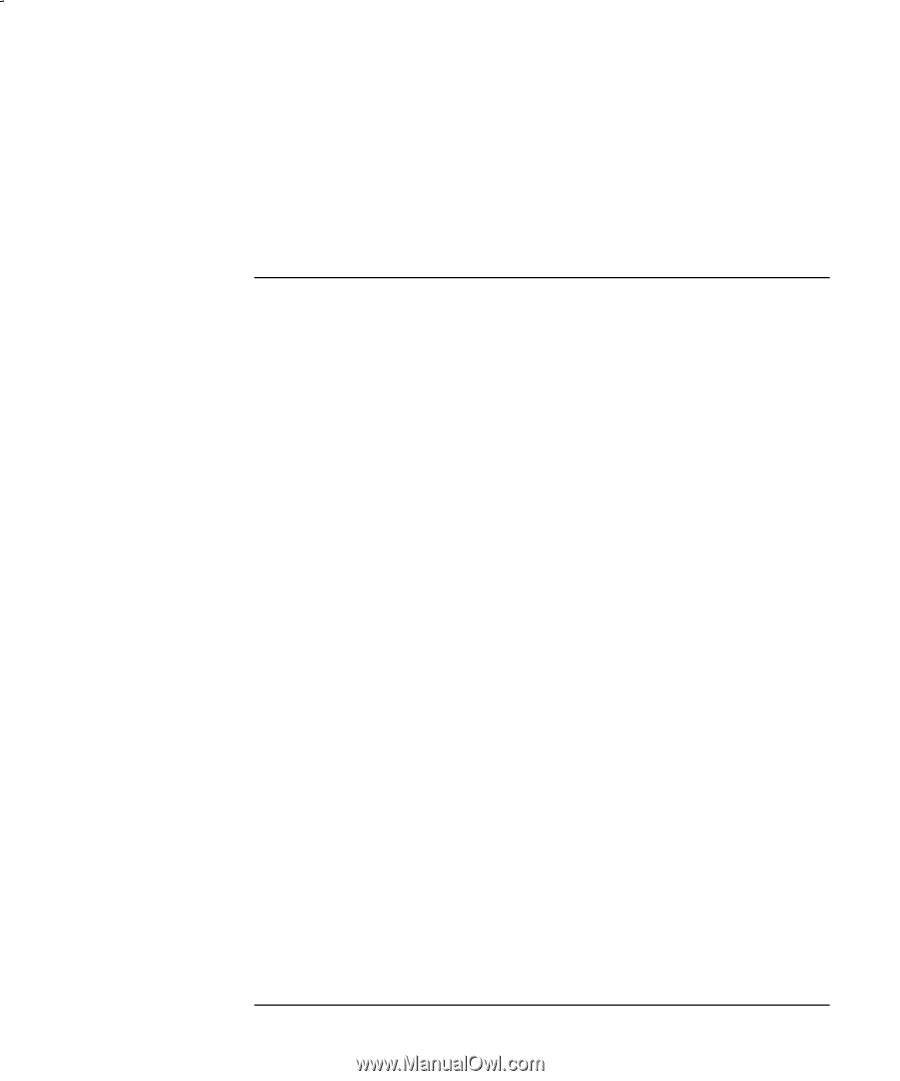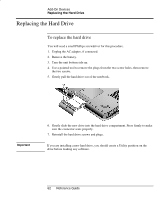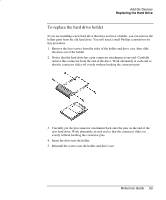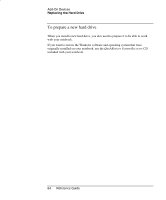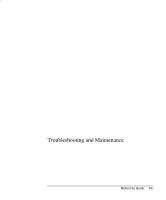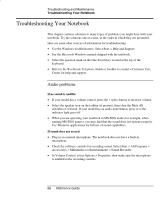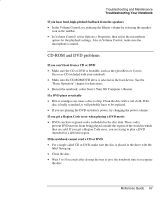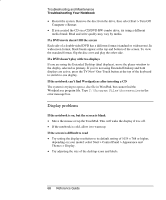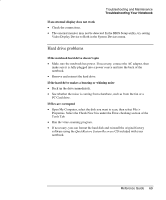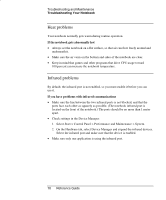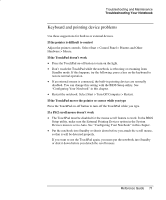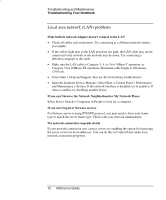HP nx9000 Reference Guide - Page 76
CD-ROM and DVD problems, If you get a Region Code error when playing a DVD movie
 |
View all HP nx9000 manuals
Add to My Manuals
Save this manual to your list of manuals |
Page 76 highlights
Troubleshooting and Maintenance Troubleshooting Your Notebook If you hear loud, high-pitched feedback from the speakers • In the Volume Control, try reducing the Master volume by selecting the speaker icon in the taskbar. • In Volume Control, select Options > Properties, then select the microphone option for the playback settings. Also in Volume Control, make sure the microphone is muted. CD-ROM and DVD problems If you can't boot from a CD or DVD • Make sure the CD or DVD is bootable, such as the QuickRestore System Recovery CD included with your notebook. • Make sure the CD-ROM/DVD drive is selected as the boot device. See the "Basic Operation" chapter for directions. • Restart the notebook: select Start > Turn Off Computer > Restart. If a DVD plays erratically • Dirt or smudges can cause a disc to skip. Clean the disc with a soft cloth. If the disc is badly scratched, it will probably have to be replaced. • If you are playing the DVD on battery power, try changing the power scheme. If you get a Region Code error when playing a DVD movie • DVDs can have regional codes embedded in the disc data. These codes prevent DVD movies from being played outside the region of the world in which they are sold. If you get a Region Code error, you are trying to play a DVD intended for a different region. If the notebook cannot read a CD or DVD • For a single-sided CD or DVD, make sure the disc is placed in the drive with the label facing up. • Clean the disc. • Wait 5 to 10 seconds after closing the tray to give the notebook time to recognize the disc. Reference Guide 67