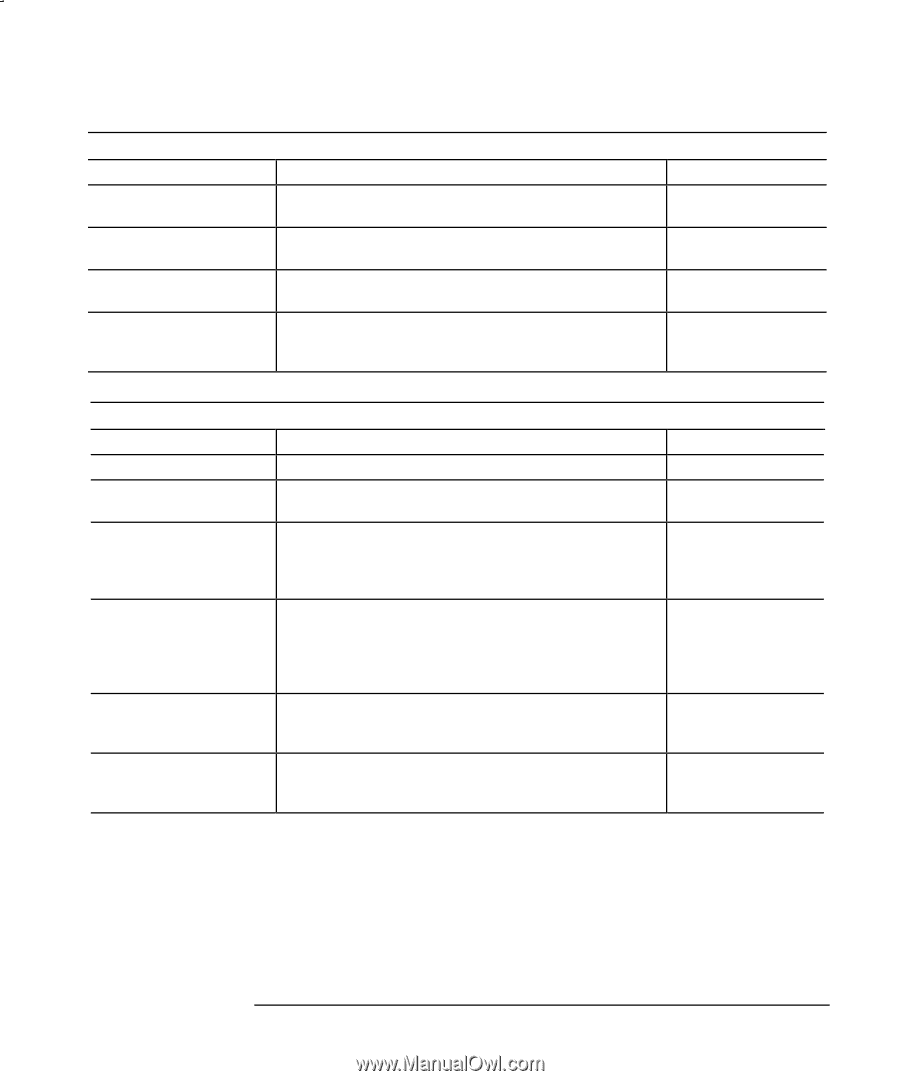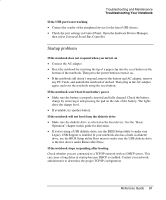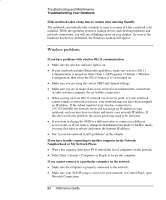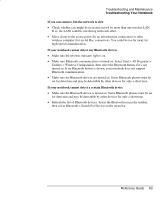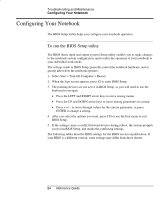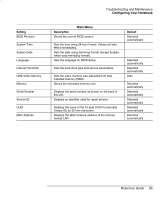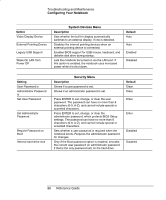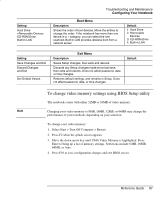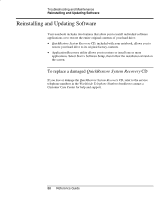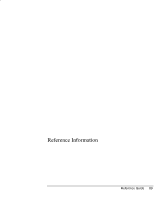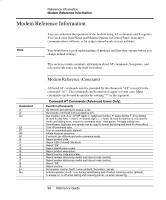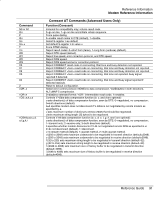HP nx9000 Reference Guide - Page 95
Configuring Your Notebook, System Devices Menu, Security Menu - clear setup password
 |
View all HP nx9000 manuals
Add to My Manuals
Save this manual to your list of manuals |
Page 95 highlights
Troubleshooting and Maintenance Configuring Your Notebook Setting Video Display Device External Pointing Device Legacy USB Support Wake On LAN from Power Off System Devices Menu Description Sets whether the built-in display automatically switches to an external display, if one is detected. Disables the internal pointing devices when an external pointing device is connected. Enables BIOS support for USB mouse, keyboard, and diskette disk drive during startup. Lets the notebook be turned on via the LAN port. If this option is enabled, the notebook uses increased power while it is shut down. Default Auto Auto Enabled Disabled Setting User Password is Administrator Password is Set User Password Set Administrator Password Require Password on Boot Internal hard drive lock Security Menu Description Shows if a user password is set. Shows if an administrator password is set. Press ENTER to set, change, or clear the user password. The password can have no more than 8 characters (0-9, A-Z), and cannot include special or accented characters. Press ENTER to set, change, or clear the administrator password, which protects BIOS Setup settings. The password can have no more than 8 characters (0-9, A-Z), and cannot include special or accented characters. Sets whether a user password is required when the notebook boots. Requires the administrator password for changes. Only if the Boot password option is enabled, encodes the current user password (or administrator password if that is the only password set) on the hard drive. Default Clear Clear Enter Enter Disabled Disabled 86 Reference Guide