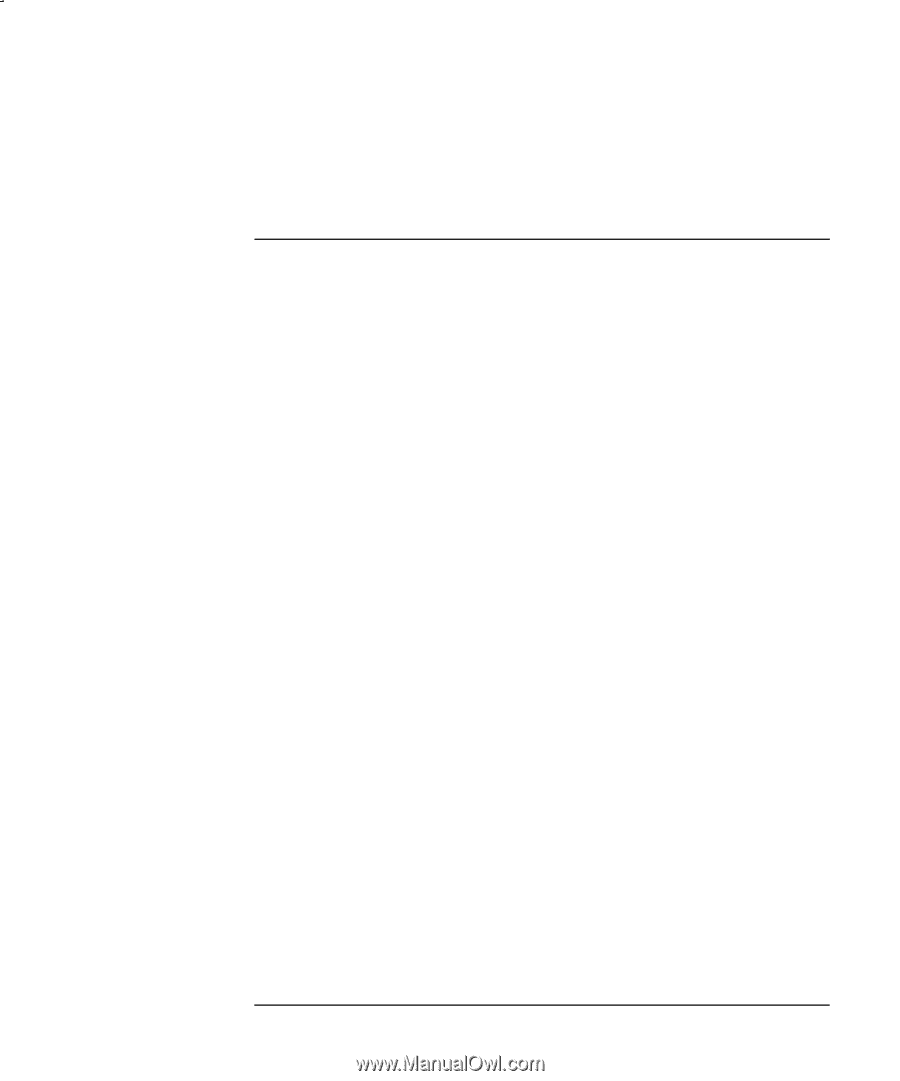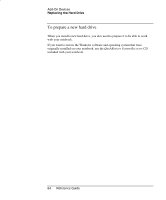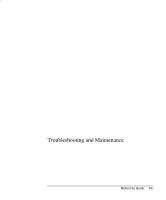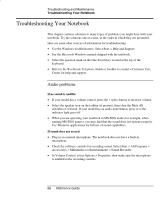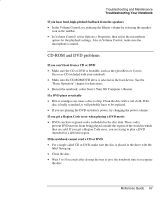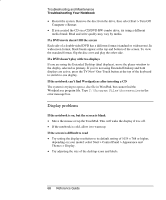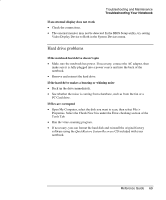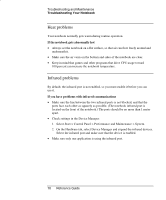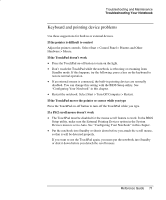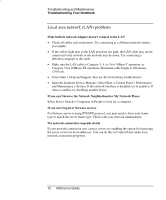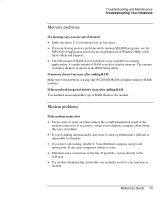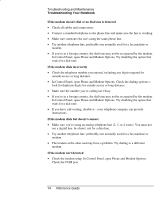HP nx9000 Reference Guide - Page 78
Hard drive problems, If an external display does not work, If the notebook hard drive doesn't spin
 |
View all HP nx9000 manuals
Add to My Manuals
Save this manual to your list of manuals |
Page 78 highlights
Troubleshooting and Maintenance Troubleshooting Your Notebook If an external display does not work • Check the connections. • The external monitor may not be detected. In the BIOS Setup utility, try setting Video Display Device to Both in the System Devices menu. Hard drive problems If the notebook hard drive doesn't spin • Make sure the notebook has power. If necessary, connect the AC adapter, then make sure it is fully plugged into a power source and into the back of the notebook. • Remove and reinsert the hard drive. If the hard drive makes a buzzing or whining noise • Back up the drive immediately. • See whether the noise is coming from elsewhere, such as from the fan or a PC Card drive. If files are corrupted • Open My Computer, select the disk you want to scan, then select File > Properties. Select the Check Now box under the Error-checking section of the Tools Tab. • Run the virus-scanning program. • If necessary, you can format the hard disk and reinstall the original factory software using the QuickRestore System Recovery CD included with your notebook. Reference Guide 69